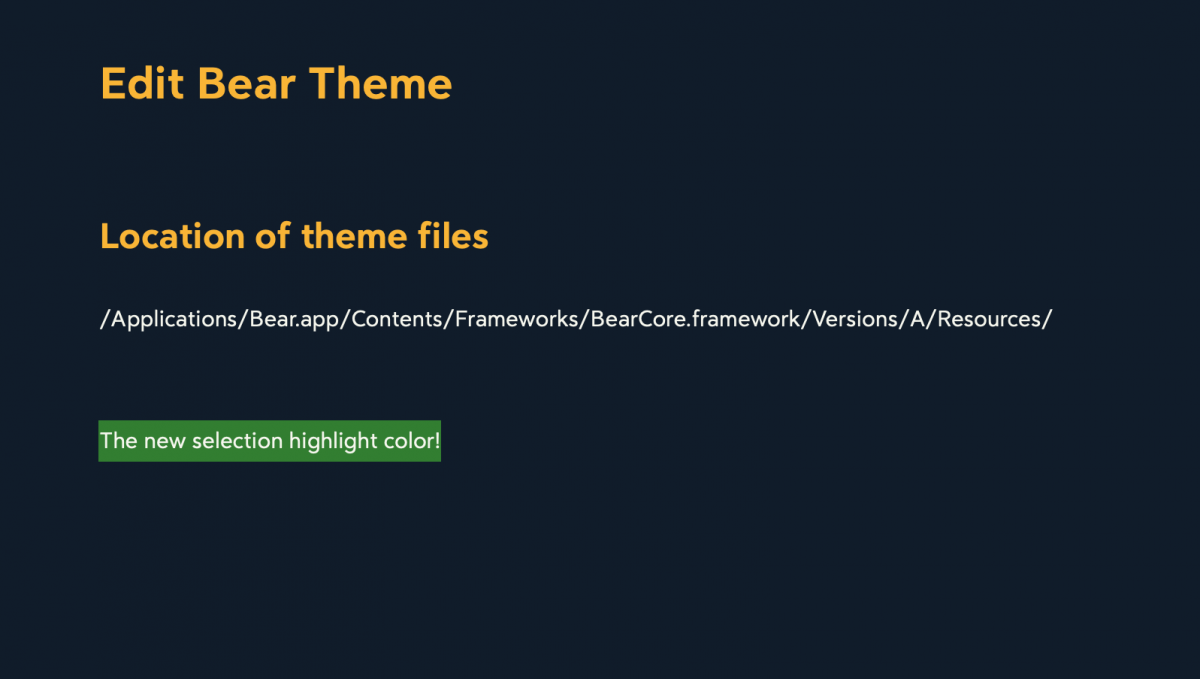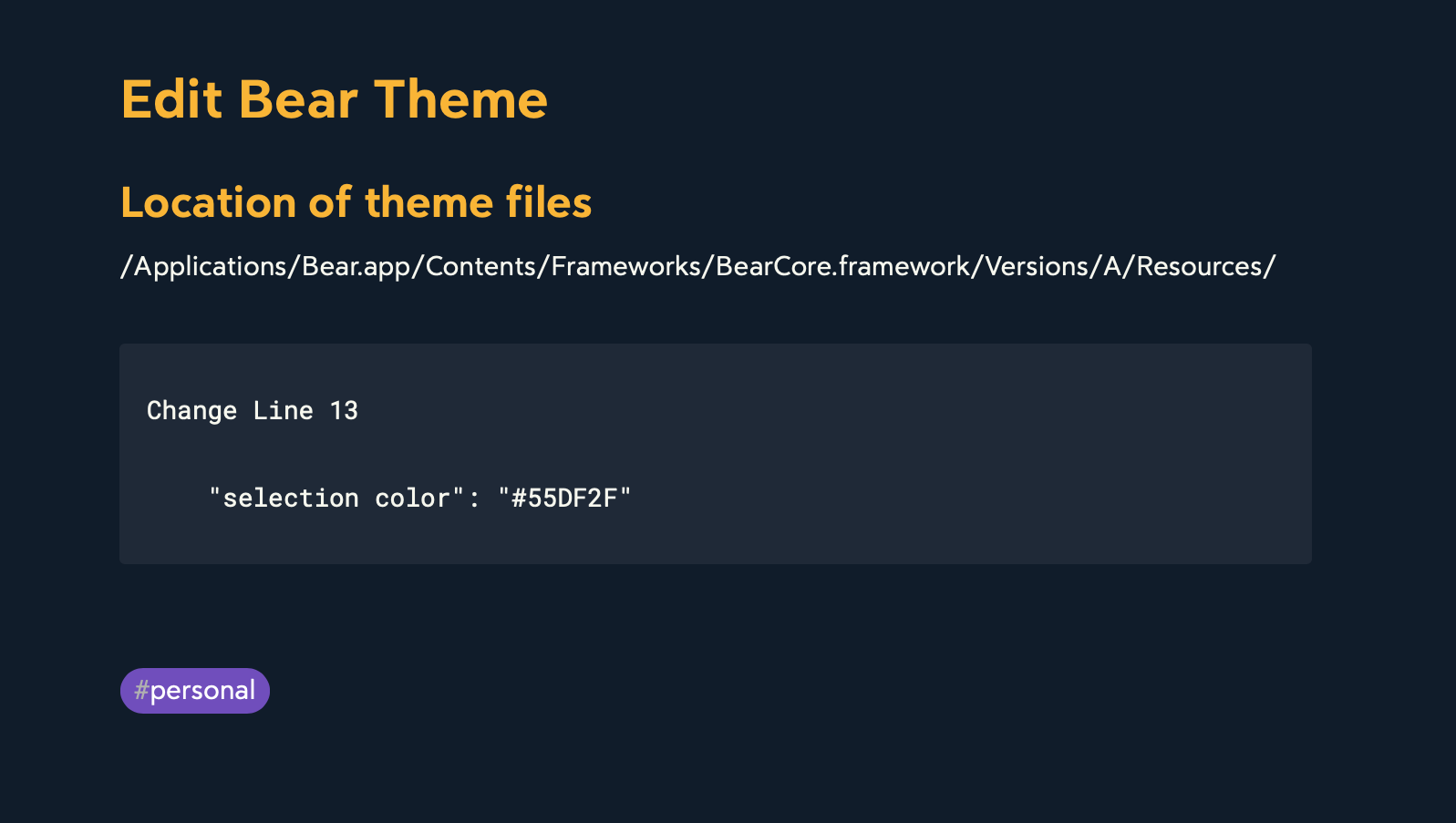
I’m still using Bear Notes because I have not found something I like better. (And yes, I have tried!) As long as I am going to keep using Bear for now, I figured I should fix one small thing that has been bothering me.
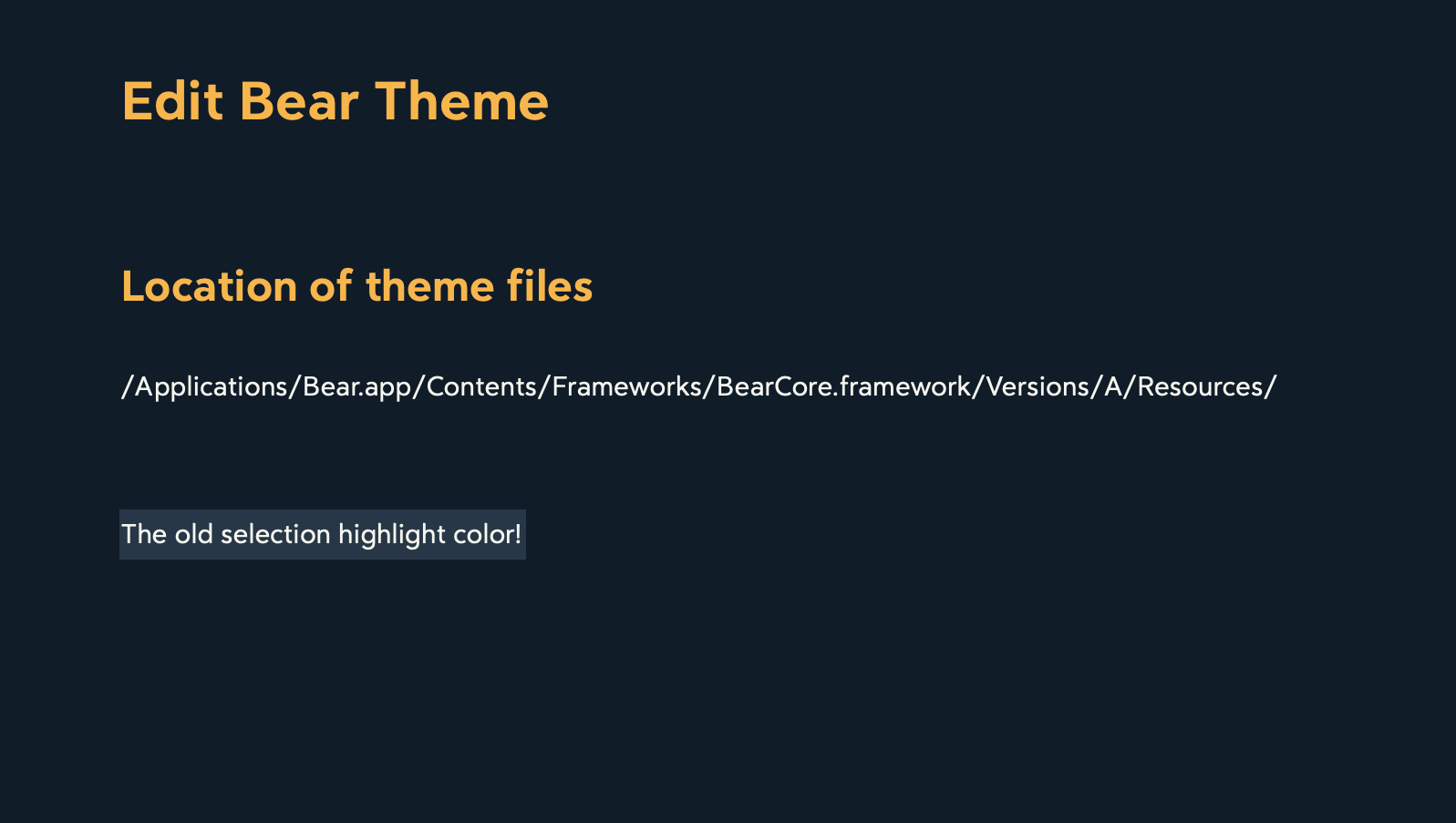
In the image above you’ll see a note using the Panic Mode theme. It’s a theme I really like. Bear Pro has over 28 themes and it all comes down to personal preference, right? I like Panic Mode but the selection highlight color is terrible. With my old eyes it’s very difficult for me to see… so I fixed it.
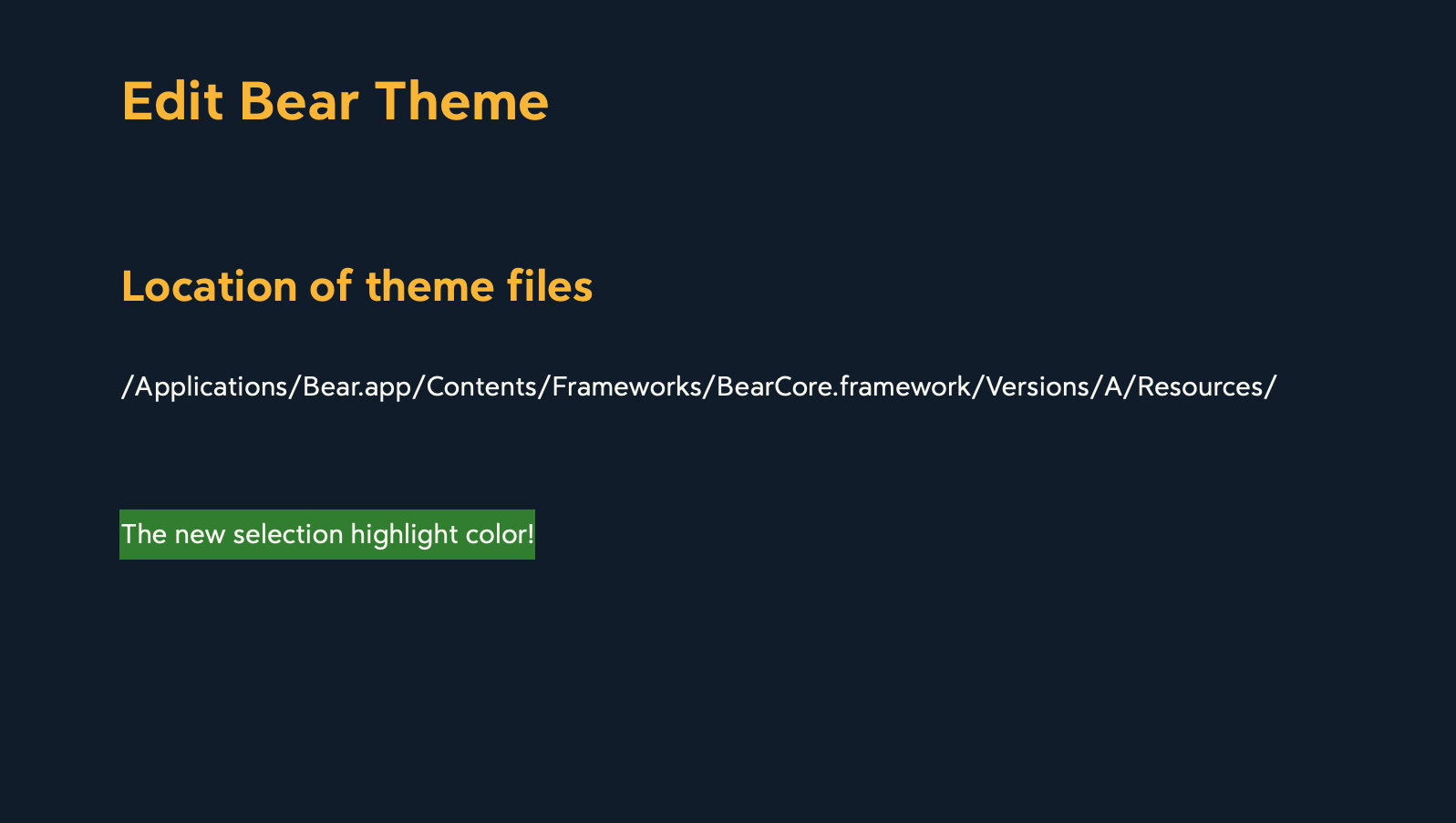
Above is what it looks like now on my Mac. That bright green is way easier for me to see! It’s a small change but makes a huge difference in my ability to see the selected text clearly.
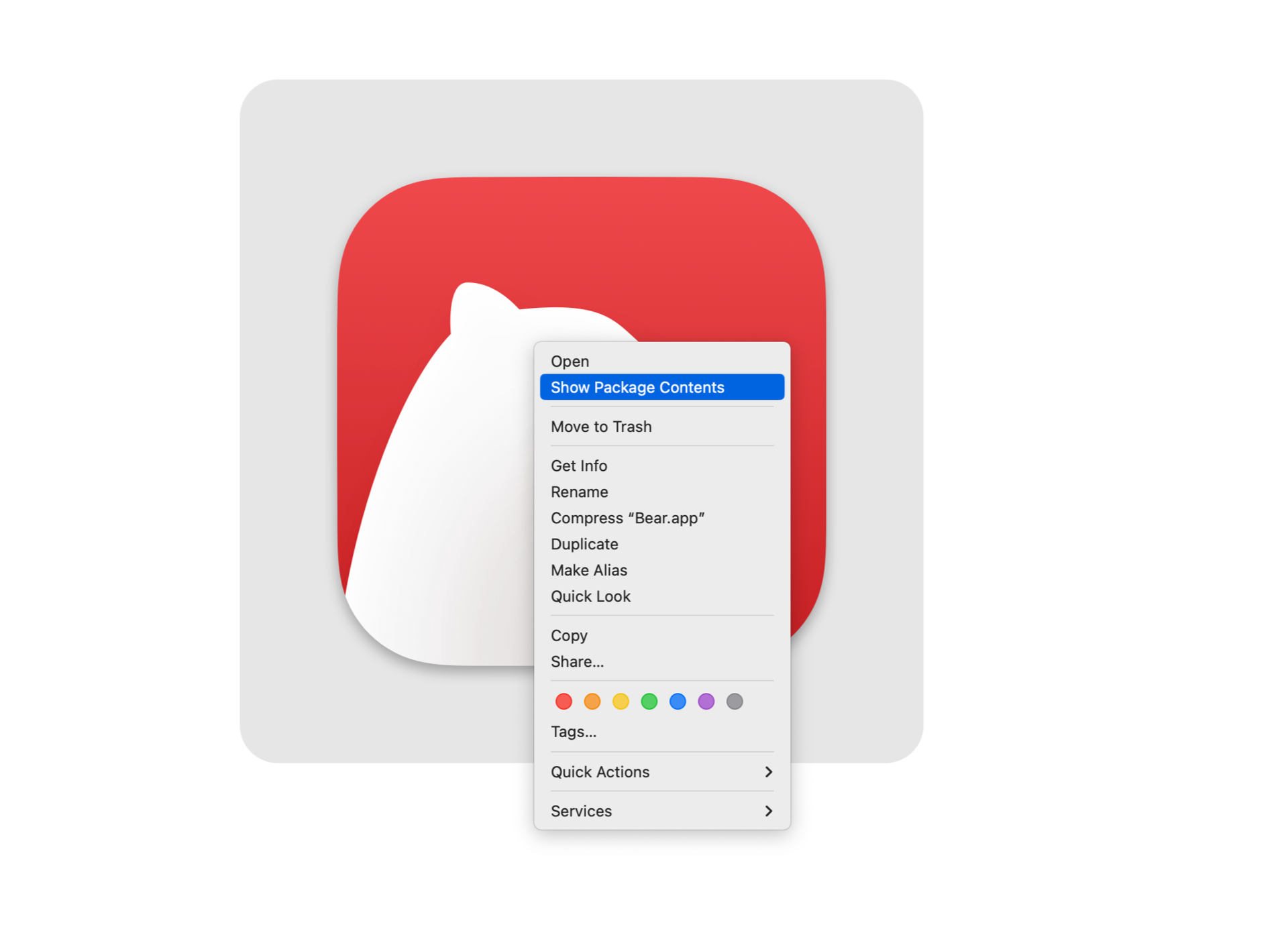
To make this change you need to edit a file inside the Bear application. You can right click and choose “Show Package Contents” or just use the terminal and type:
open /Applications/Bear.app/Contents/Frameworks/BearCore.framework/Versions/A/Resources/
and the folder should open in the Finder.
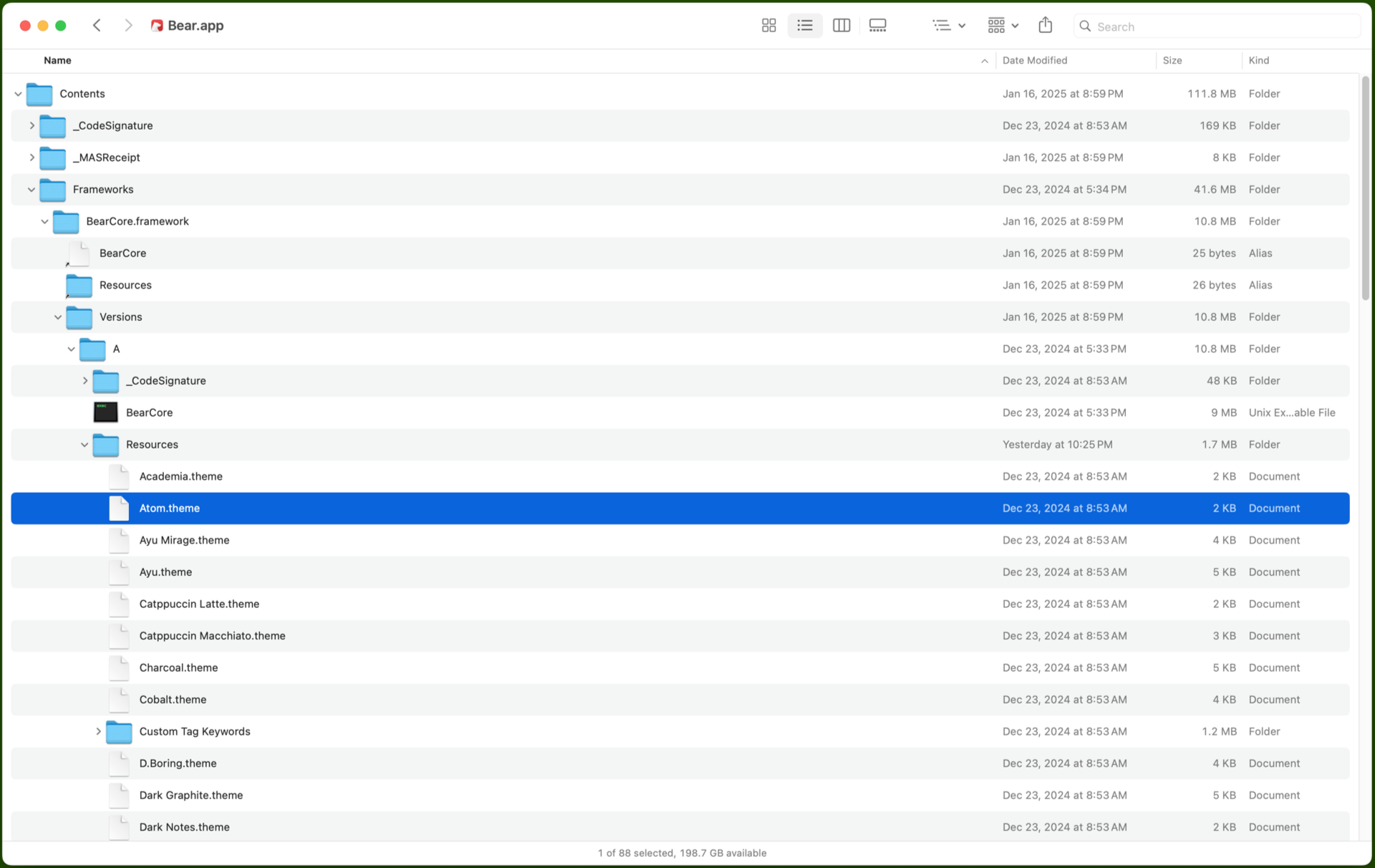
Find the theme file you want and edit it. But hey, quit Bear first, and you might want to copy the file to your Desktop, make a copy–just in case–and them make your edits.
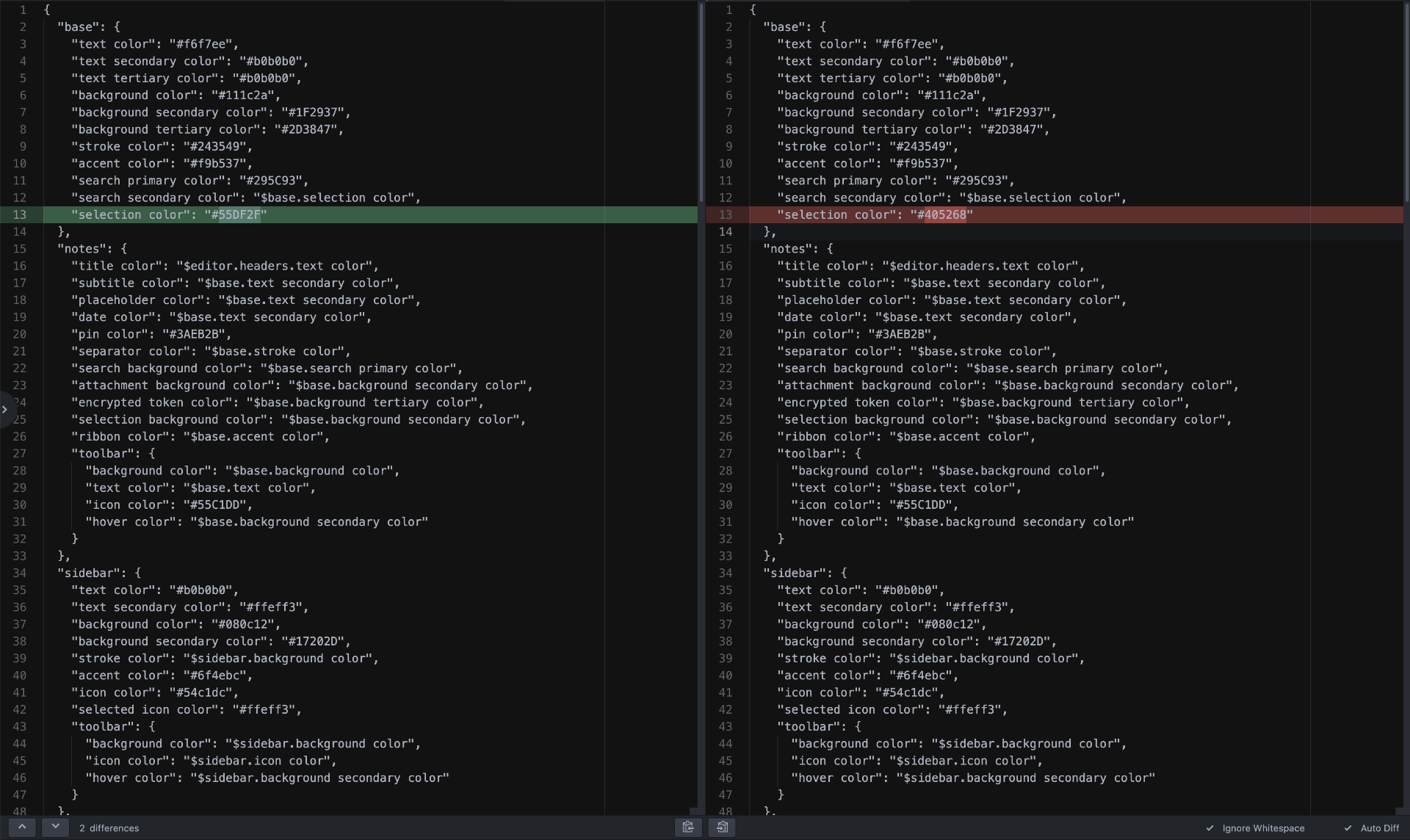
I’ve only changed one line to change the highlight color. I saved the file and copied it back into place. You’ll need to enter an admin password to copy the file since it’s going inside an application. (Specifically I changed “selection color” from #405268 to #55DF2F.)
If you use Bear on more than one Mac you’ll need to copy the file into each application. Obviously you cannot make this change on iOS but the highlight color on iOS is different and not the same low-contrast color you see in the above first example so it’s all good on iOS for me.
Oh Yeah! This change will get overwritten when you update/upgrade Bear, so keep than in mind, keep a copy of your file, or make a note about what you’ve changed.
Theme editing should be easier of course, but hey… compromises, right? And yes, there are other themes as well.