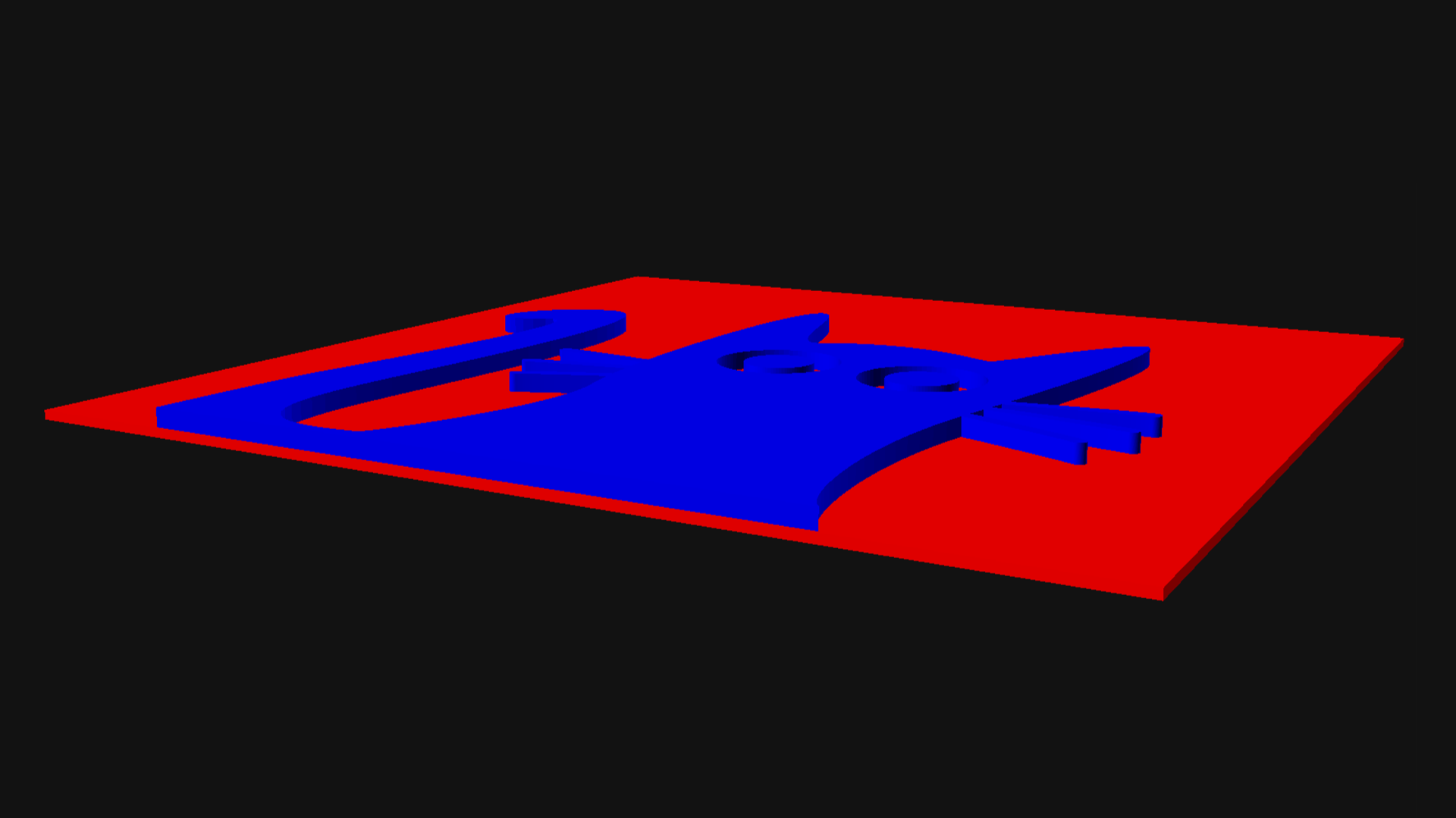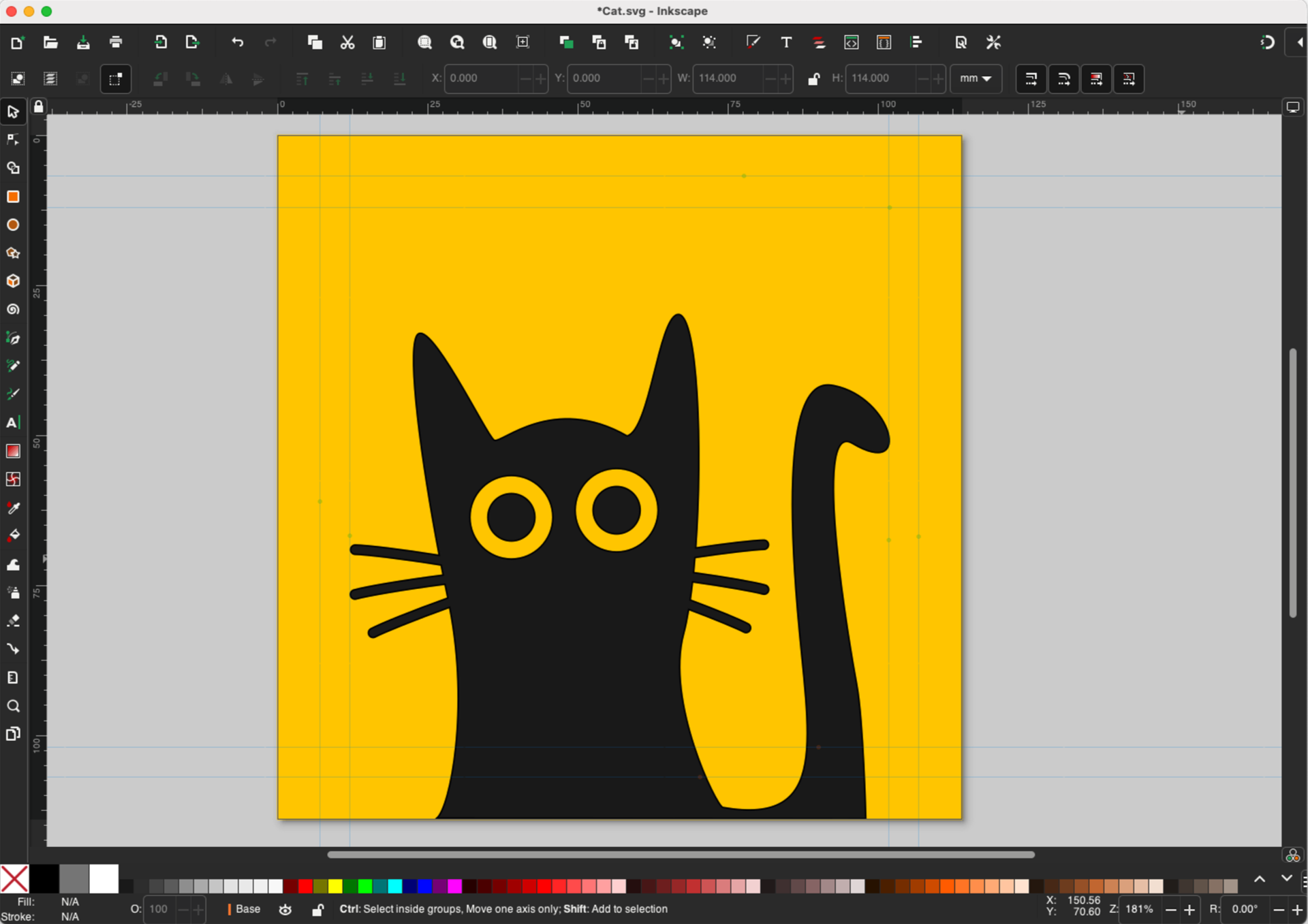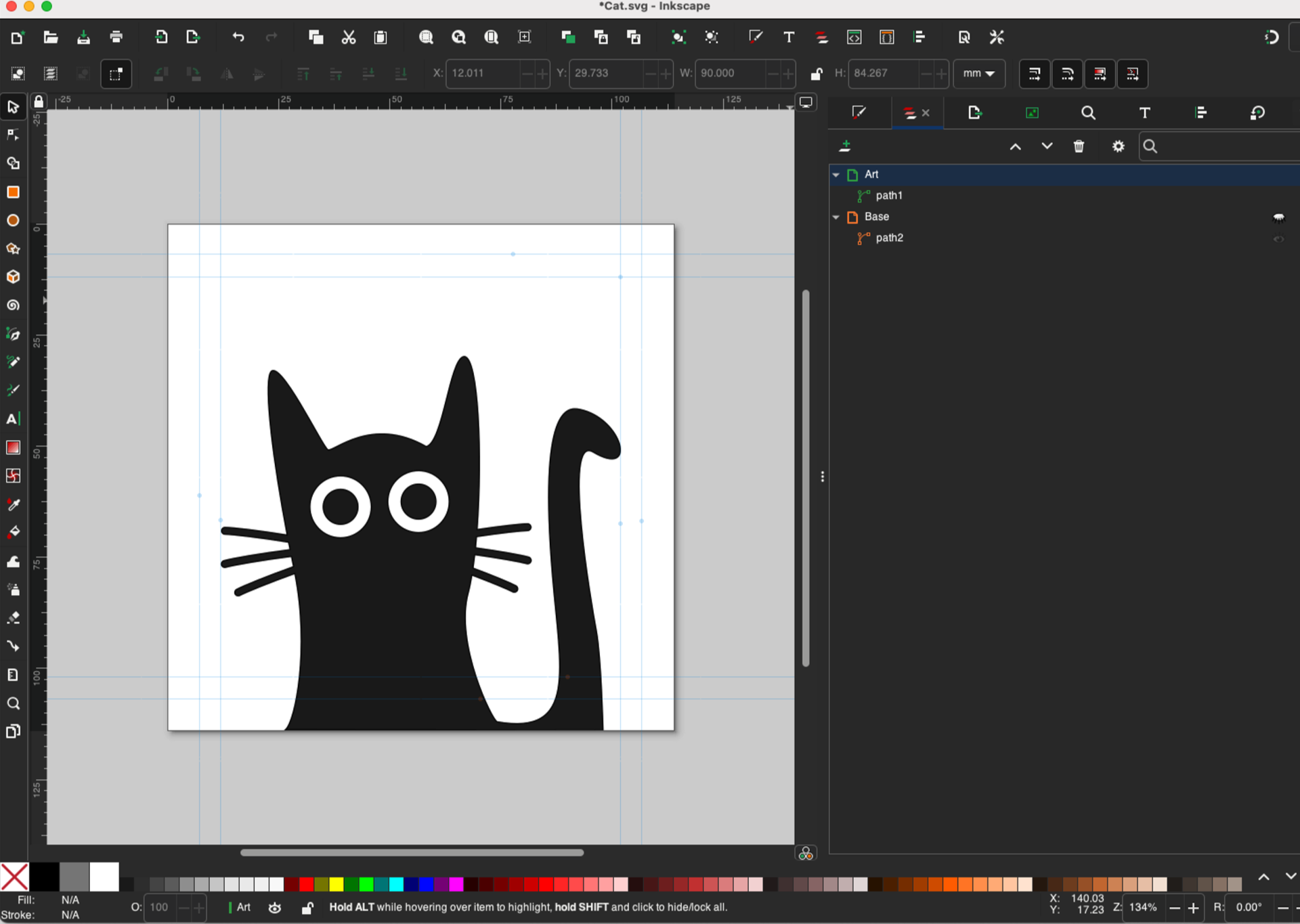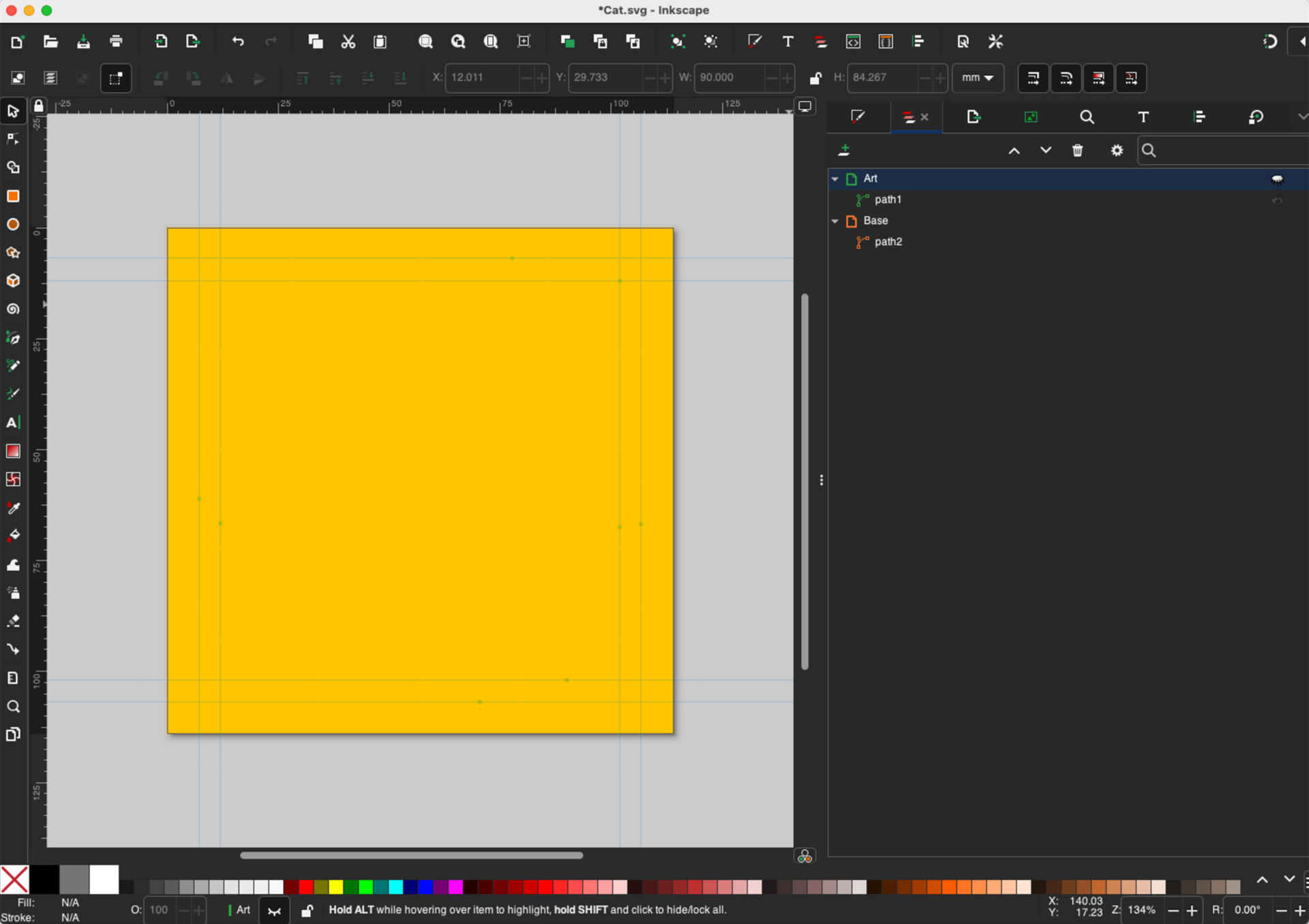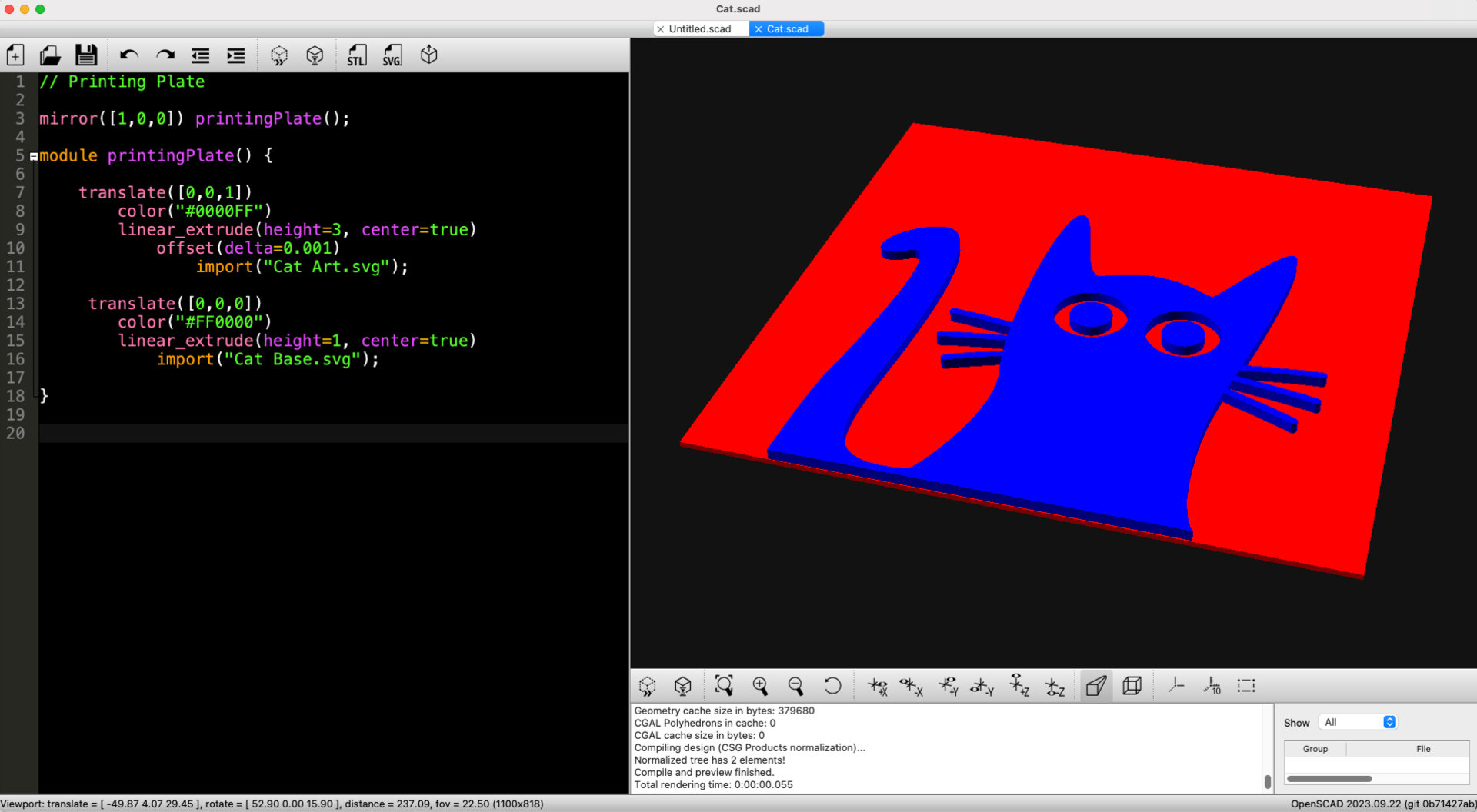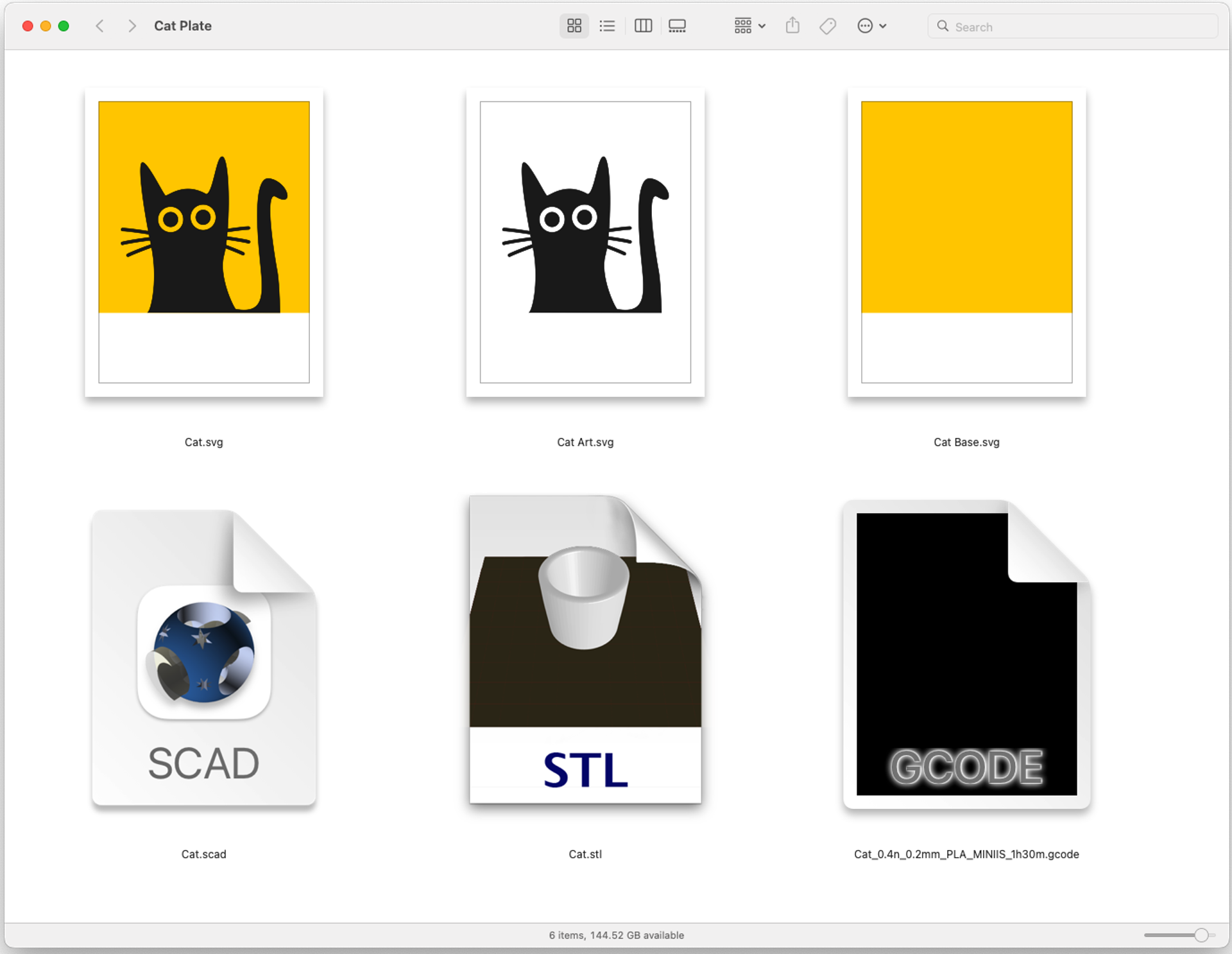This is a follow-up post to 3D Printed Printing Plates which covers my method of creating 3D Print Printing Plates using Inkscape and OpenSCAD.
If you just care about the specs, here they are. I create a 3D model that is 3mm tall, then 3D print it using plain PLA filament. I turn on the ironing feature set to Topmost surface only. When the print is done I sand it with some 800 grit sandpaper to make the surface a bit more smooth and remove any weirdness caused ironing.
Why make the plates 3mm tall? That works perfectly with my Provisional Press. If the plate needs a Base I make that 1mm thick, and the Art sits on the Base with the bottoms aligned. This means The bottom 1 millimeter is the Base, and the top 2 millimeters are the Art part of the plate that is the raised surface the ink will be rolled onto.
Here’s our example. It’s cat. The Art is black and the Base is gold. We’ve got the two parts on different layers though as long as they are two separate paths it doesn’t matter too much.
We hide the Base and then Save a Copy with just the Art layer visible. We’ll name the file Cat Art.svg
Now we’ll hide the Art and make the Base visible. Once again we Save a Copy. We’ll name this file Cat Base.svg
Next we need an OpenSCAD file to combine the two SVG files into a 3D model. (Grab the Cat.scad code if needed.) There’s one very important line in there. Line 10 contains offset(delta=0.001) This line fixes weird issues with SVG files.
If you’ve ever seen a Manifold conversion failed: NotManifold error when importing an SVG into OpenSCAD you probably know what a pain they are to debug. Anyway that offset thing prevents those errors.
Oh, the other handy bit is in Line 3 mirror([1,0,0]) this flips the model on the X axis so it is reversed and ready for printing.
Fun story, one of my old coworkers once etched a plate on the laser cutter which took over an hour. When it was done they realized they forgot to flip it!
Once you’ve got your two files (Art and Base) and your OpenSCAD file to combine them, you can output an STL file. Once you have your 3D model in the form of an STL you can slice it and print it. (Don’t forget to turn on ironing!)
Now you’ve got a plate and you’re ready to print… Good Luck!