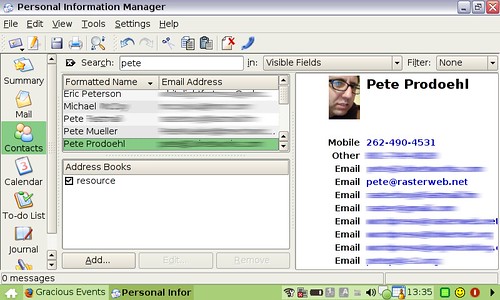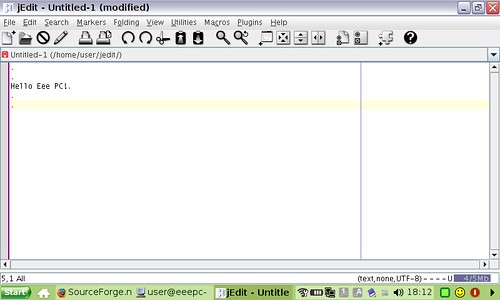I am typing this on my Apple keyboard, which is connected to my Asus Eee PC. The Eee PC is also connected to a old Apple VGA monitor running at 1152×864 (though there is a black border all around the screen.) I’m mainly testing the actual OS right now, which happens to be Xandros. It works pretty well.
I am typing this on my Apple keyboard, which is connected to my Asus Eee PC. The Eee PC is also connected to a old Apple VGA monitor running at 1152×864 (though there is a black border all around the screen.) I’m mainly testing the actual OS right now, which happens to be Xandros. It works pretty well.
Xandros is pretty nice. I know Ubuntu is the favorite OS of most desktop Linux people I know, but Xandros seems ok. I still need to customize the system a bit, but for now, it’s pretty functional. I’ve run Firefox, OpenOffice, Skype, ssh’d into a server, played with the webcam, and there is still much more to do.
First, my gripes… On the tiny keyboard there does not seem to be a caps lock indicator, so you don’t know when the caps lock is on. If you’re typing text you can see, it may not be a big deal, but typing a password you see **** and have no idea if it’s uppercase or lowercase. (Note: There is a caps lock indicator, but it’s on screen, I just didn’t notice it at first.) When I plugged in the external monitor it didn’t show immediately (it might be the Mac user in me that expected that) and I had to open a control panel to get it to show up. The trackpad button seemed like it took more pressure to click that it should. Maybe it will loosen up in time. I also need to get used to tapping on the trackpad to click, since I’ve never had a machine that supported that. (I may end up getting a small mouse to use with it.) I noticed the wife had used it to check her email (webmail) and I asked how she like it, her reply was “It was fine, expect for the small screen and hitting four keys when I wanted to hit one.” :)
The kids think it’s very cool. They’ve already asked for their own, for Xmas, or when they go to high school or college. At some point I’ll let them use it and see what they think. They use Macs and Windows PCs pretty often, so they might have a different perspective.
Getting the wifi functional was a bit of work, but I will blame that on my network setup at home. (I’ve got a few old Macs connected via USB wifi adapters which complicate things.) I’m pretty sure the wifi is solid now, but we’ll see how it goes. (Update: One thing I noticed was that I wasn’t waiting long enough after booting for it to connect. It just took another minute or so for the connection to be made, then all was good.) When I disconnected the external monitor, I couldn’t use the built in screen because everything was off screen, as it was displaying the LCD display at the resolution I had the external monitor running at, so another note, be sure to set the display back properly for the internal LCD before you disconnect the external monitor.)
Did I mention it’s tiny? You know it’s tiny, but until you see one in person and use it, you don’t appreciate how tiny it is. It seems funny right now to be using such a tiny computer with a full sized keyboard and a 17″ monitor. I’ll be bringing it with me to the next Web414 Meeting so you can see it in person.