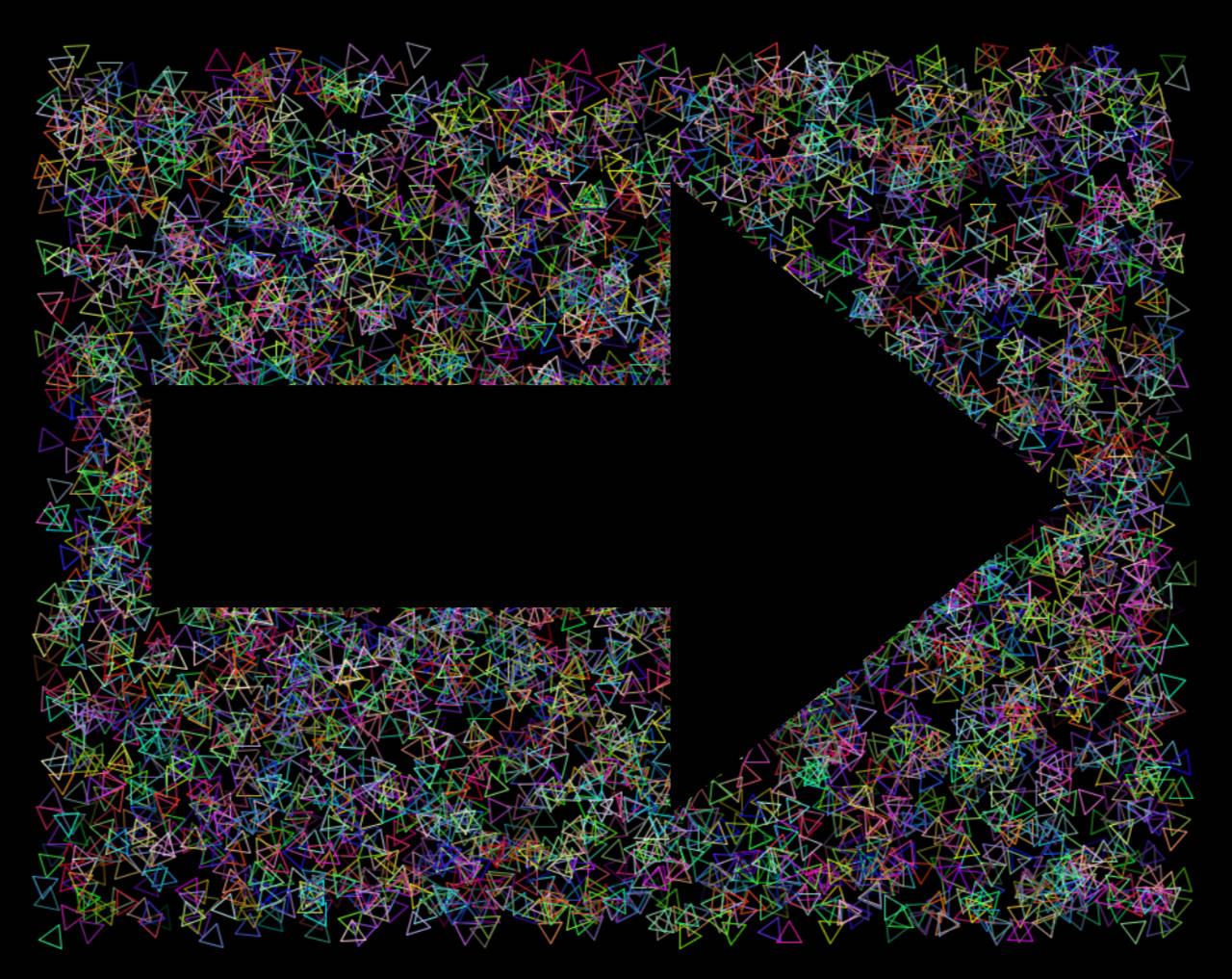This is definitely the smallest and simplest PCB I’ve ever designed. It’s 14.6mm x 7.9mm. That’s it.
But why!? Well, if you saw the last post about the Pin Bender, this is the second part… once those pins are straightened out, we put the lil PCB on there.
These rotary encoders come with right angle headers, and they work great in a breadboard, but I often have to solder wires to the rotary encoder PCB. I used to solder wires directly to the pins, and then heat shrink them on. That was terrible!
After that I desoldered the pins to get to the holes to solder on wires. That was also terrible!
I need to solder wires onto these things often enough that designing a Pin Bender and getting some PCBs fabricated totally made sense from a cost & time perspective. The PCBs are super cheap because they are so small. They serve a specific purpose, and that’s great.
Each board comes out just under 9 cents. (Not including shipping which was almost double that cost, but I ordered three different PCBs in one order.) It’s worth 9 cents on a BOM to me for the time it saves, so I consider it a win.