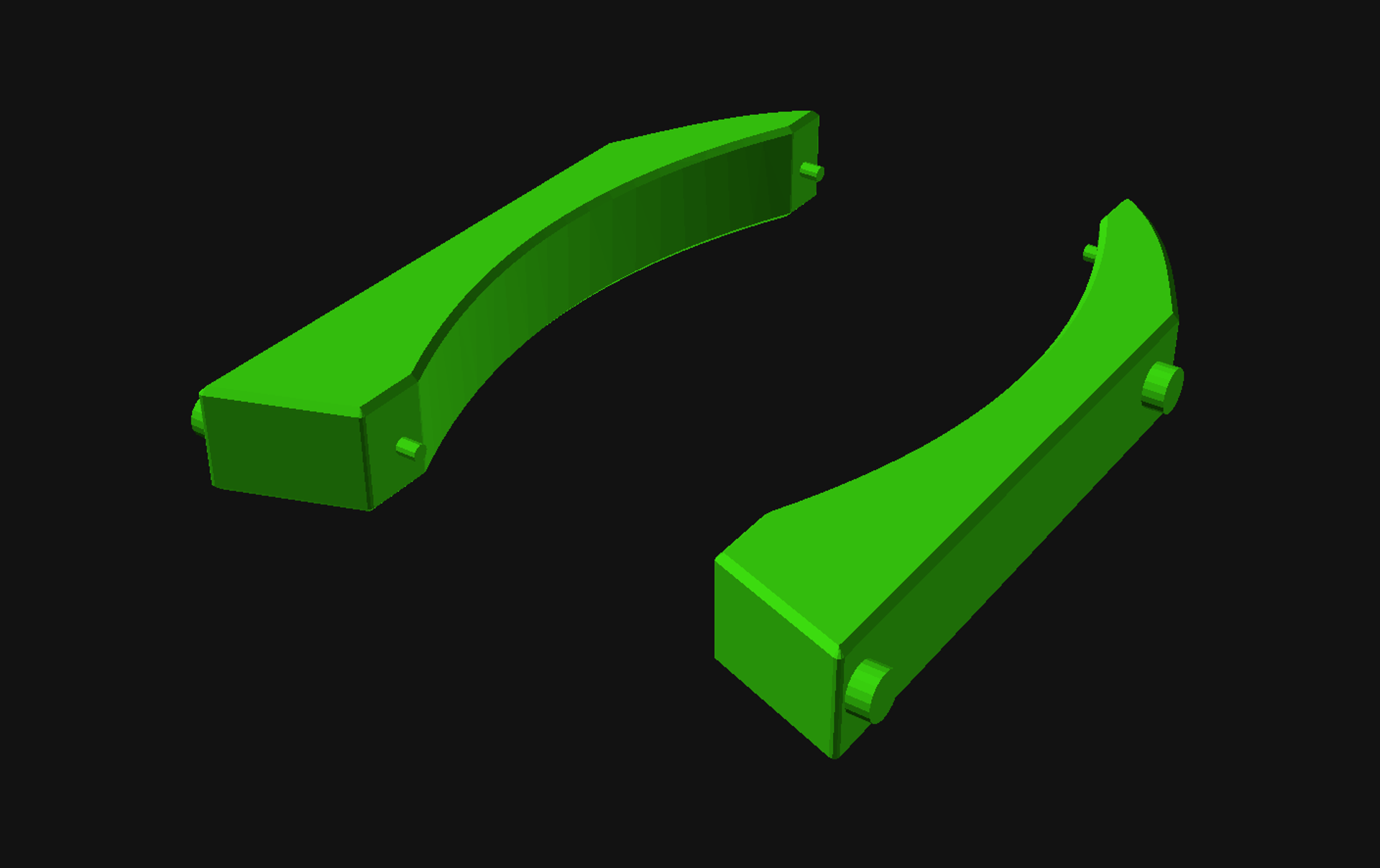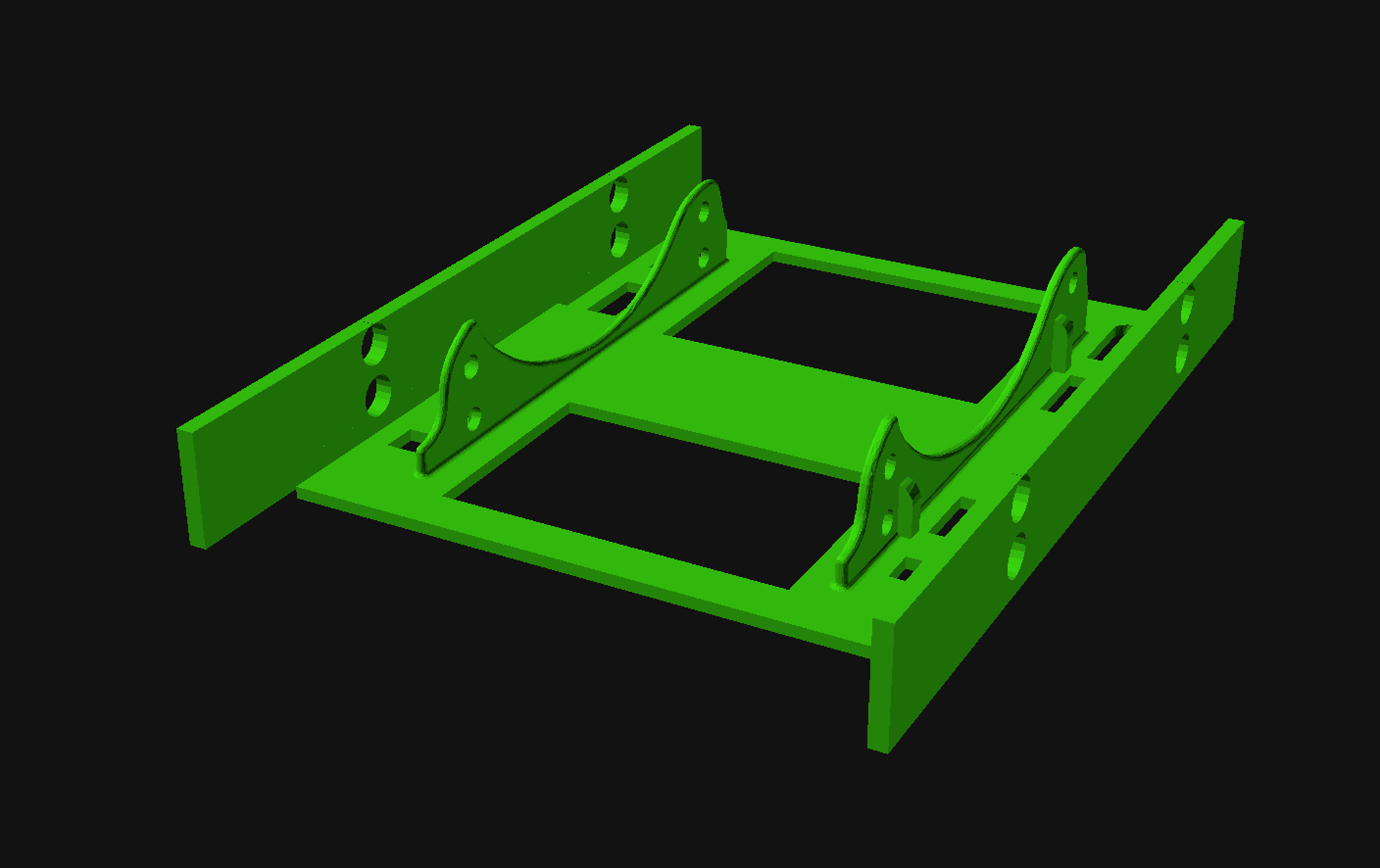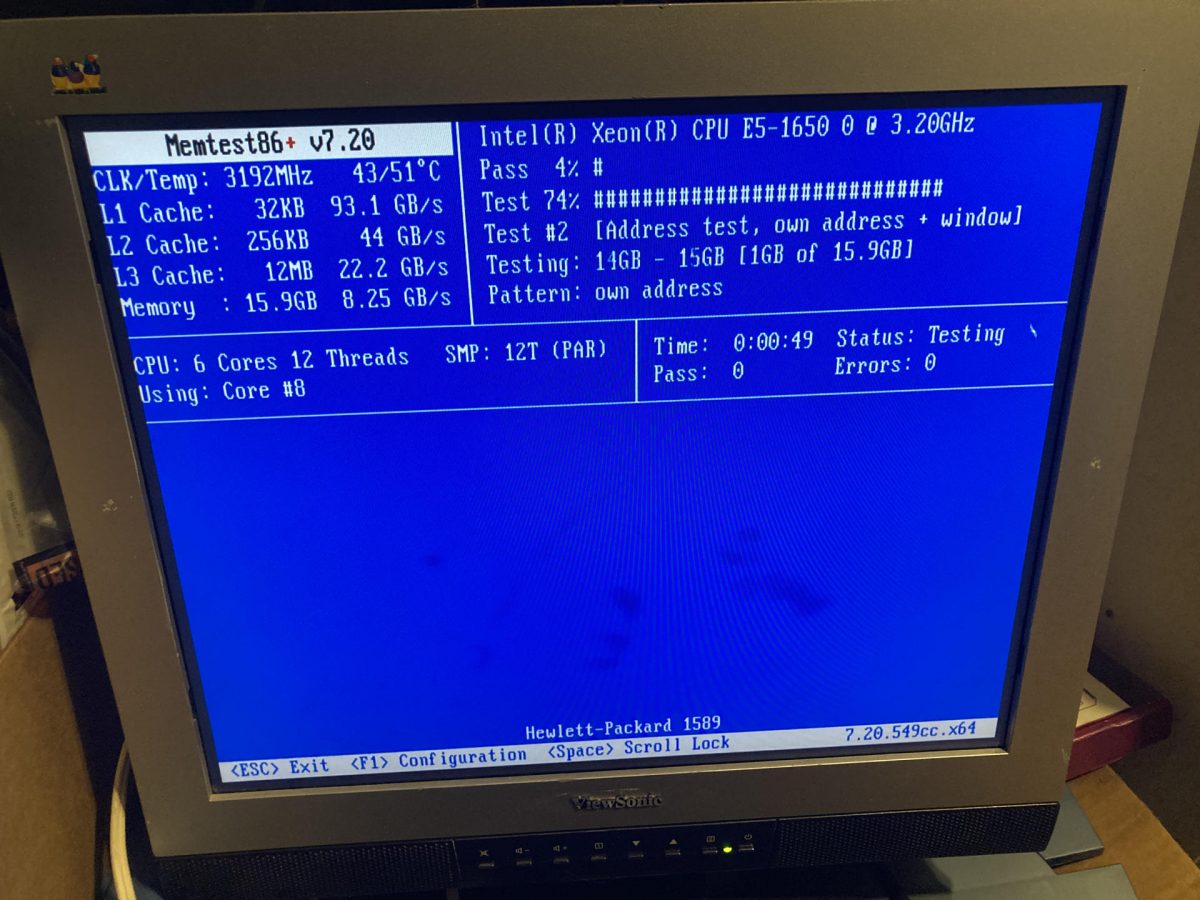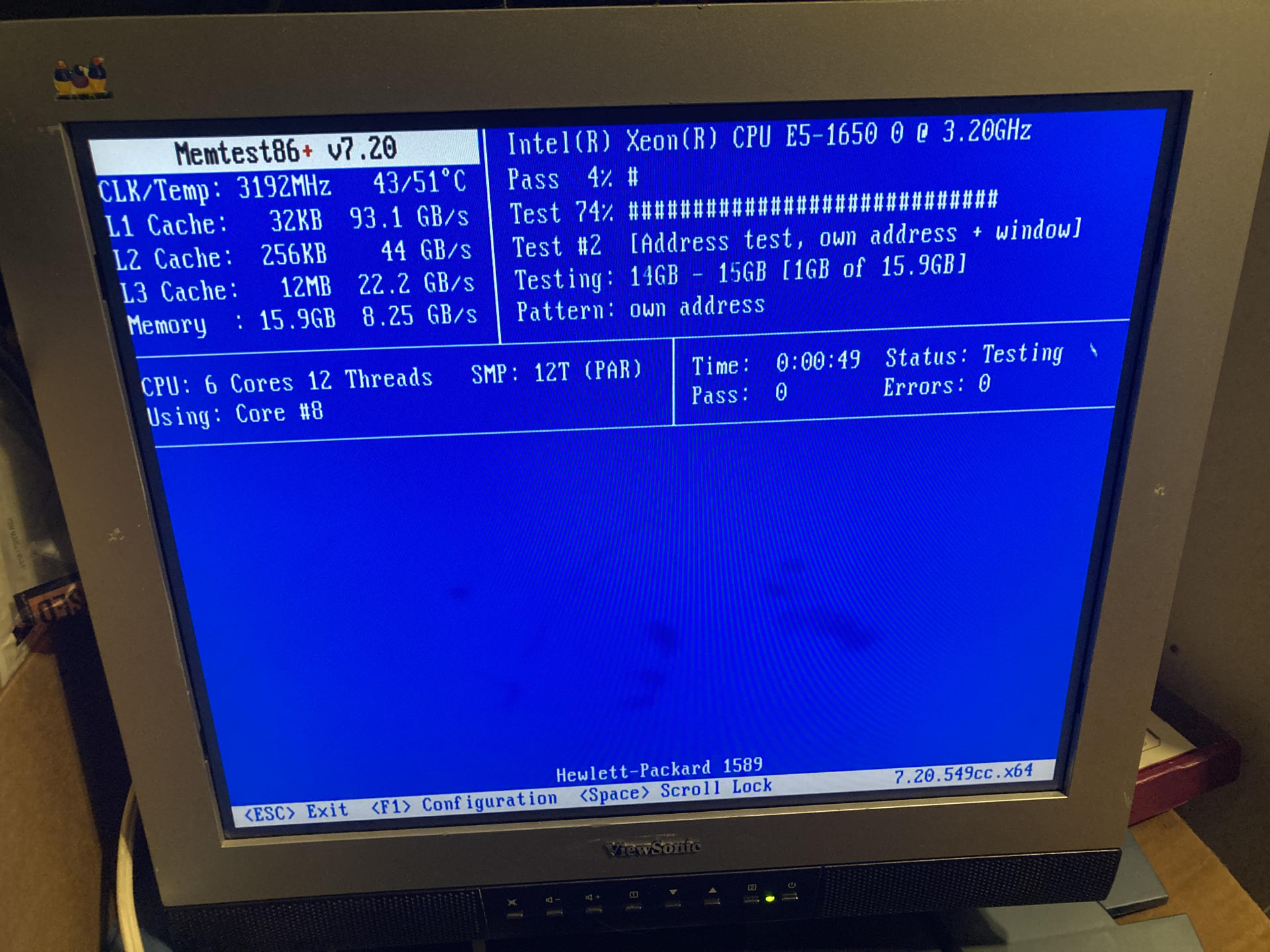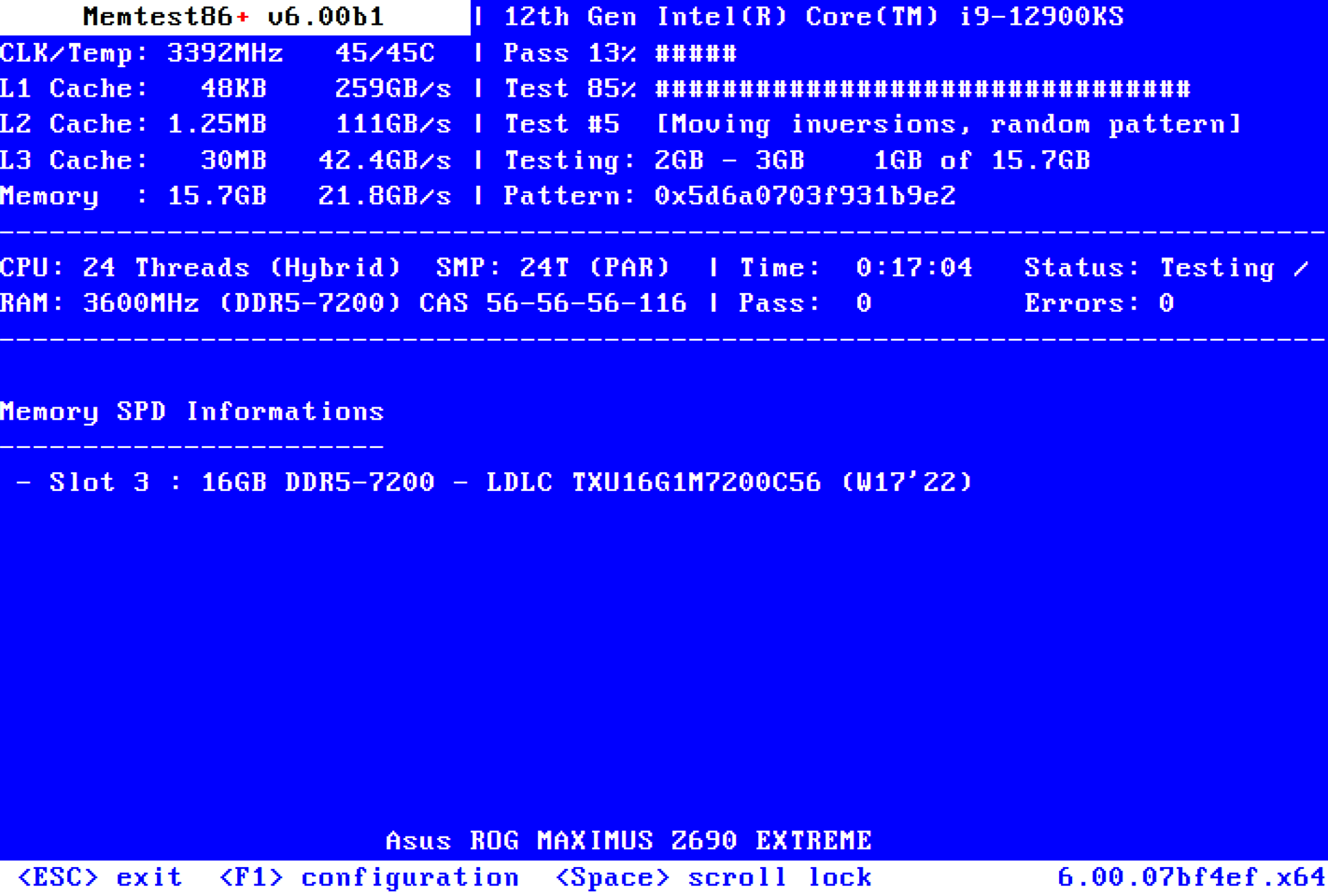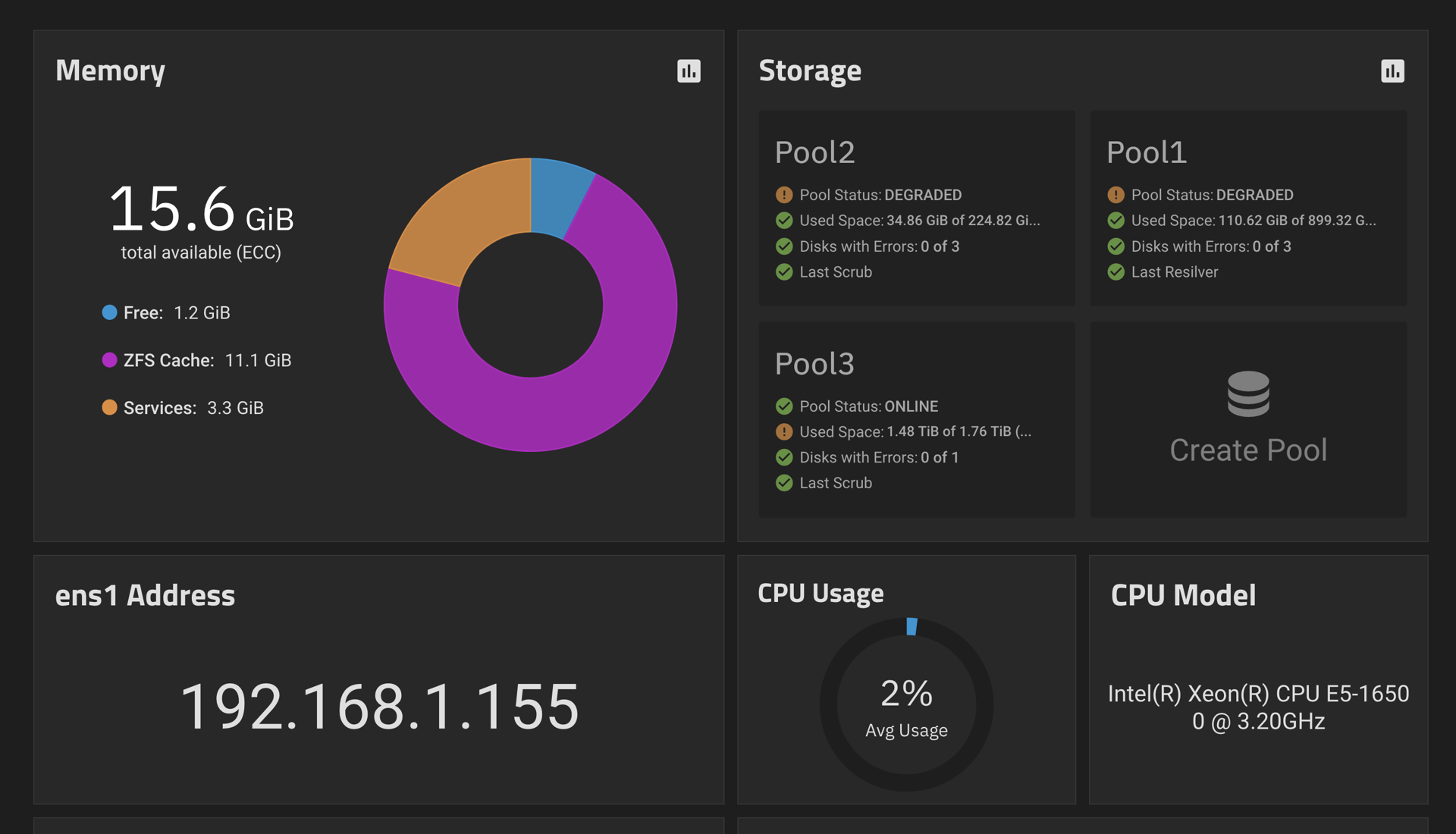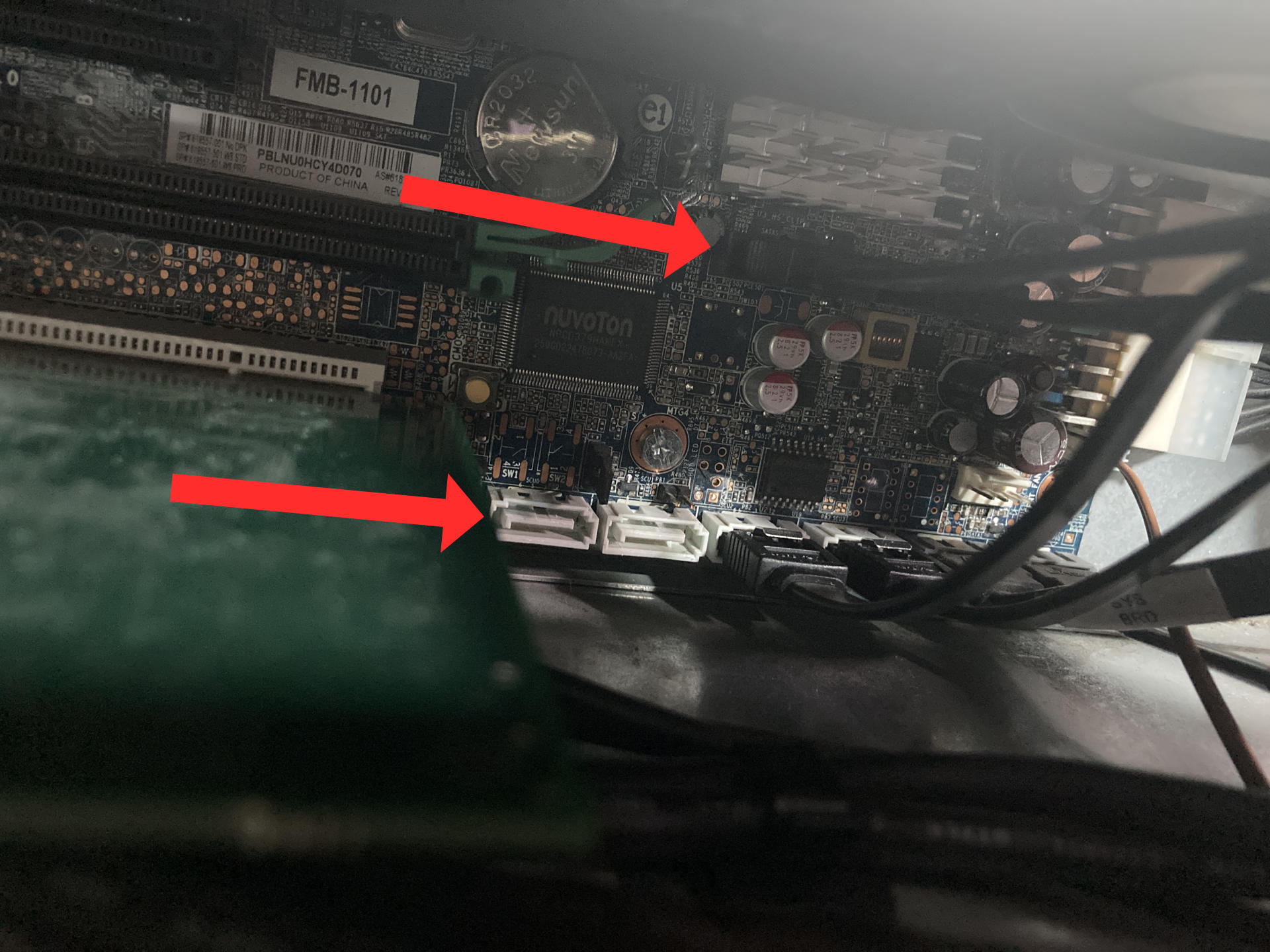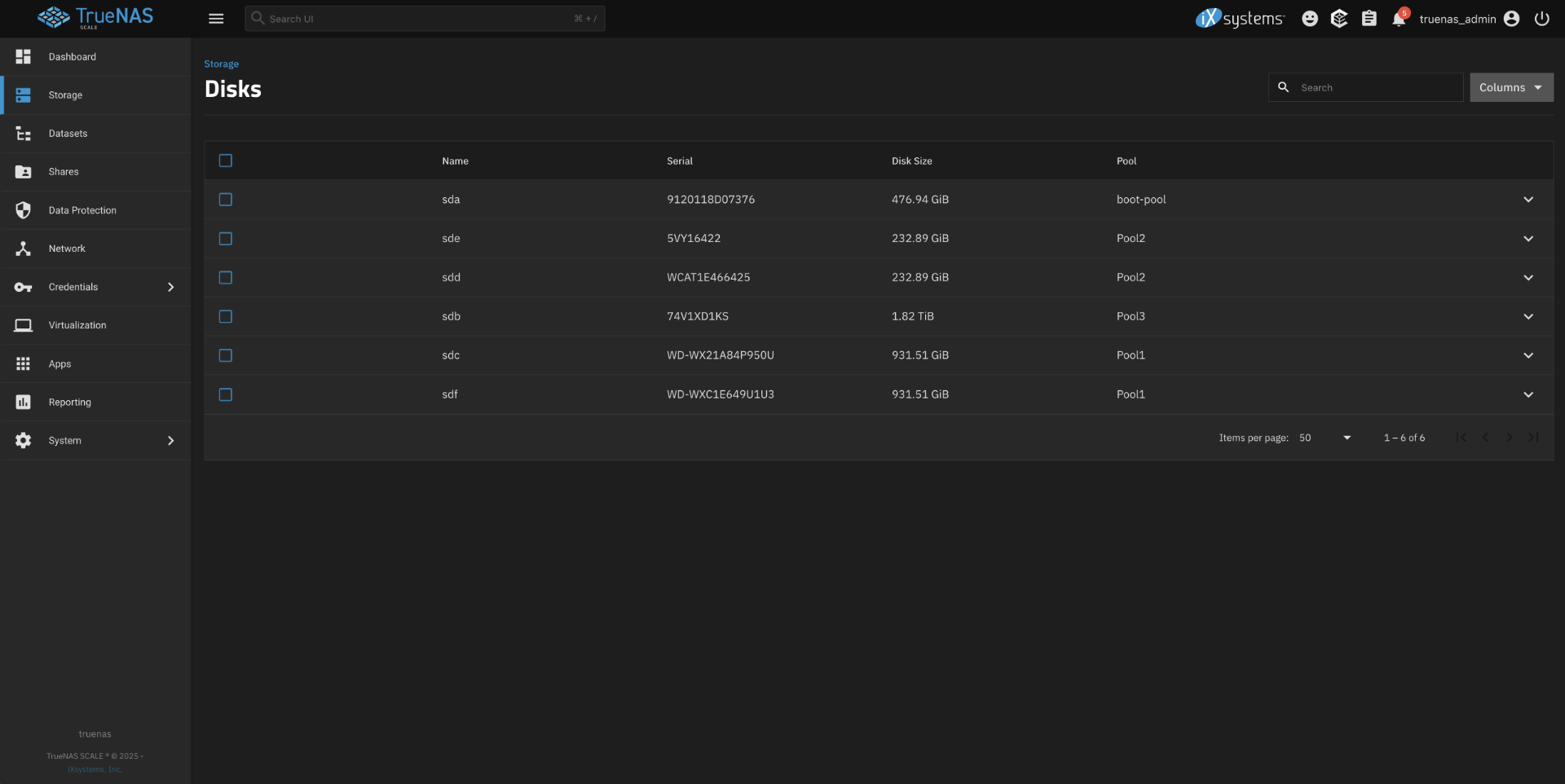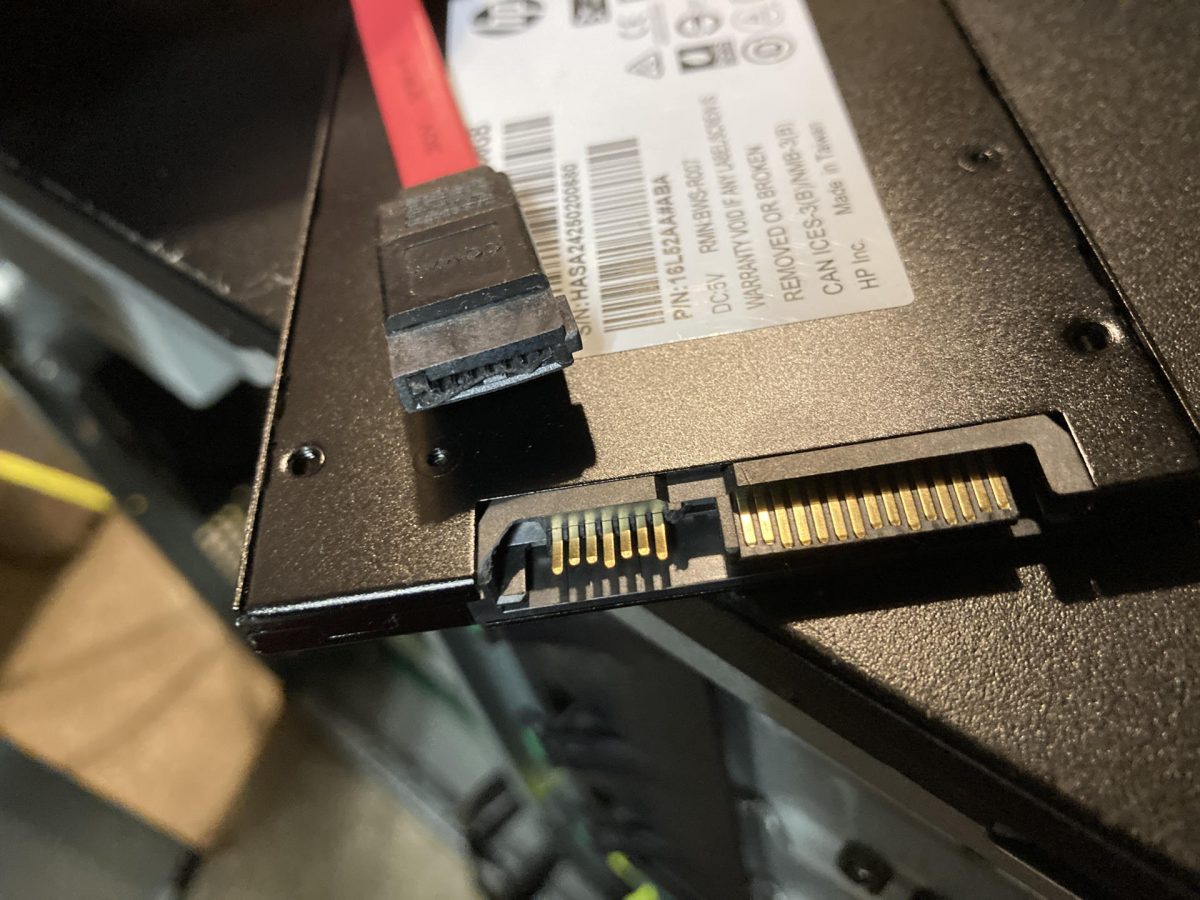The TrueNAS build is still going on! Last time we talked about Drive Caddies but that was weeks ago. Blame work being busy and some travel mixed in, anyway… I thought I could only add six drives to the Z420 because there were 6 SATA power cables… of course there were more than 6 SATA data ports! (Yes, there are five 2.5″ drives in the photo above.)

The optical drive power cable was one of the old 4 pin jobbers, but guess what? They make 4 Pin Male IDE Molex to 15 Pin Female Dual SATA Adapter/Splitters. So I got one. Well, two actually because it’s a two-pack.
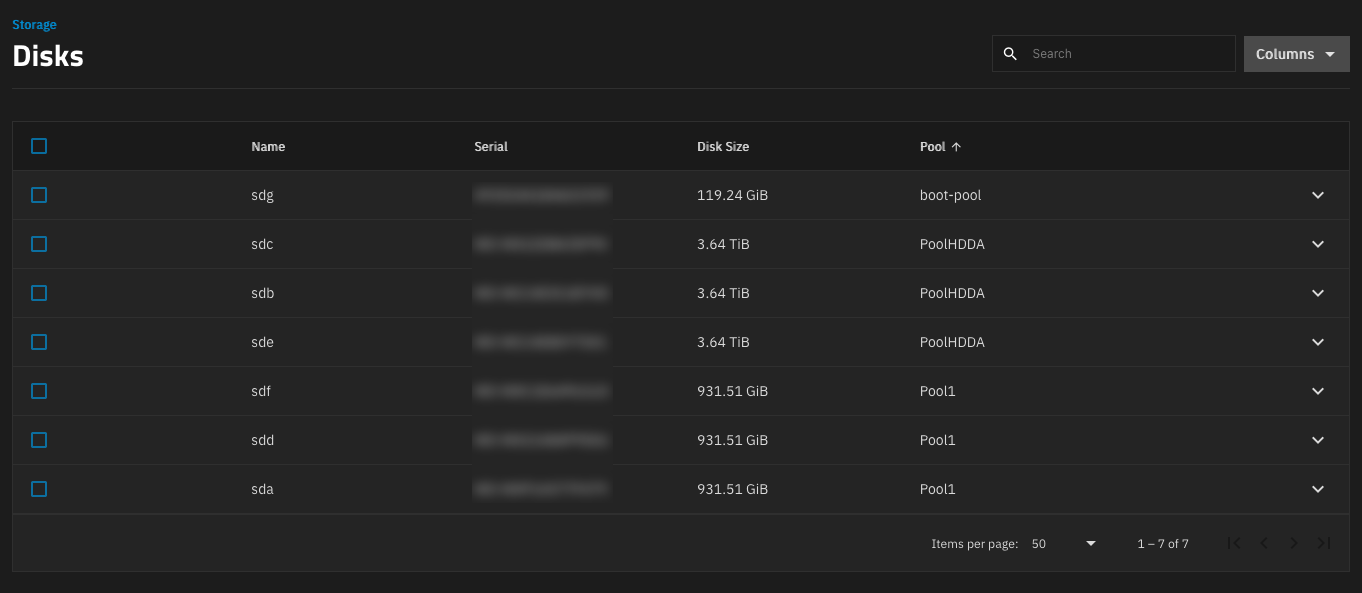
So yeah, now I have 7 SATA drives plugged in, and can actually add one more. There are two pools, each with three disks, and then the boot drive, and I will see about adding a second SSD to mirror the boot drive. Yeah, 8 drives… who would have thought such things were possible! This is the free computer that just keeps on giving!
I will have to rethink the strategy of fitting all the drives into the front bay though. Luckily they are all 2.5″ so it may just be a matter of using some of those two-high 3D printed drive caddies I found.
Note: This post may contain Affiliate Links. Read More.