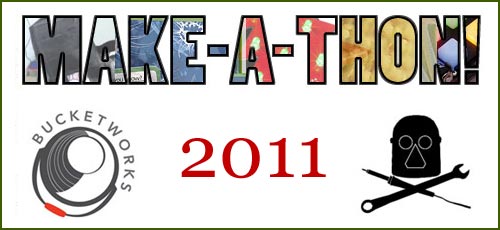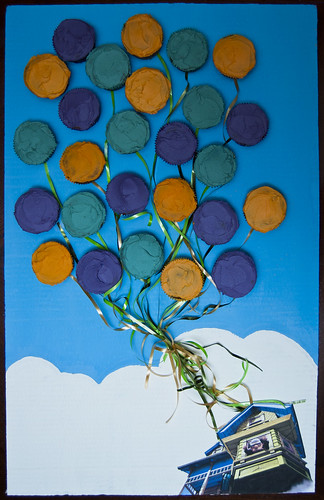I had a fun time at the Holiday Make-A-Thon and everyone else there seemed to as well…
There was painting, and decorating, and soldering, and knitting, and 3D printing, and gourds, and ABS, and PCBs, and yearn, and glue, and even some glitter!
Big thanks to the Milwaukee Makerspace guys for teaching people to solder, and for helping me out with the wooden ornaments. More thanks to Bucketworks for hosting the event. Based on the feedback we got, I’m going to assume we’ll do it again next year.
Here’s a few snapshots I got during the event.

Some of the wooden ornaments painted and glittered up. (Thanks to Brant from Milwaukee Makerspace for the googly eyes.)

I’m not 100% sure but I think this dried gourd penguin was made by Amanda from Milwaukee Makerspace. (Please correct me if I’m wrong.) My kids told me it was the most awesome gourd they saw all day.

These reindeer from Brant are extra-cool because they were made from the scraps of the first test of my cucoloris design. They were sitting around the space near the CNC Router and he found a neat way to upcycle them.

I may be biased, but Starclops, which was created by hot-gluing a star ornament onto a snowman ornament, adding a googly eye, and using a soldering iron to brand it, may be the best thing I made that day.
And finally, thanks to all the folks who showed up. Rather than battling the crowds at the malls you opted to join us and make something with your own hands… and that’s pretty cool. We need more of that in this world. :)