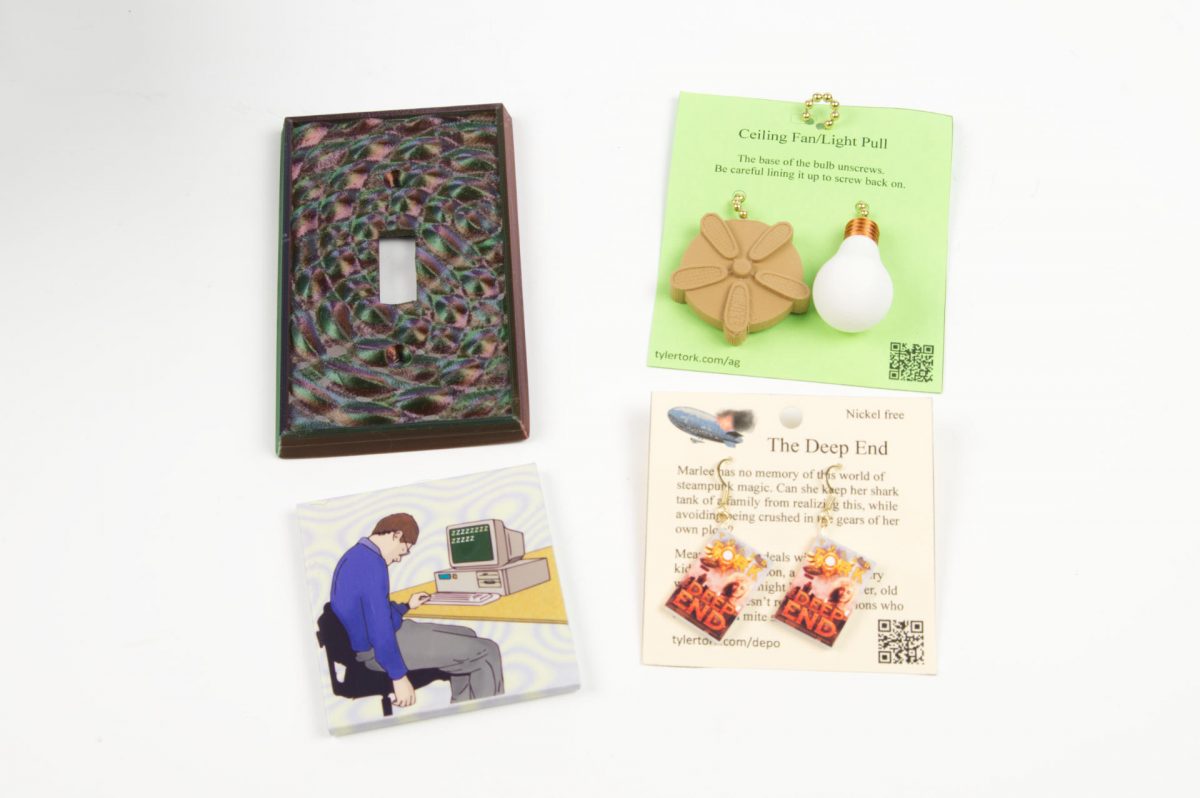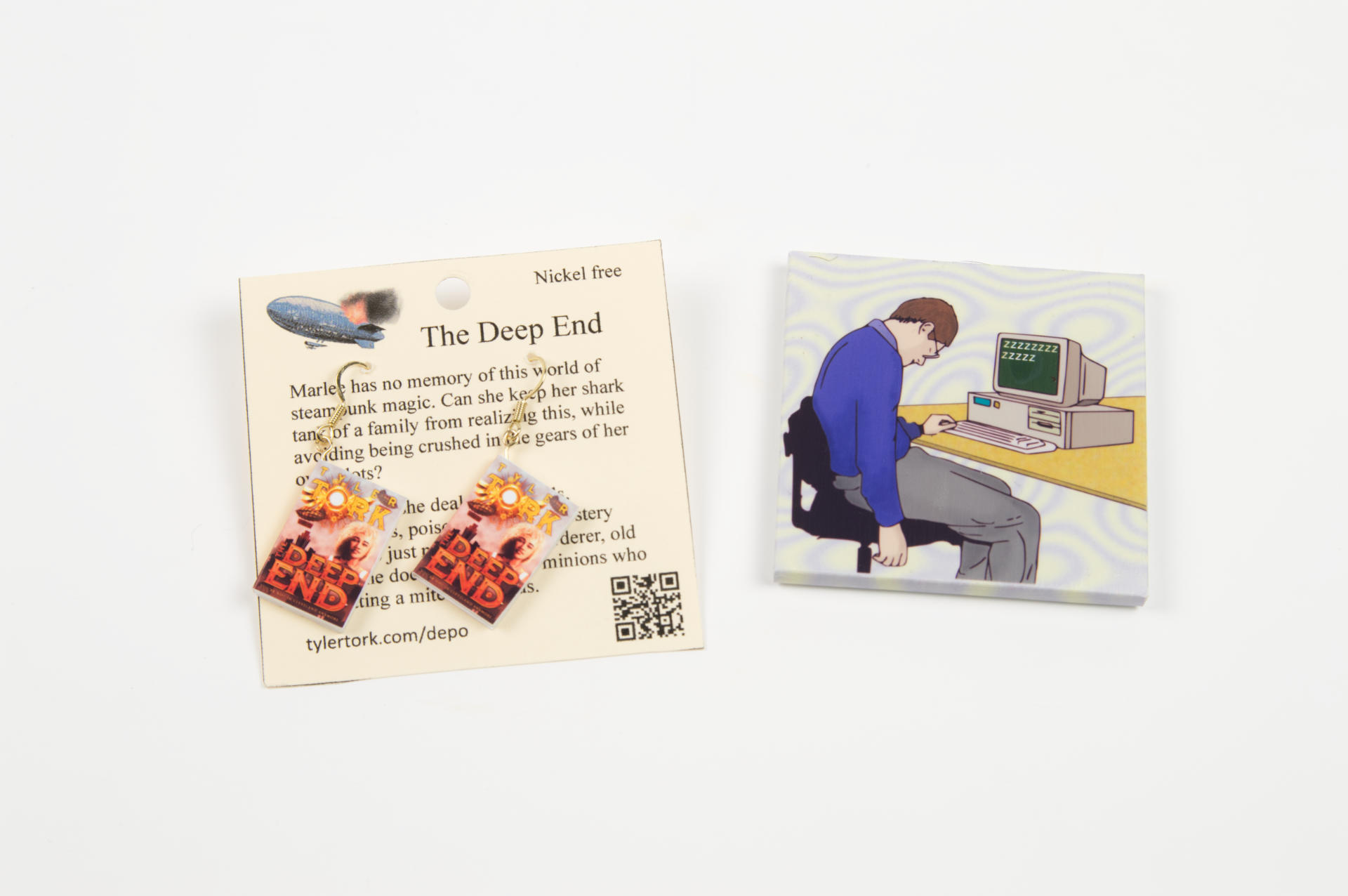I like Water-Based Printing Inks. Yeah, I said it. Below I will explain in detail (possibly too much detail) why I like Water-Based Printing Inks.
First, some background. I’ve been printing for, well over three decades now. Yes, I am old. That doesn’t mean I know everything, or know more than you do, but it does mean I’ve observed a lot over the years. Second, I am cheap, or should I say, I like to keep things low-cost when I can. When I was printing shirts for punk bands and my own art in the early 1990s I would often get the cheapest shirts, scrounge materials, and buy low-cost things, and I could sell shirts for under $5 and still make a (small) profit. I mean, it wasn’t about the profits, it was about spreading art and making it accessible. Anyway, forget all that.

Printmakers will tell you to avoid water-based inks, and there certainly are reasons to do so, but I use them for two reasons. They are cheap and they are easy.
Cheap
Compared to “good quality” oil based inks, water-based inks are going to be much cheaper. sometimes close to half the price. For me, this means I can get more colors, and right now I am all about the colors. If you buy a print from a professional printmaker it will probably have been printed with high quality oil based ink. If you buy a (cheap) print from me it will probably be done using water-based ink.
Note that I said “professional printmaker” above. I do not consider myself a professional. I am a printmaker but I do it for fun, to explore, to learn, and if I ever make money from it, cool… but again, I am interested in spreading art around for cheap.
Using water-based inks means I can make prints cheap, and sell them cheap. I like that, as it makes art more accessible.
Easy
Easy has a few components to it, the most important being that it’s easy to clean up. Water-based inks can be cleaned up with soap and water. That’s it. Like washing dishes. There are some hybrid inks that are oil-based but water-soluble or water-miscible. They cam be cleaned with water, sort of, but in a specific way, and you’re not supposed to put the water down your drain.
So here’s the deal… If I make it easy to print, I am going to be more likely to print. If cleanup is a pain in the ass, I won’t want to do it. If cleanup is super-simple, then I don’t mind it at all.

One issue with water-based inks are that they can be difficult to work with for a long period as they dry up while you are trying to print. You can add a few drops of vegetable glycerin to the ink to prolong your printing time but for me, it doesn’t matter because I am quick.
Often a printmaking session for me is done in well under 15 minutes. I often only make a half dozen prints. I’m not doing huge runs, but just a few at a time. Sometimes I do a few prints in the morning before work, get everything cleaned up, and the whole process is less than 20 minutes.

Since I am using the Provisional Press I’m not hand burnishing prints or rubbing a spoon for five minutes. I can roll that press and get a print in seconds. It’s not about going as fast as possible, but I’m not taking minutes per print, so that ink is not getting a chance to dry on the brayer.
Anyway, that’s my argument for water-based inks, and why they work for my specific needs. I don’t expect everyone to work the way I do, but I think that if you want to use water-based inks because they are cheap and easy you can totally do that. I support you!
Note: This post contains an Affiliate Link. Read More.