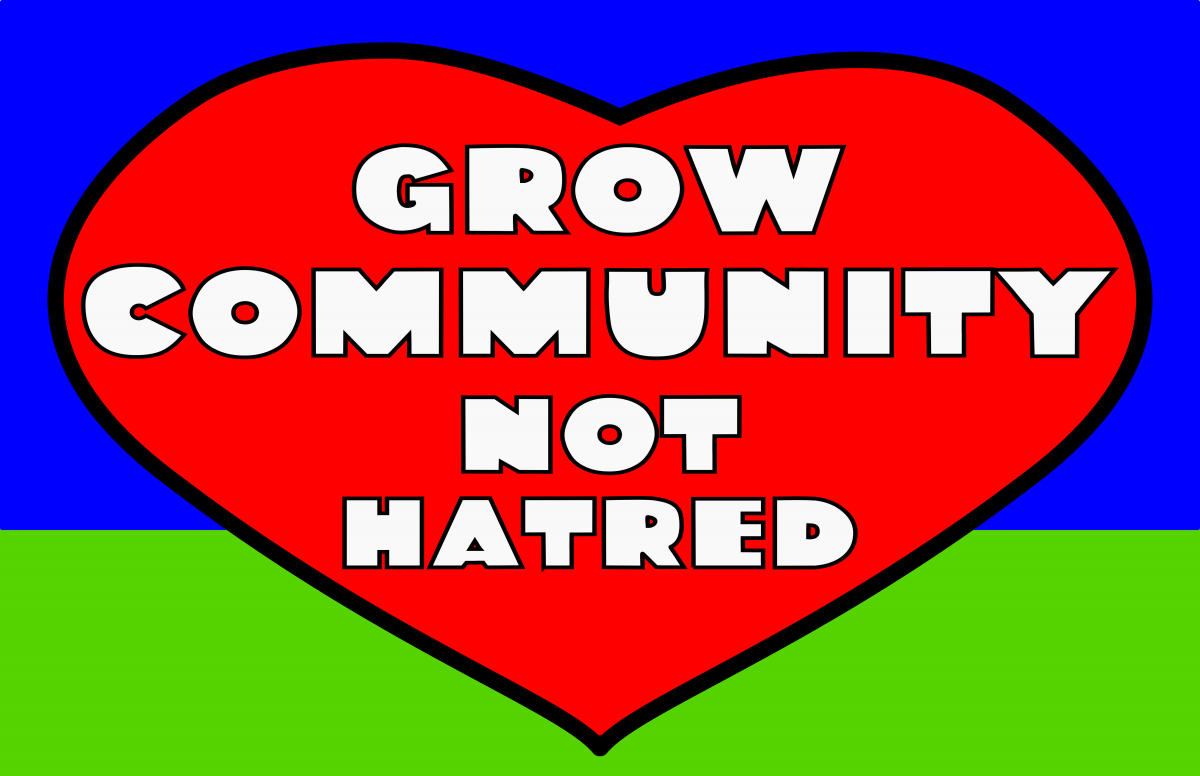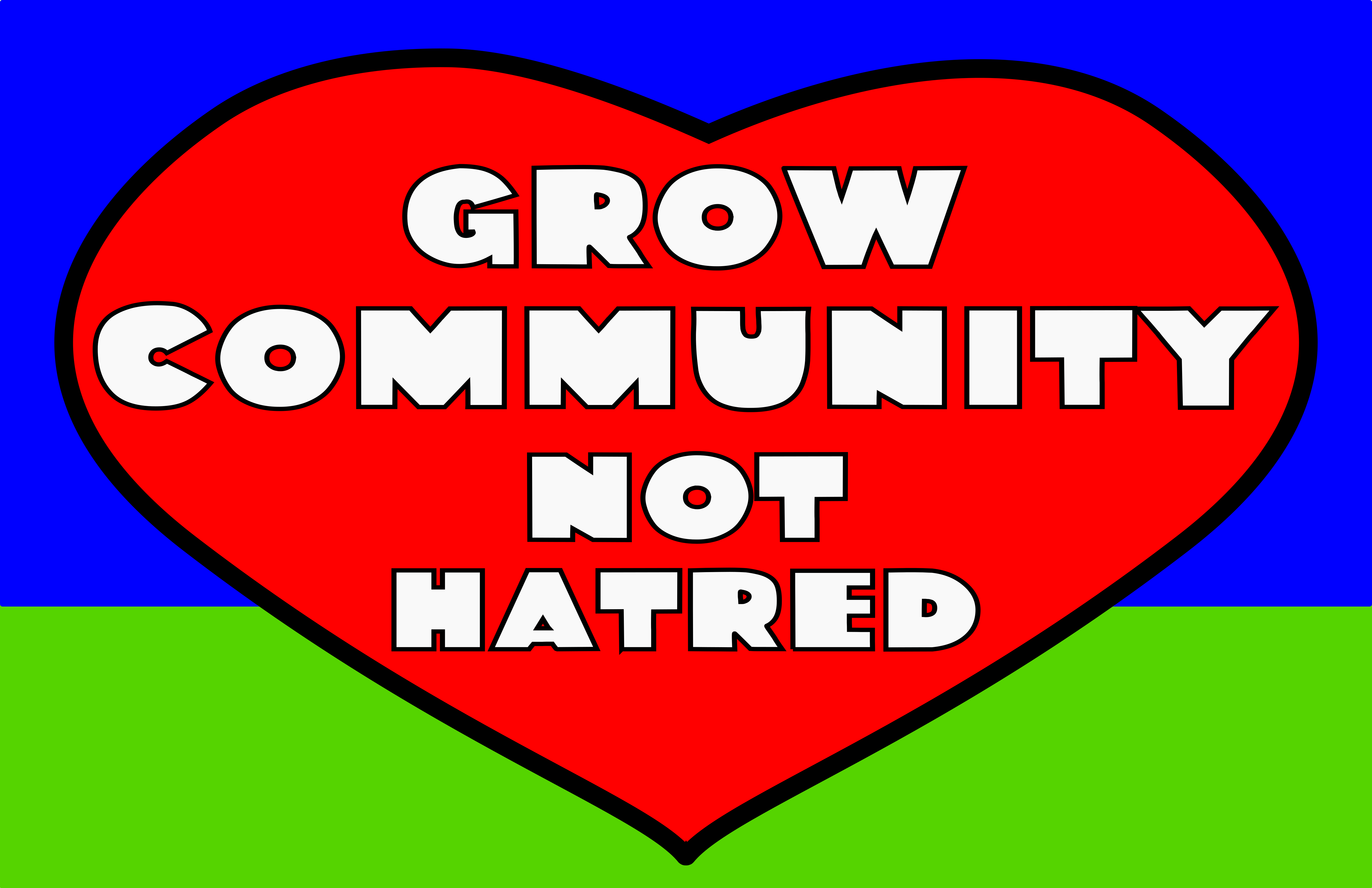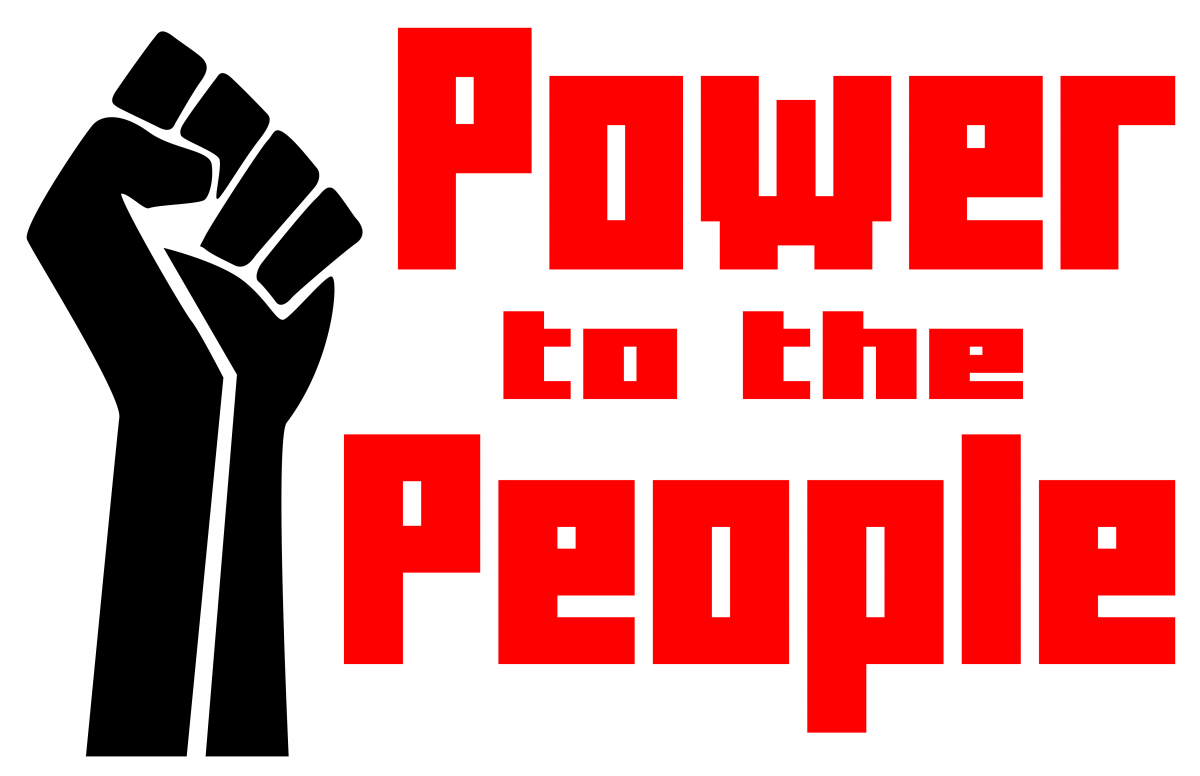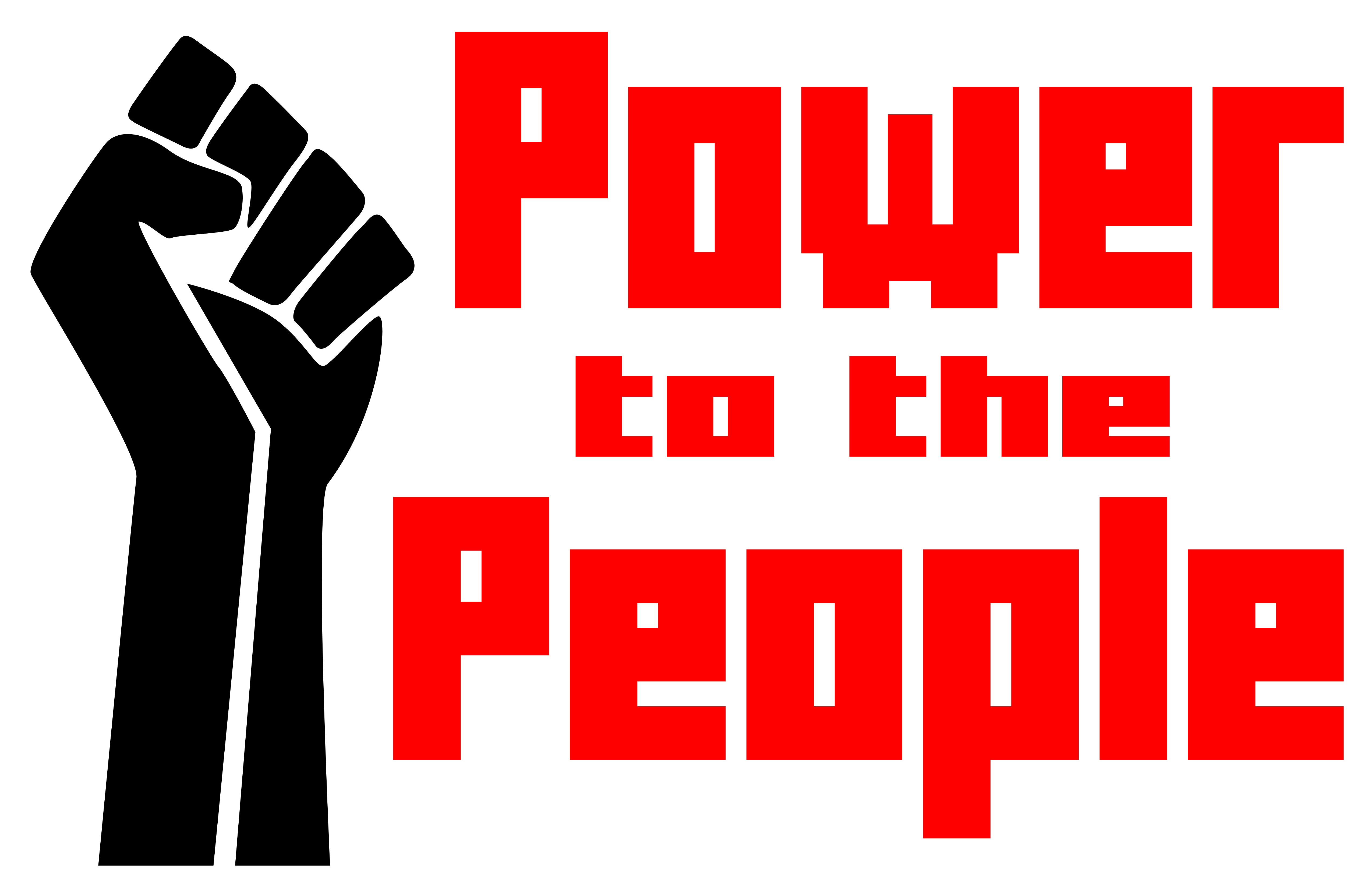I’ve had a few requests to use the graphics I’ve been making lately, so I just dumped them all into a folder you can find here: http://apps.2xlnetworks.net/files/
At some point I may organize things a bit more but for now, do what you want with them. No license, no credit needed, no restrictions… just help us fight tyranny and oppression.
I did an illustration of a guillotine that I used for a relief print so I reused it here for this graphic.
Get it here: http://apps.2xlnetworks.net/files/Feed Me Oligarchs/