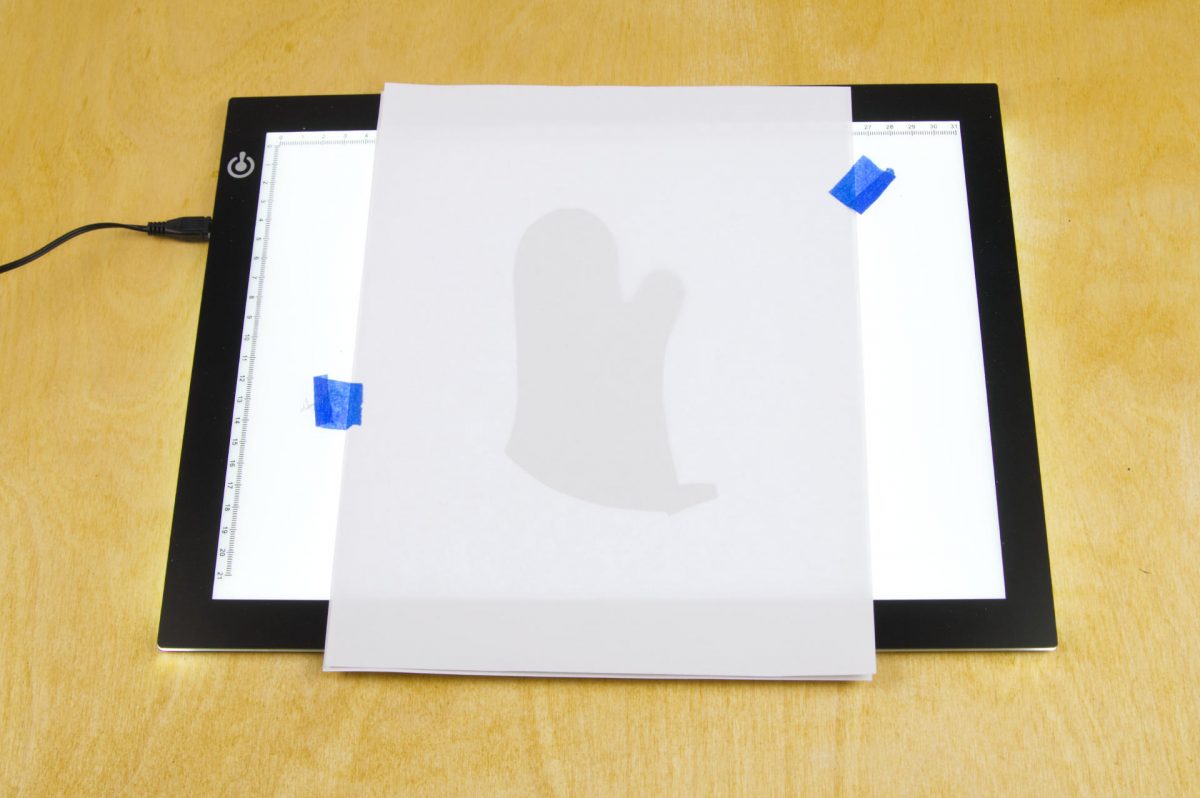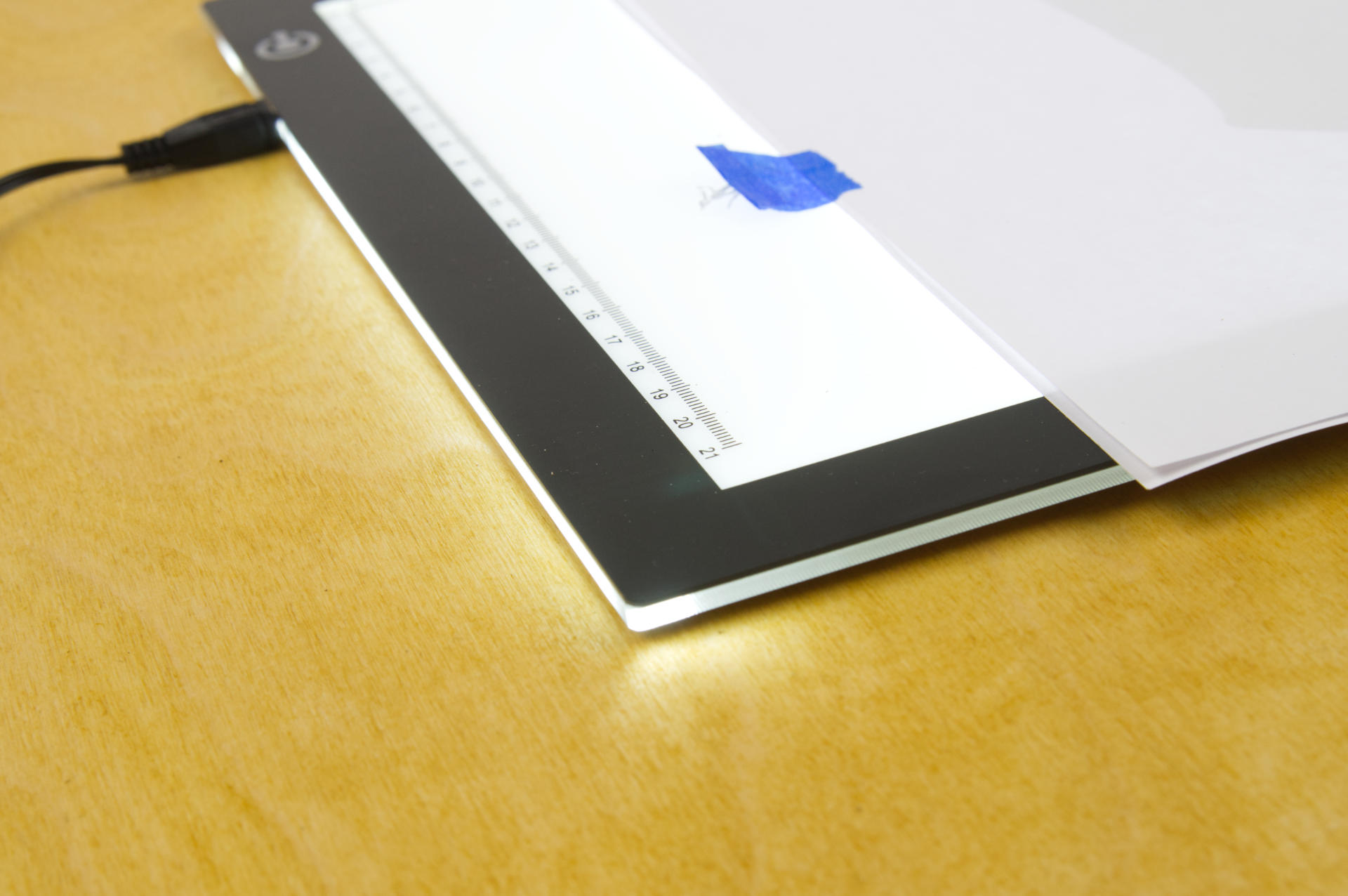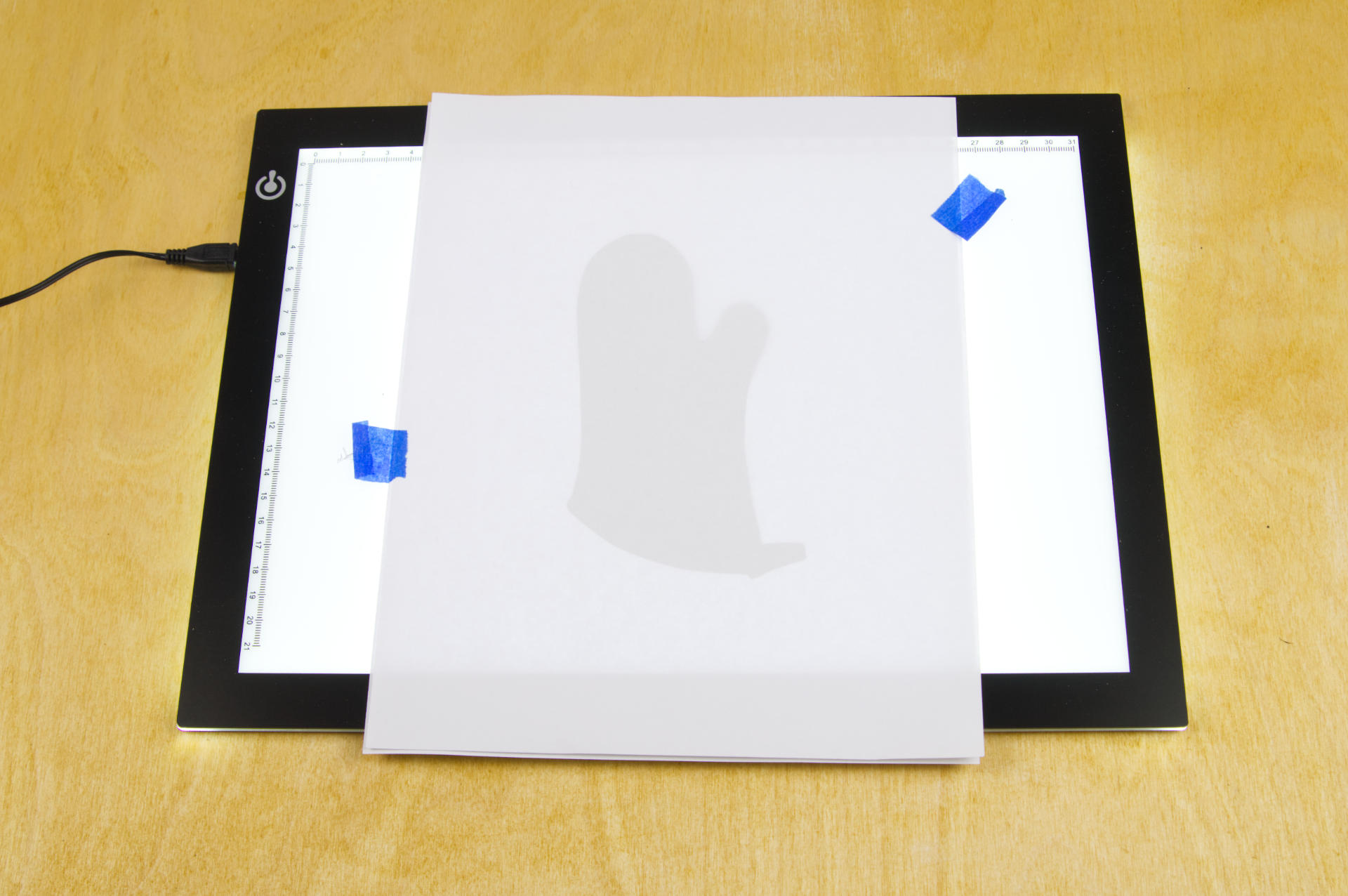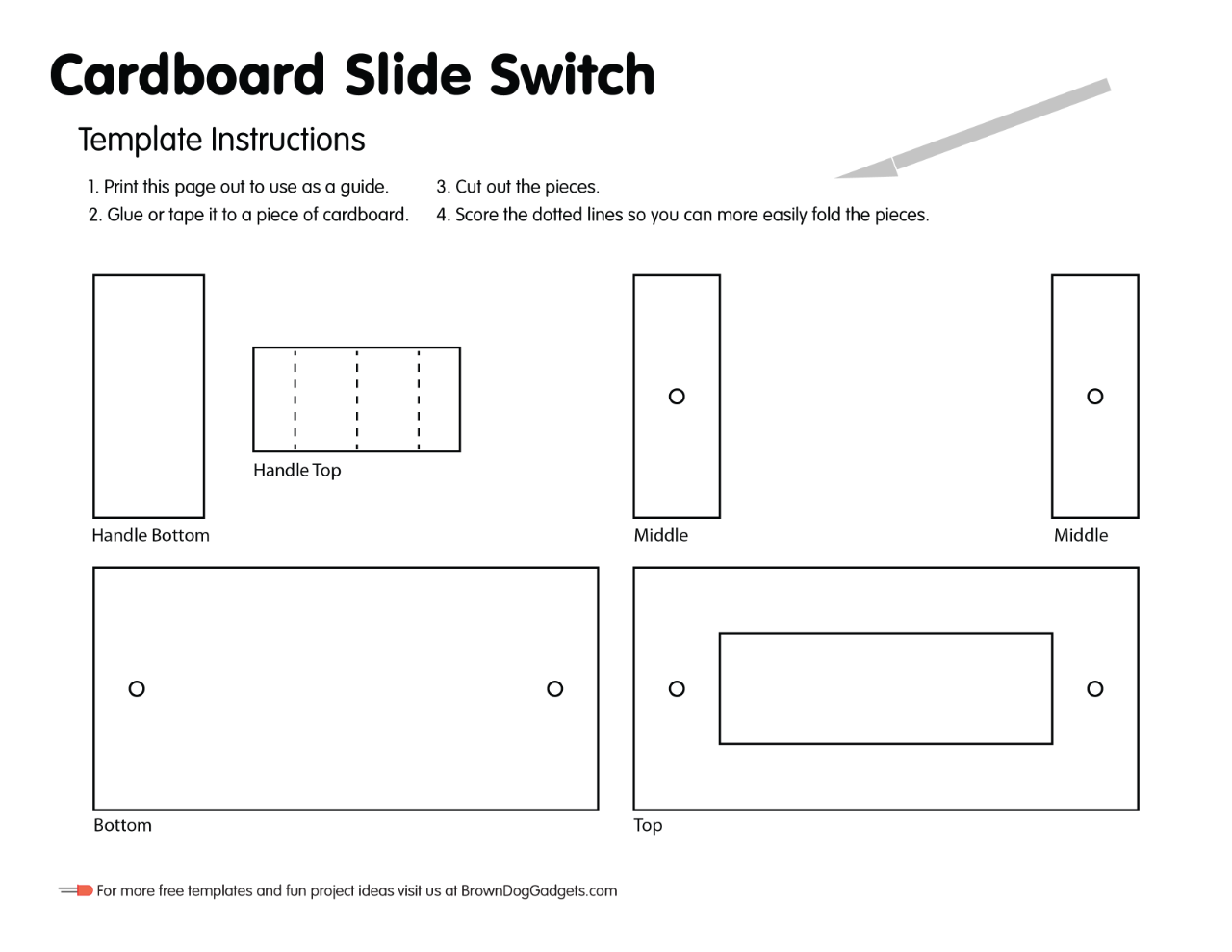Back in the 1990s I built my own small light box. It was constructed from cardboard and had aluminum foil lining the inside along with a short fluorescent tube that was still probably 18″ long. I had a sheet of plastic for the top surface with a piece of vellum spray glued to the back. It totally worked. For a few minutes I considered building a new one using a flexible LED strip but then I looked online and realized I should just buy one.
I grabbed this LitEnergy A4 Light Tracing Box for around $16 USD, and it works well enough. I mean, just look at this description:
This tracing light pad is a sleek light-up pad, the light from the pad through the paper clearly illuminates the images, which make tracing images become easy.
Right? It works for a sheet of A4 paper (210mm x 297mm or 8.25″ x 11.75″) and the “Visual Work Area” is 304.8 x 228.6mm (9″ x 12″) which means a piece of 8.5″ x 11″ US Letter sized paper works great as well. (Calling it a “box” is a little silly though.)
The device itself is 360.68mm x 269.24mm x 5.0mm (14.2″ x 10.6″ x 0.2″) so it’s super thin and obviously pretty lightweight. That’s all good, and the only thing that bothers me is the brightness control.
Stepless Brightness Control from 0-100 % with memory function allows you to adjust illumination freely and get the same brightness the next time you turn it on.
– Adjustable Brightness — simply keep pressing the touch switch for several second until you get the desired brightness which you want.
– Memory Feature — smart memory the brightness of your last use.
When you press the power button once it turns the unit on. Press and hold it after that and it cycles up the brightness to the brightest setting and then dims it back down to the lowest setting. So to get the brightest setting you need to recognize what is the brightest and release the button at that time. It’s not the greatest. I’d prefer 5 or 10 brightness steps so you could tap the button X number of times to get what you want.
It does seem to remember the last setting you used, so as long as you only tap the power button once to power it on and don’t accidentally touch it while tracing (because it’s not a physical button but a touch control) all is good.
I always use the brightest setting but I also use 24 lb (90 GSM) paper so maybe my paper is just a little thick and more difficult to see through.
Some of the comments I’ve seen for it say things like “Works only when plugged in” and “It has to remain plugged in to use it” and, wow, no shit… you’ve purchased a device that needs power and does not have an internal battery. Some people complained the cord was too short. It’s a standard Micro USB cable, so you can get a longer one or you can use a power bank, or even plug it into a laptop for powering it (somewhat) portably. I’m surprised no one complained they can’t use it in the rain.
As for the stuff I trace, I take those drawings and digitize them with the Shaper Trace to get digital vector files.
Note: This post contains an Affiliate Link. Read More.