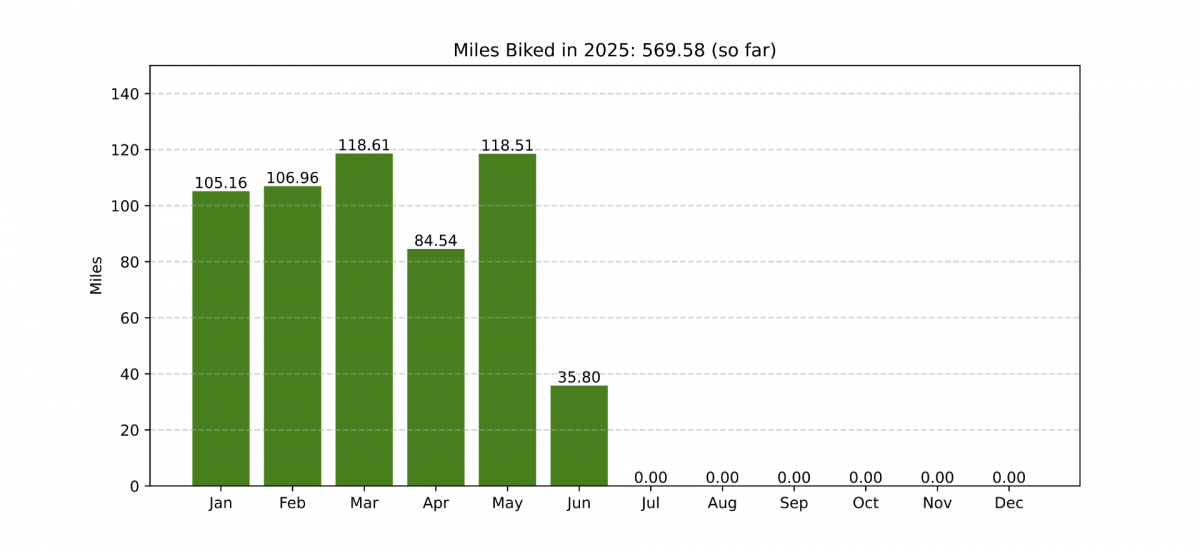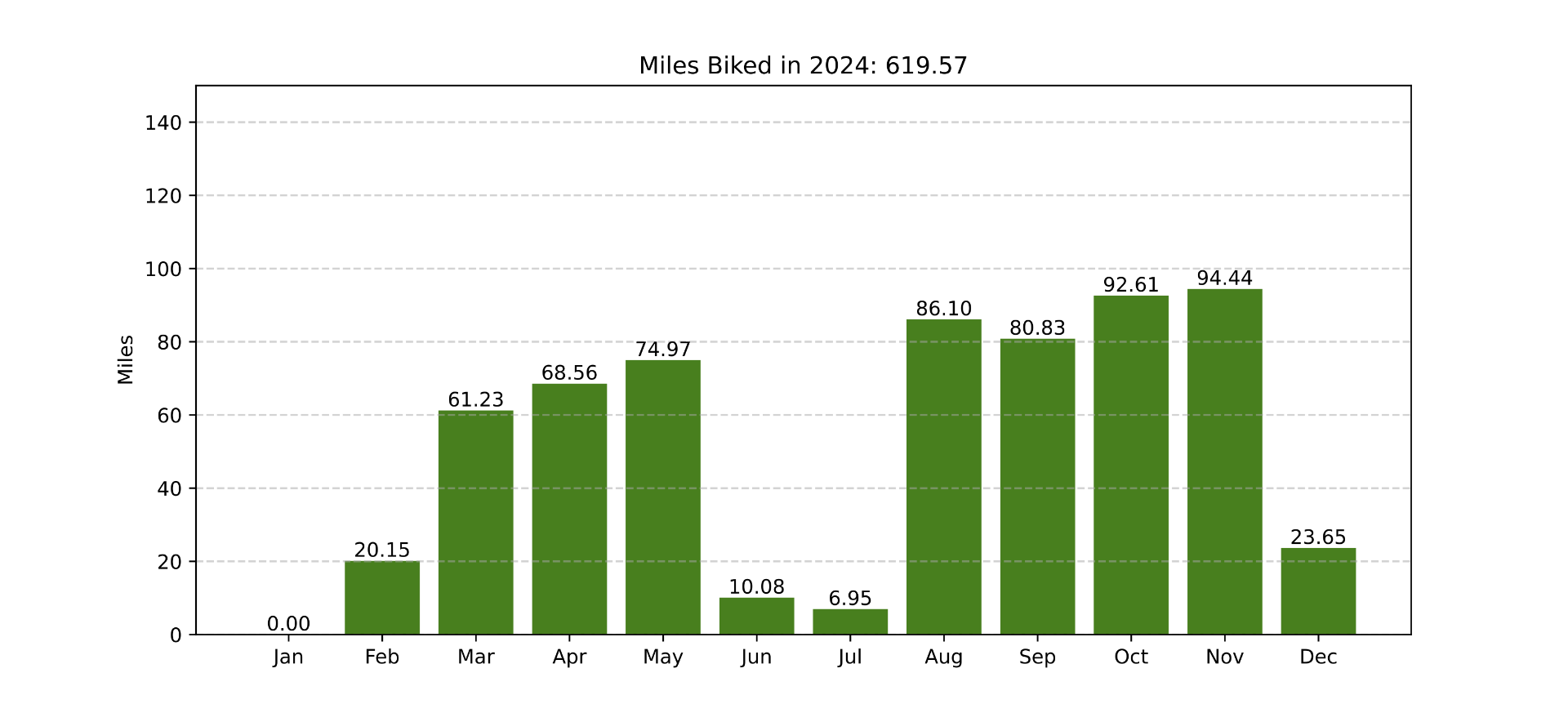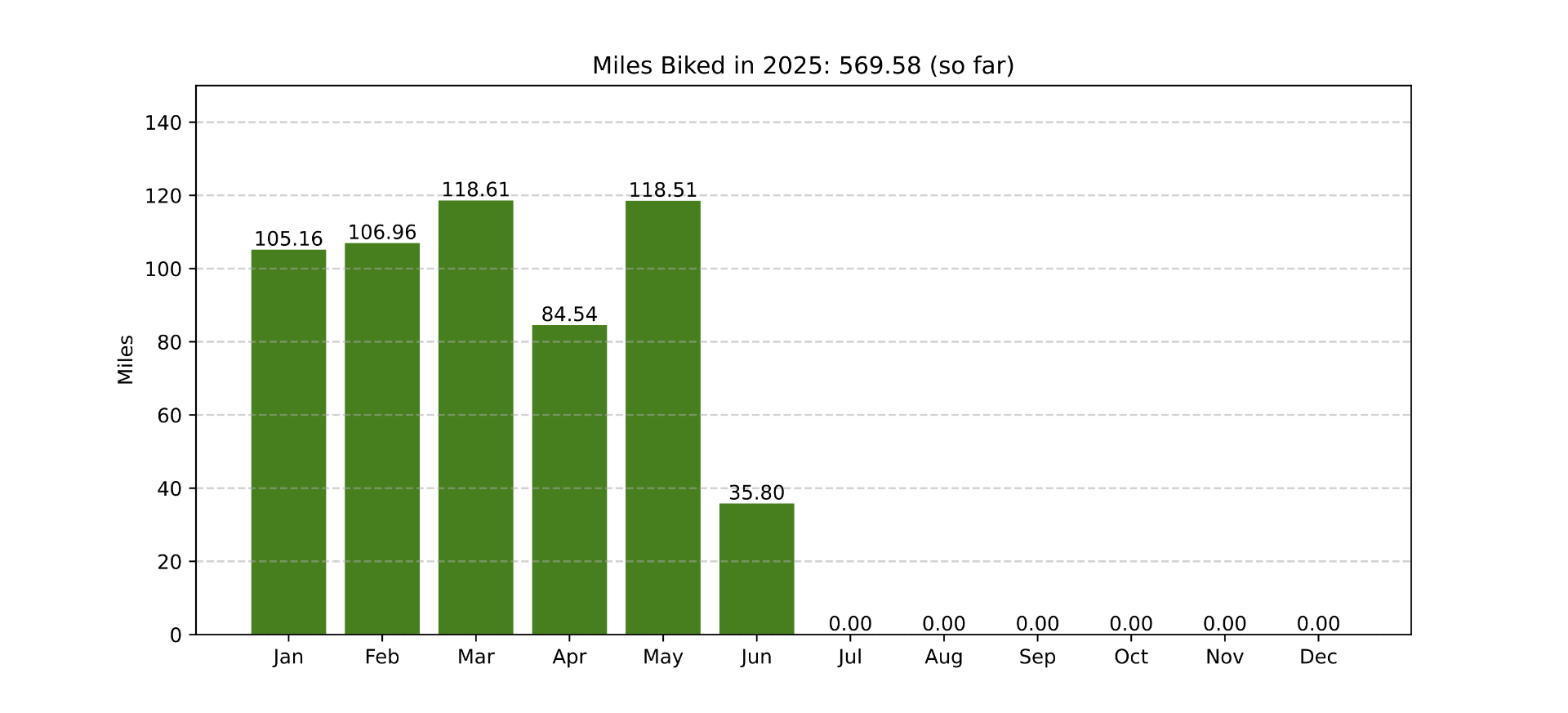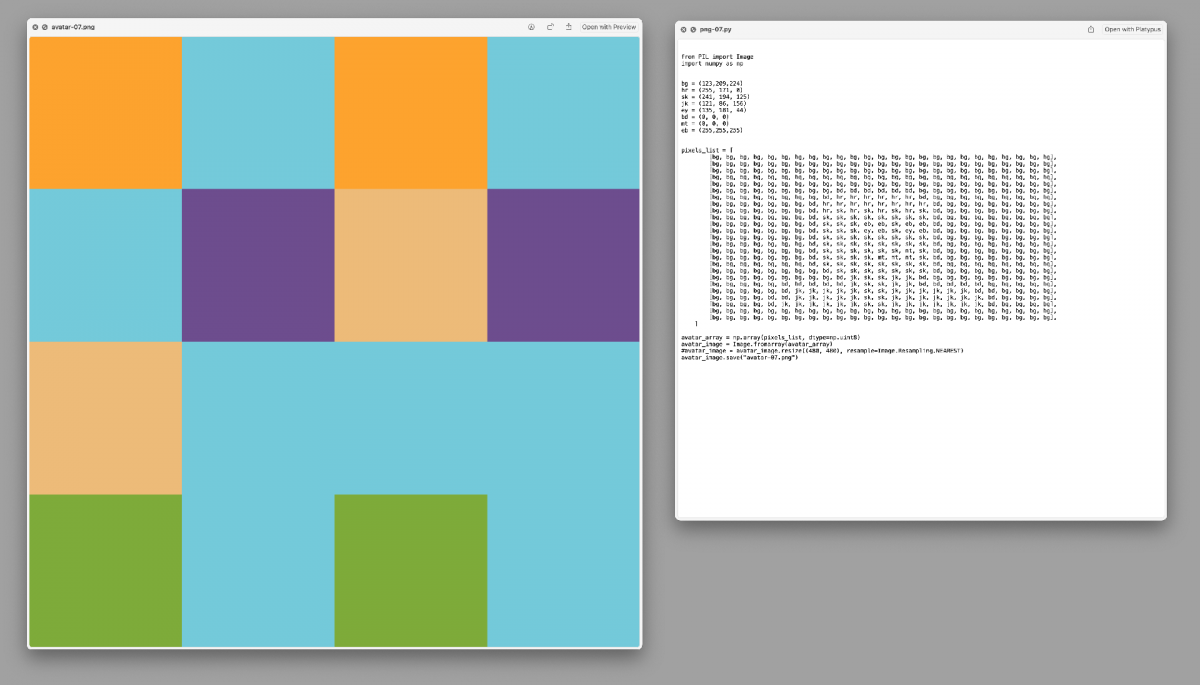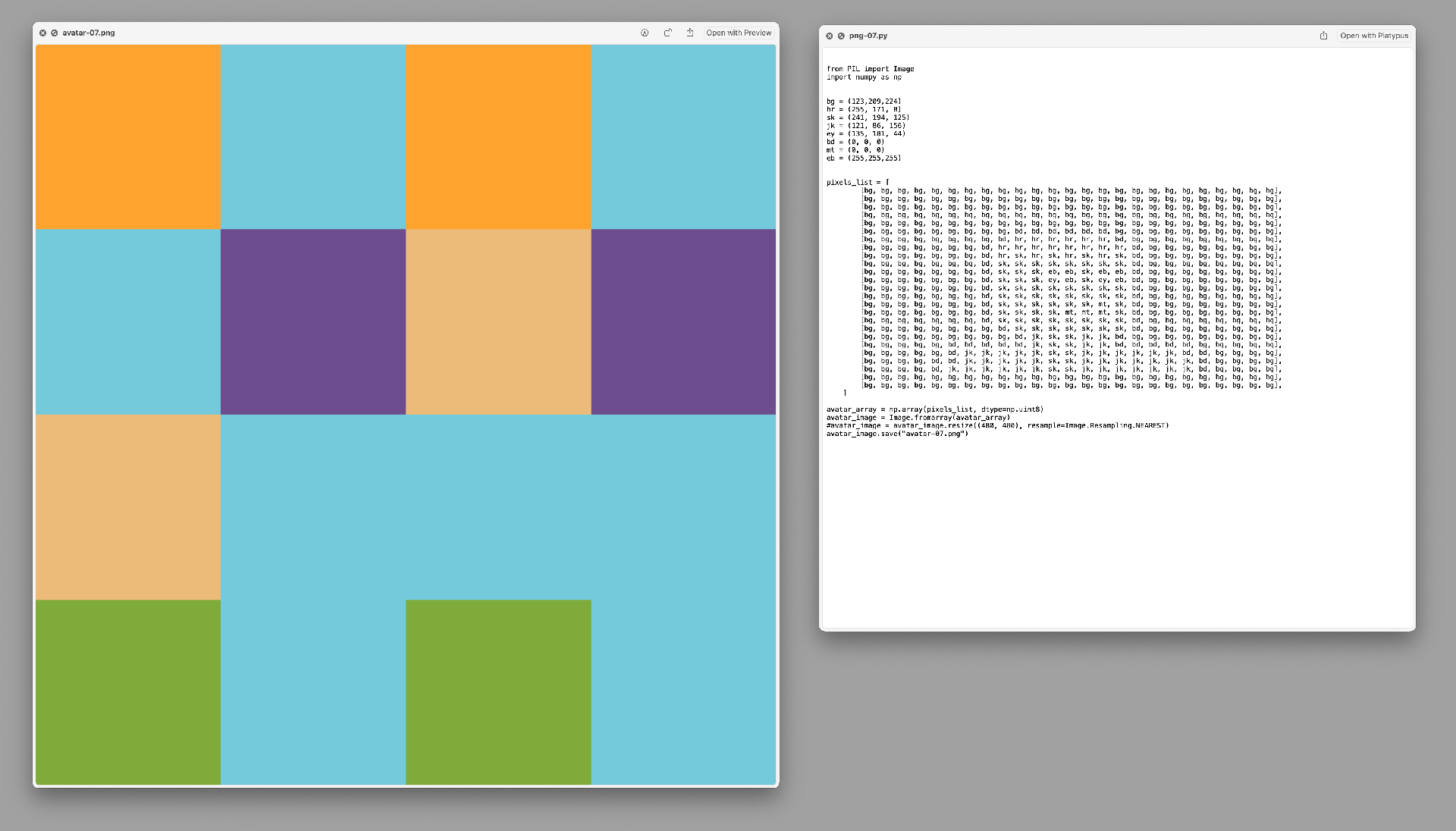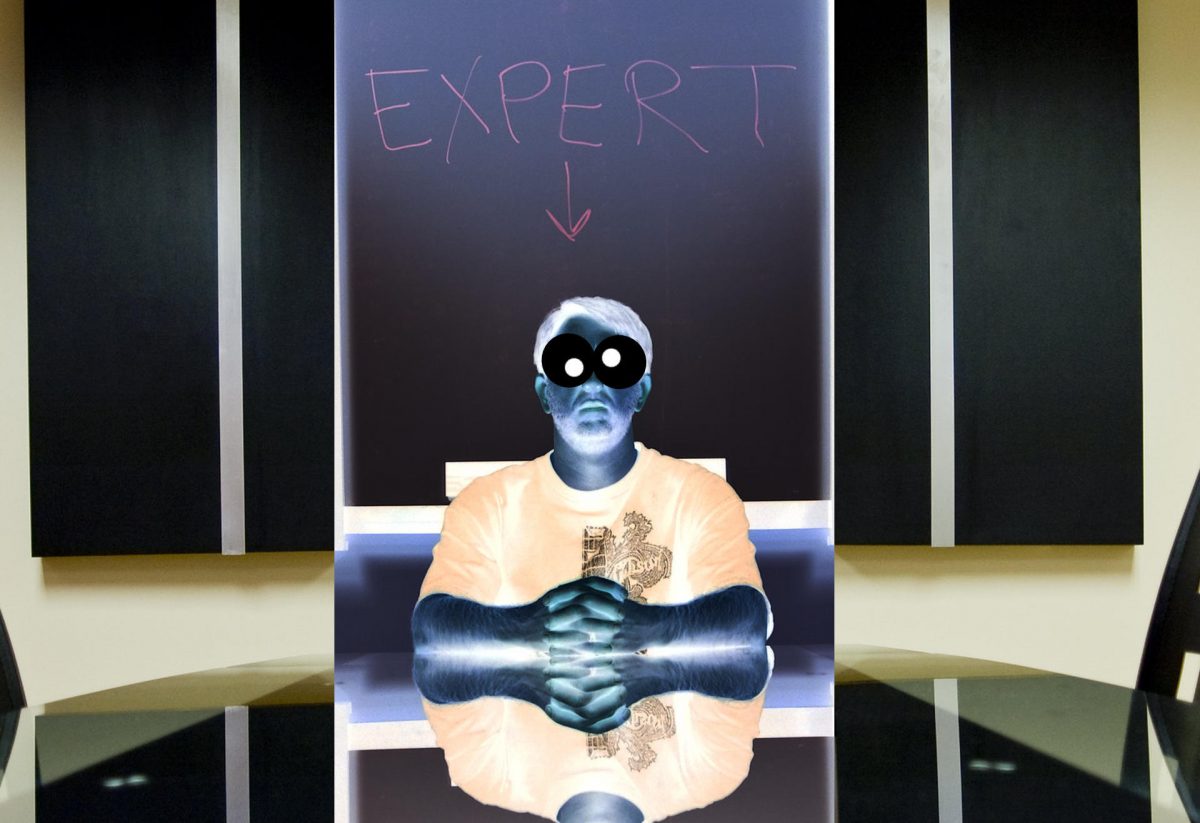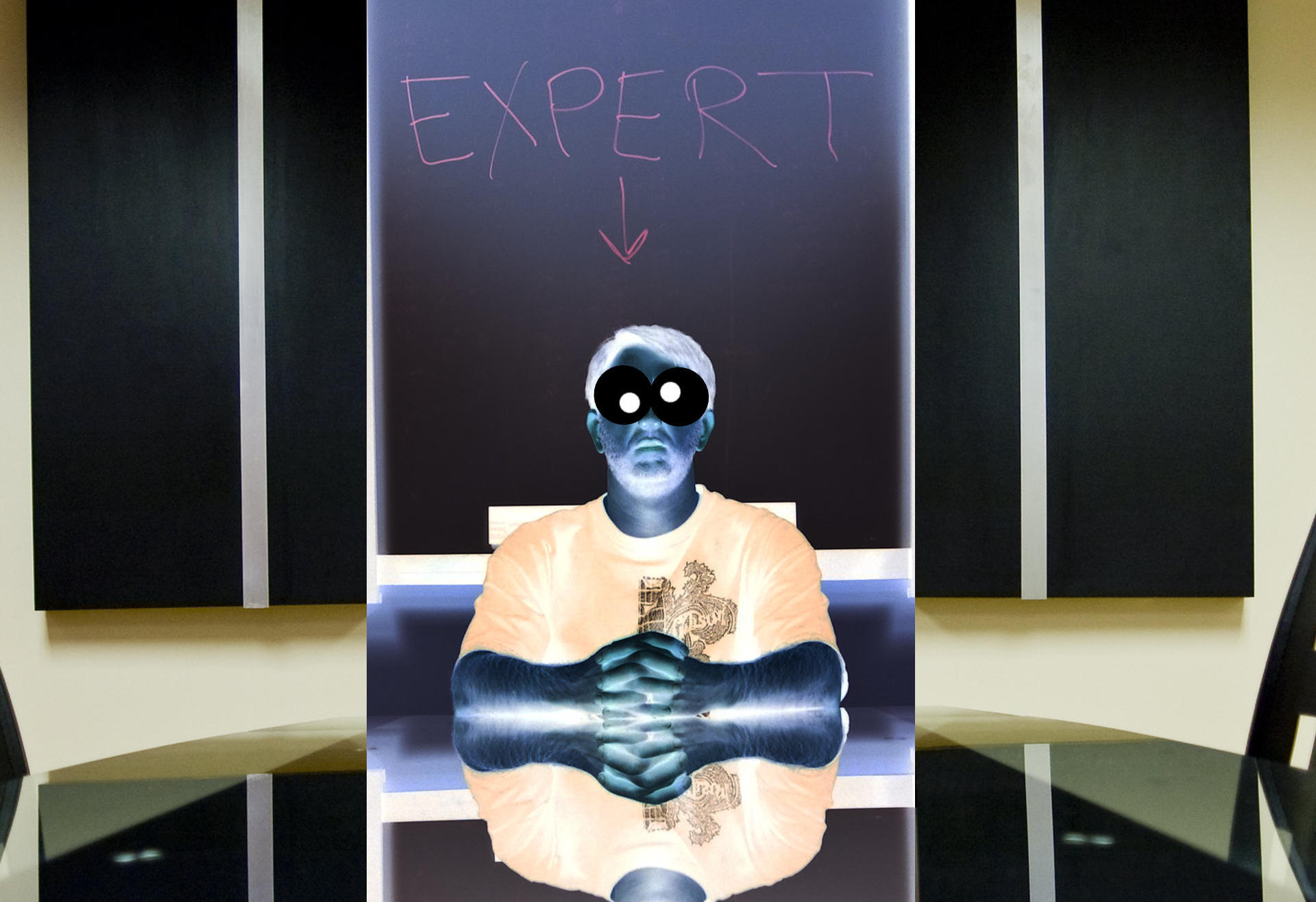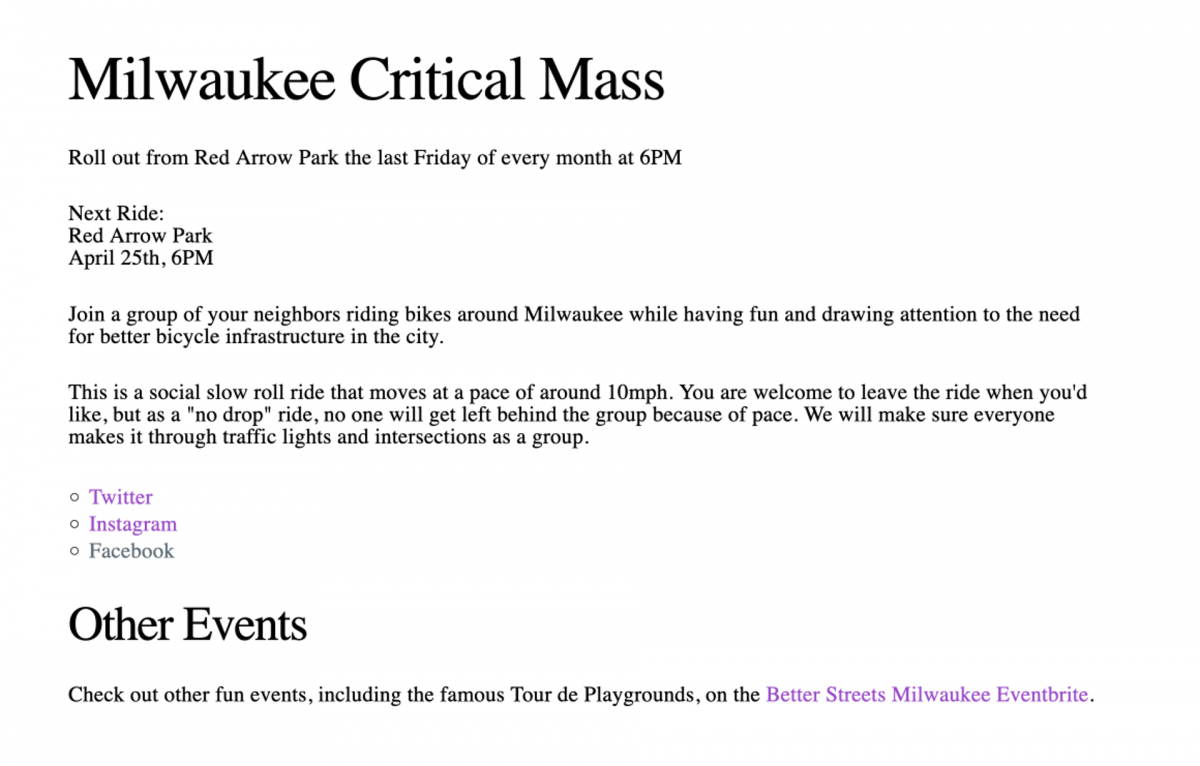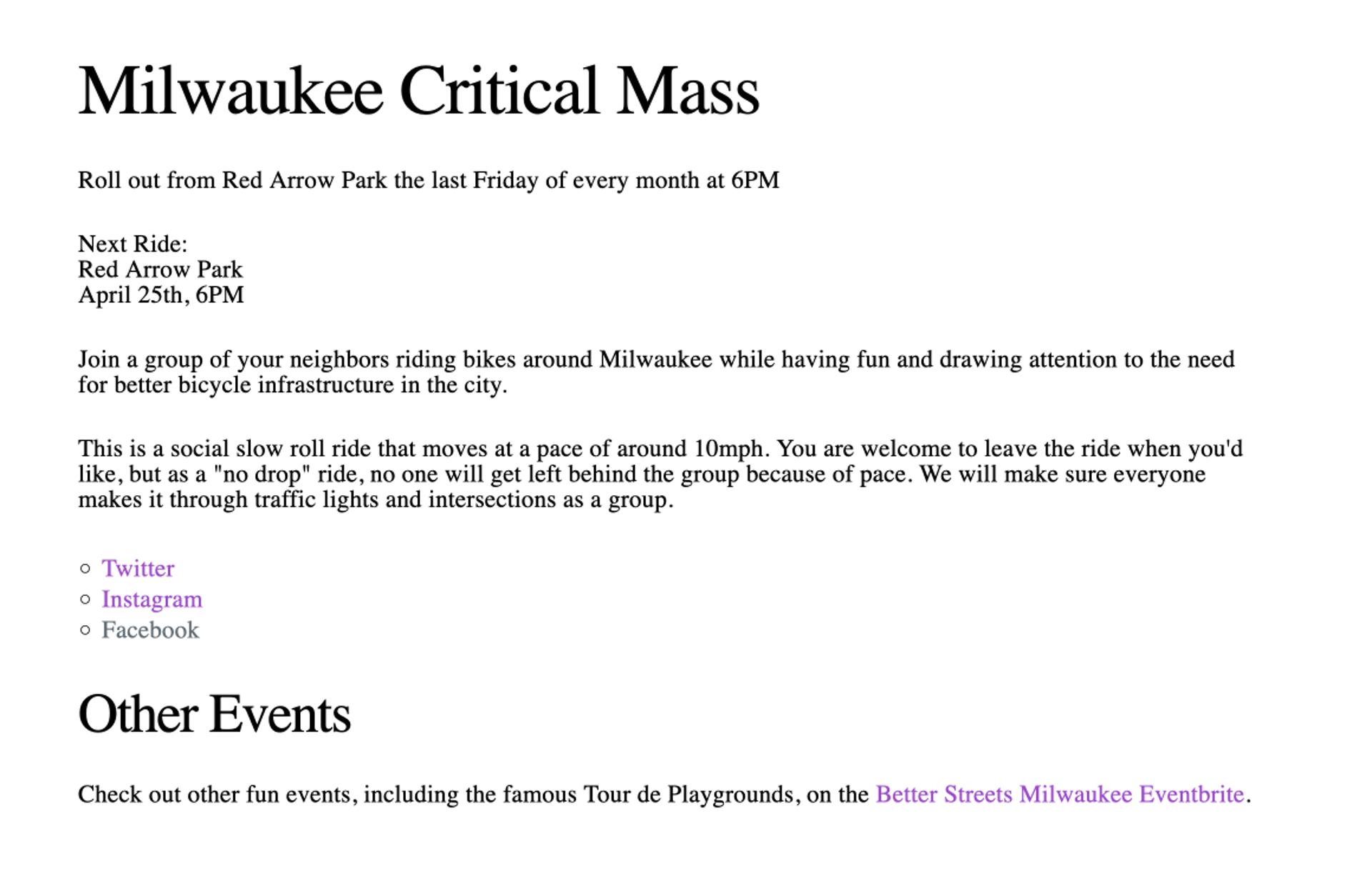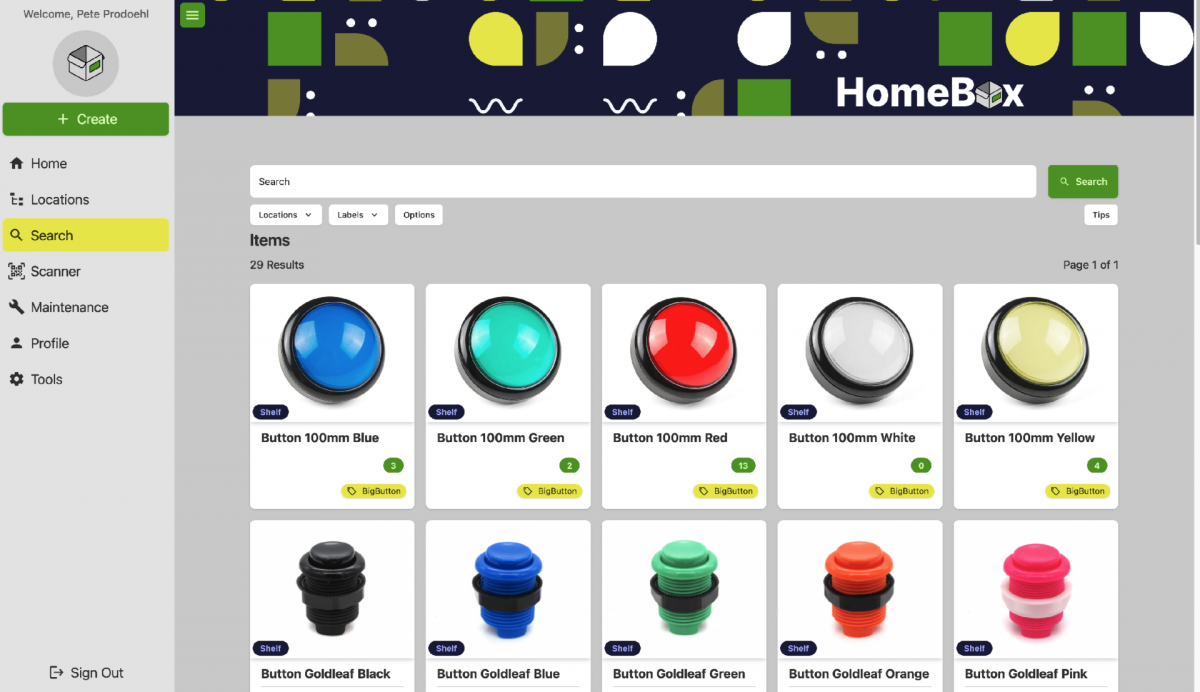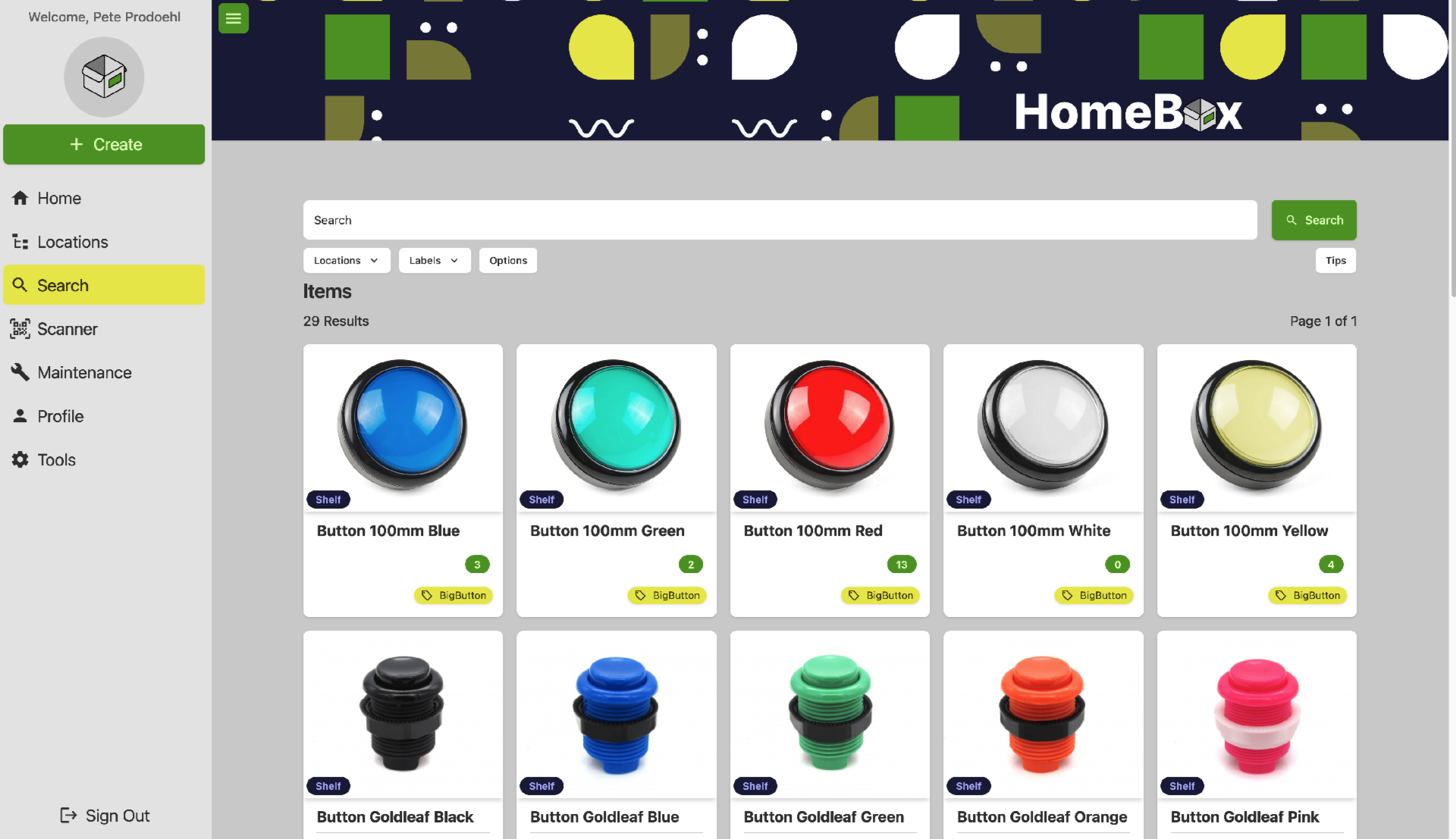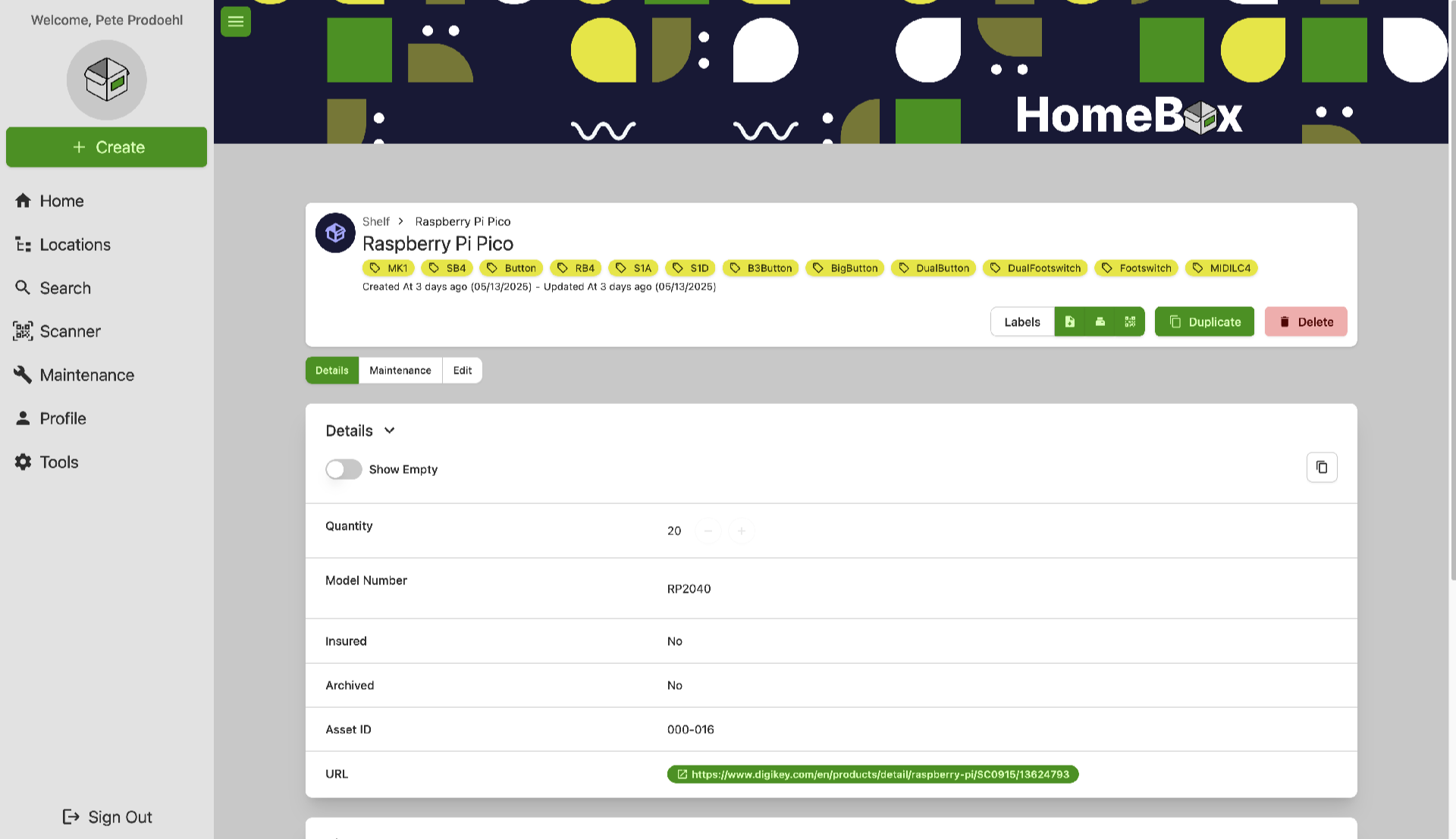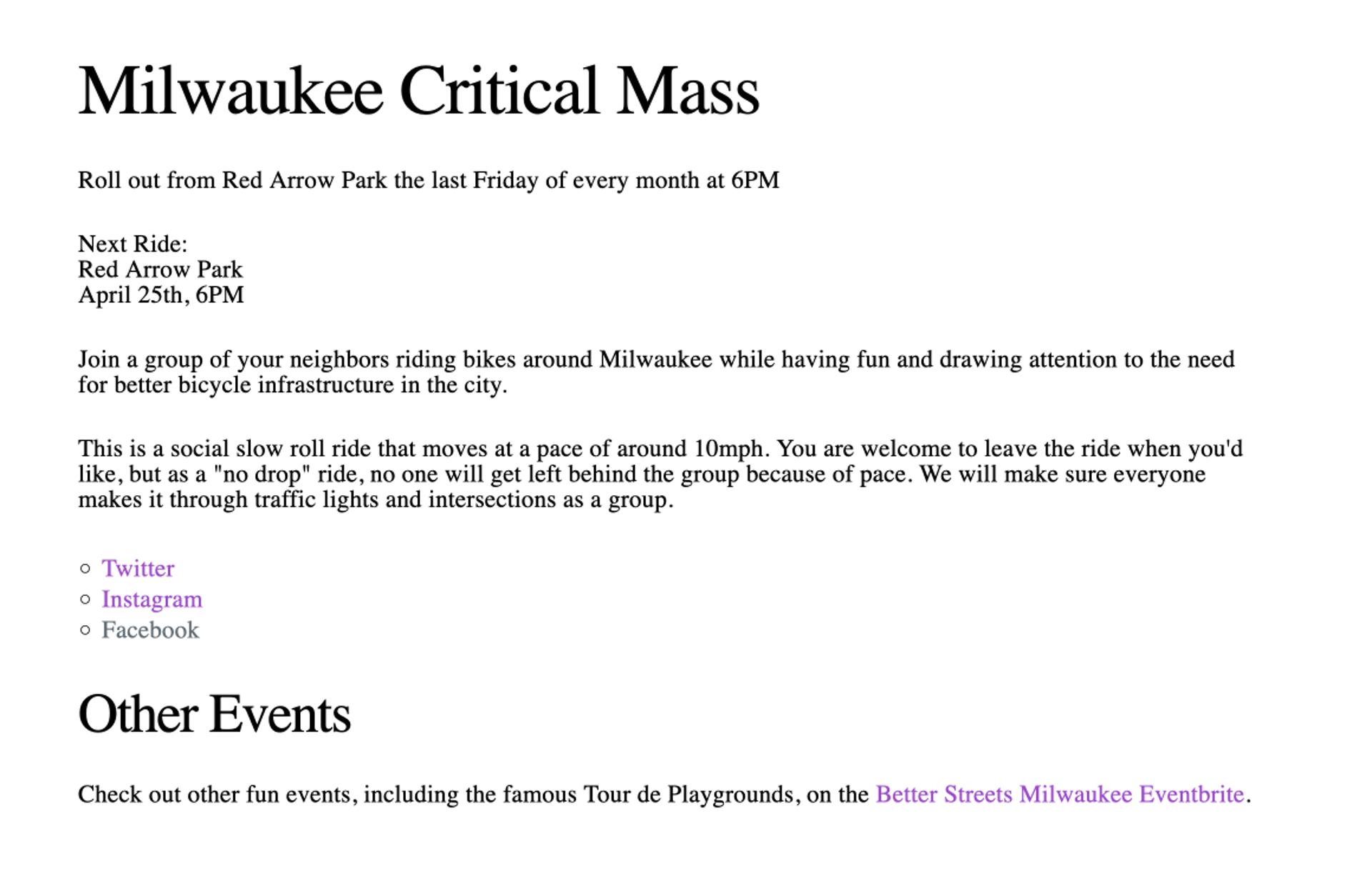
Disclaimer: I used to build web sites, by writing code… by hand. I started in 1995 and probably stopped around 2012 or so.
Hey, Milwaukee Critical Mass (bike riding event) has a web site at mkecriticalmass.com and that’s awesome! I’m going to (lightly) critique a few things but before I do I’d like to say that this is all my own personal opinion. I used to be a community organizer, I used to be a volunteer, I know that when you take on extra unpaid work you do the best you can with the time and resources available. I do not expect perfection, and anything I say can be completely ignored. On with the show!
I am extremely grateful that Milwaukee Critical Mass has a web site. It’s 2025 and now more than ever we need web sites that convey information and don’t lock it up behind a corporate wall of accounts and logins and having to use some terrible platform just to get basic information. We built the web to provide open and public sharing of information and we should never forget that.
I have no issue at all with the (lack of) design of the web site. It provides information. It’s simple HTML! It does use Milligram
“A minimalist CSS framework” but I have no idea why as it seems like it’s not needed. But maybe the site will change over time and require it?
You’ll notice the screen shot above shows a date in April, yet I captured it on May 30th, which was the date of the May ride, so someone forgot to update the web site. (It’s updated now, for the June ride.)
If you don’t know where Red Arrow Park is in Milwaukee can you find it? Go on, try right now! I was able to but not without going to another web site and searching for it. Missed opportunity there to just provide the address, cross streets, landmarks, etc.
There are links to Twitter, Instagram, and Facebook. I can’t see any of the Twitter posts because I deleted my account a few years ago when fascists took it over. For Instagram it tries to force a login and without one all you can see is “MKE Critical Mass rides start from Red Arrow Park at 6 p.m. on the last Friday of the month. Slow roll / no drop”. You cannot view any posts without an account. This might be fine if no additional information exists there that does not exist on the web site… which brings us to Facebook.
If you visit Facebook it tries to get you to log in, but you can skip than and get some information. The event is listed and if you click “More” you get more information, which is not on the web site: “We’re ending at Zillman Park for the Bay View Gallery Night Makers Market (2168 S Kinnickinnic Ave), and the tentative route is about 10 miles through downtown, Walkers Point, and Bay View.” There are a few more notes about the group ride, rules, reminders, etc… (This info is also in the Instagram posts but you cannot see it without logging in.)
But what we’ve just learned is that if you only use the web site, you are missing out on information. (We also get a link via Facebook to linktr.ee/mkecriticalmass which mostly links to things we already know about but adds two more links.)
“Okay Mr.Critic, how would you do it differently!?”
As I mentioned, I am I no position to tell anyone what to do, but I do have ideas about how I would do things…
I’m a huge fan of POSSE (which is Post (on) Own Site Syndicate Elsewhere) so that the primary source of all information is your own web site, on a domain you control, and can be free of ads, tracking, required accounts, etc.
The “Syndicate Elsewhere” part of it then allows you to share info across social media sites. Instagram, Facebook, Twitter, Bluesky, etc. I’m a bit hardline on not wanting to use corporate social media myself so I’d probably choose the Fediverse in some way. There’s also RSS, one of the most important technologies of the web. Using RSS allows people to subscribe to updates and do neat things with the information you are providing.
A calendar (in iCalendar format that can be subscribed to) is another great thing. Not a “Google Calendar” but a URL that you can plug into anything that can take iCalendar data. This could put every ride or event onto someone’s calendar with very little effort.
An email address might also be useful, as a means of contacting someone. Right now there the web site has no way of contacting the organizer(s).
For Milwaukee Critical Mass I may be overthinking things… Plenty of people probably just need to know “Rides start from Red Arrow Park at 6 p.m. on the last Friday of the month” and that’s enough. I don’t know if rides get canceled due to weather, or what the route is, or how long the route is, or whatever, but I’ve been thinking more about how we can make the web better for people so this post is the result of that.
I wonder how difficult it would be to assemble the tools or build a platform to make these things easier. (A platform free of corporate social media of course, so open source tools that can be self-hosted would be ideal.) I should check back in on how Scrappy Hour is doing things now.
Thanks for reading! See you on the streets!