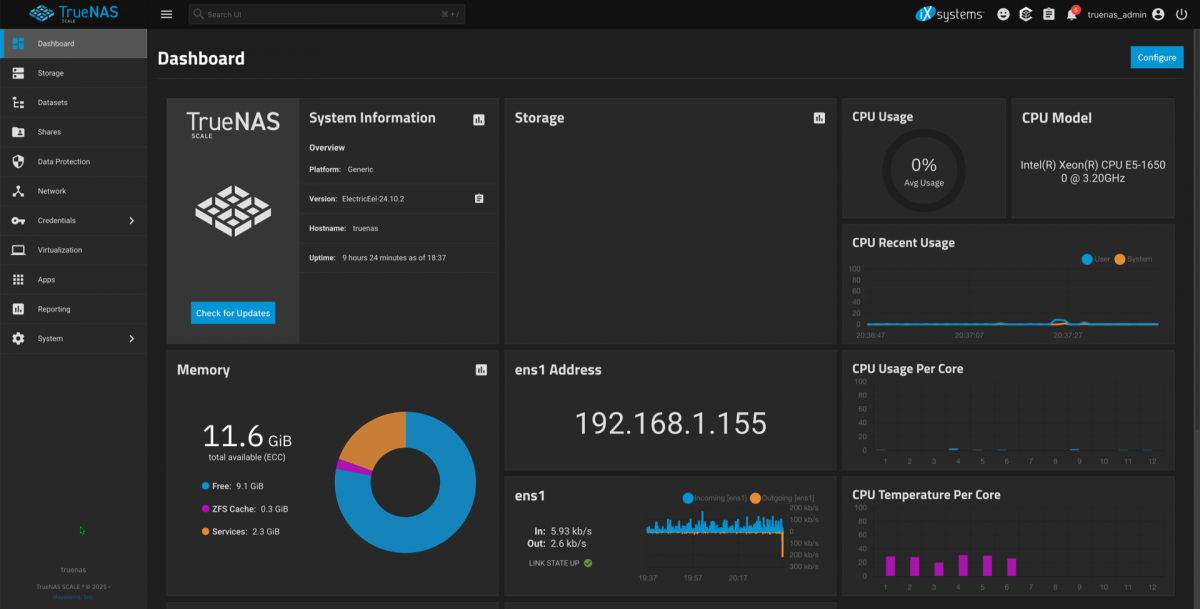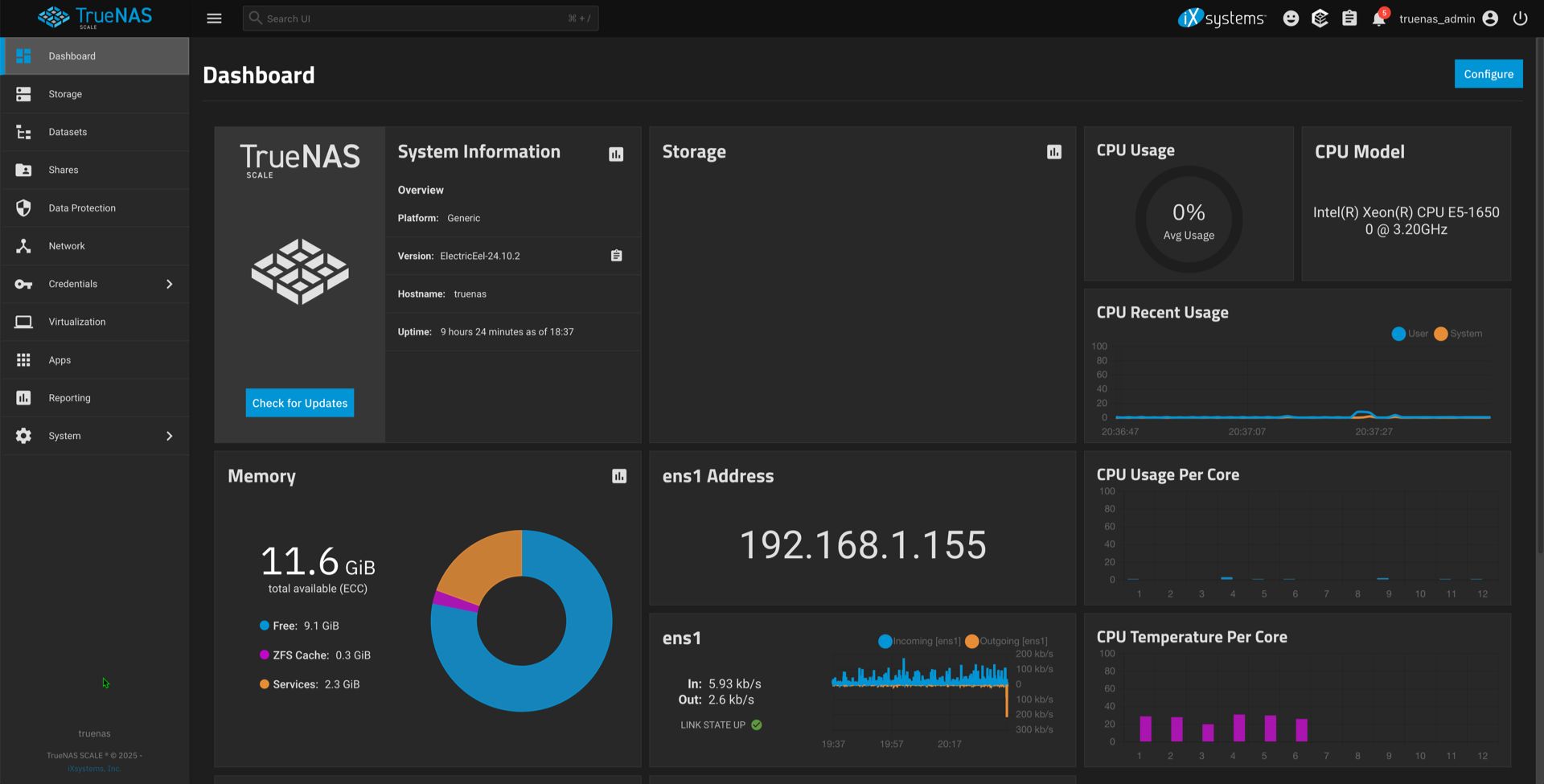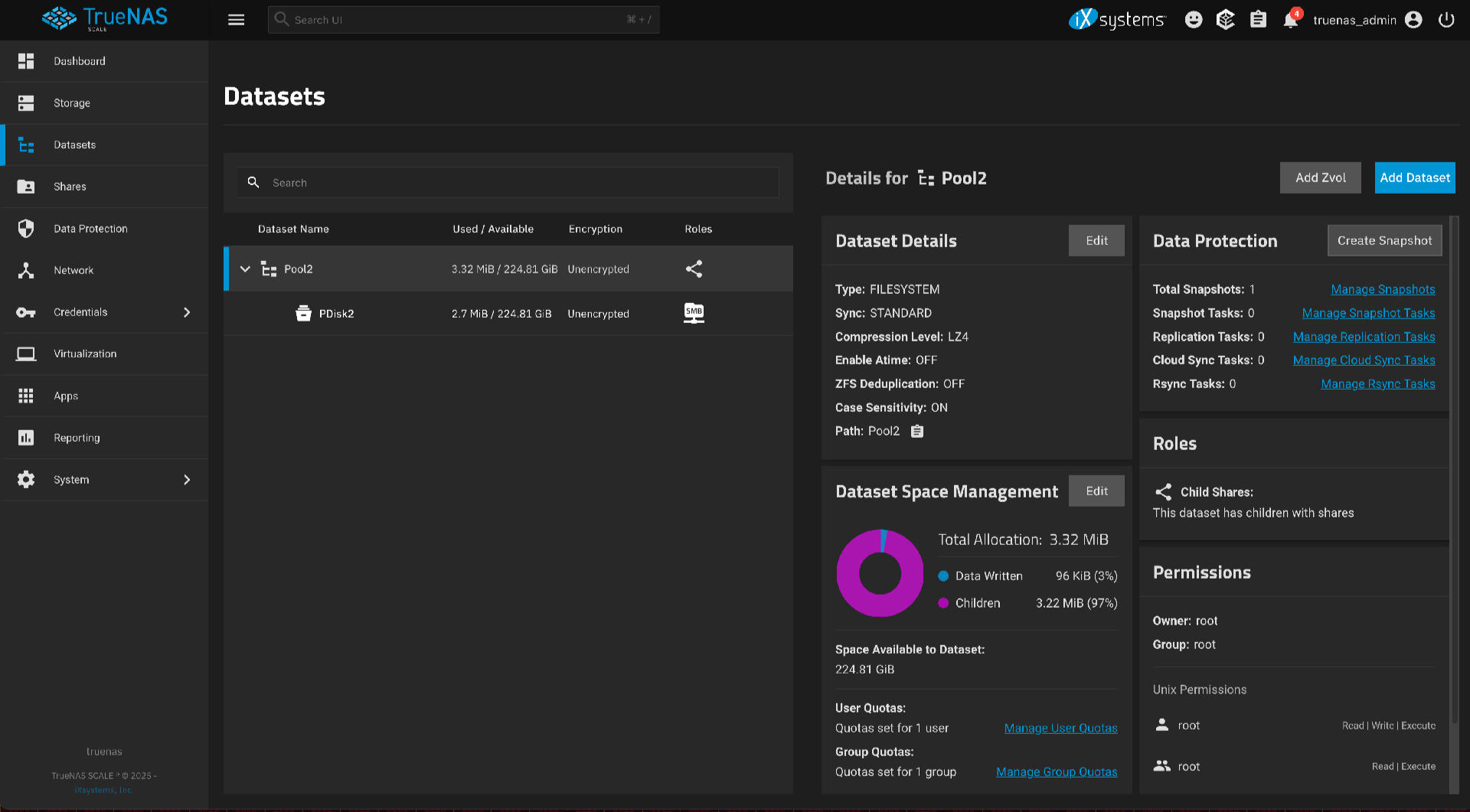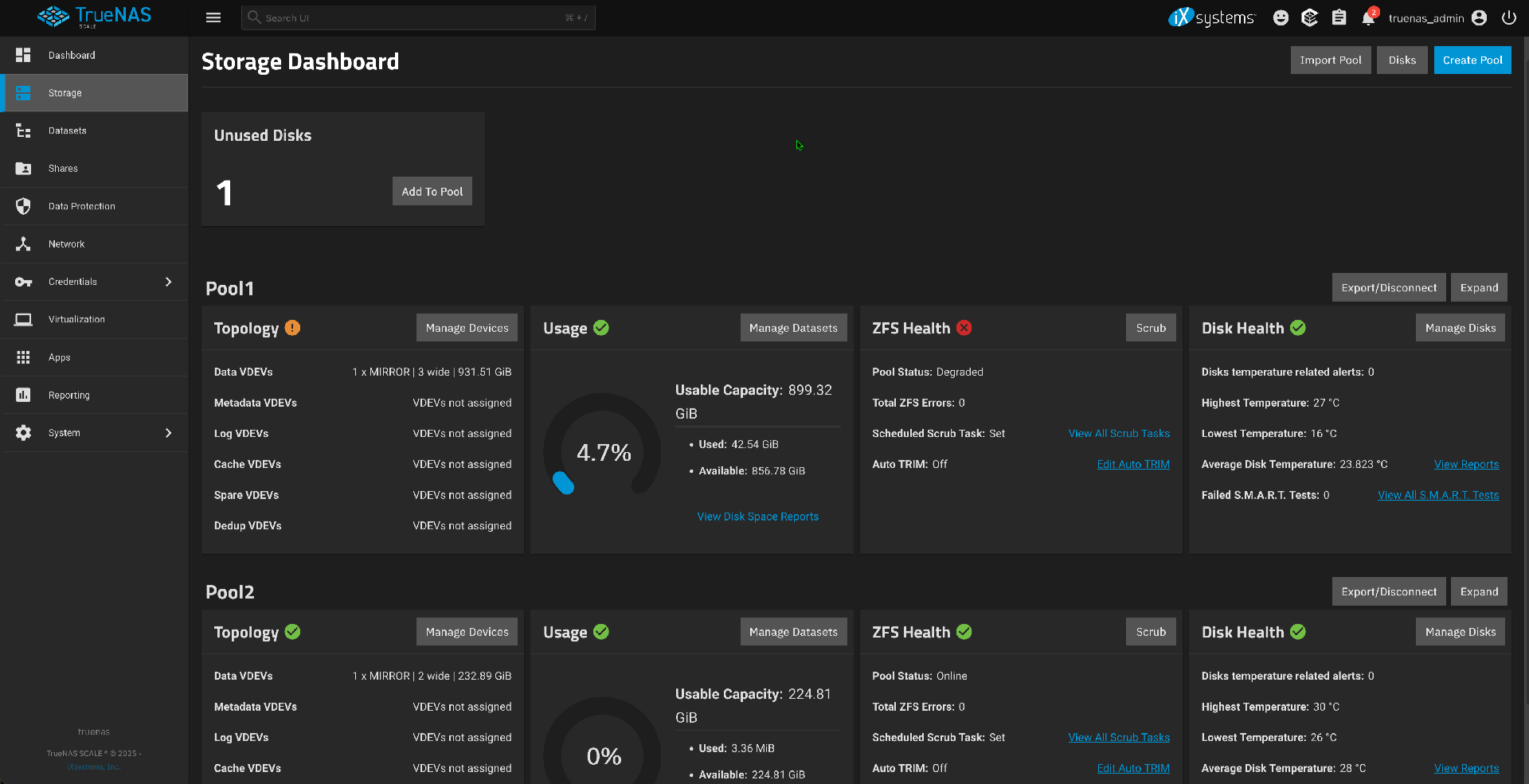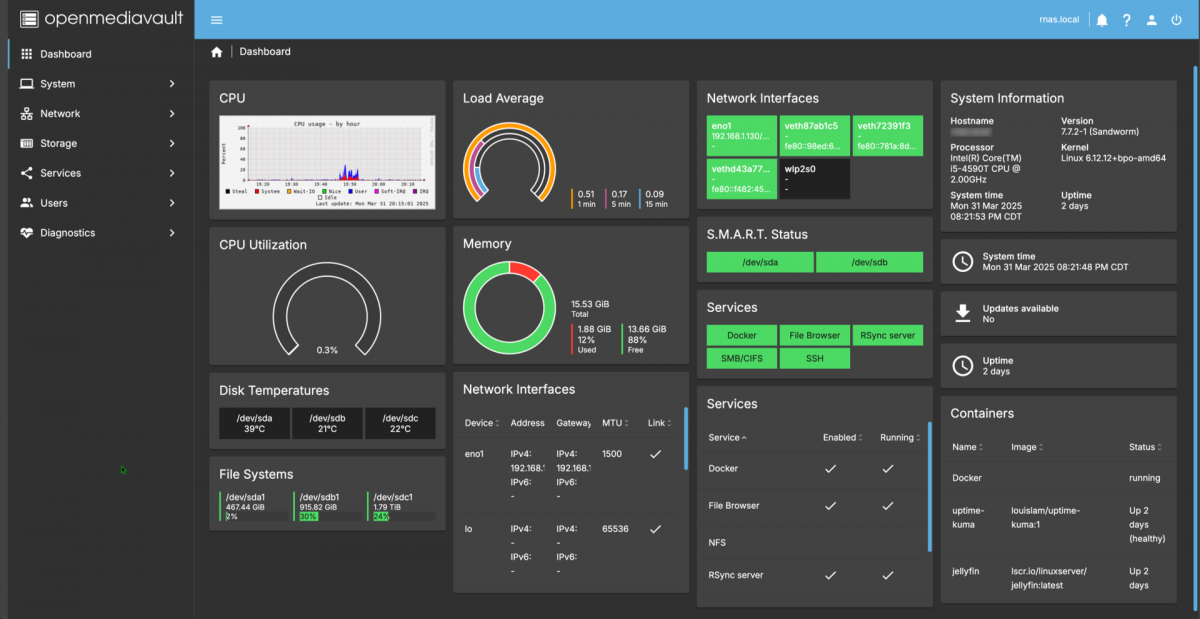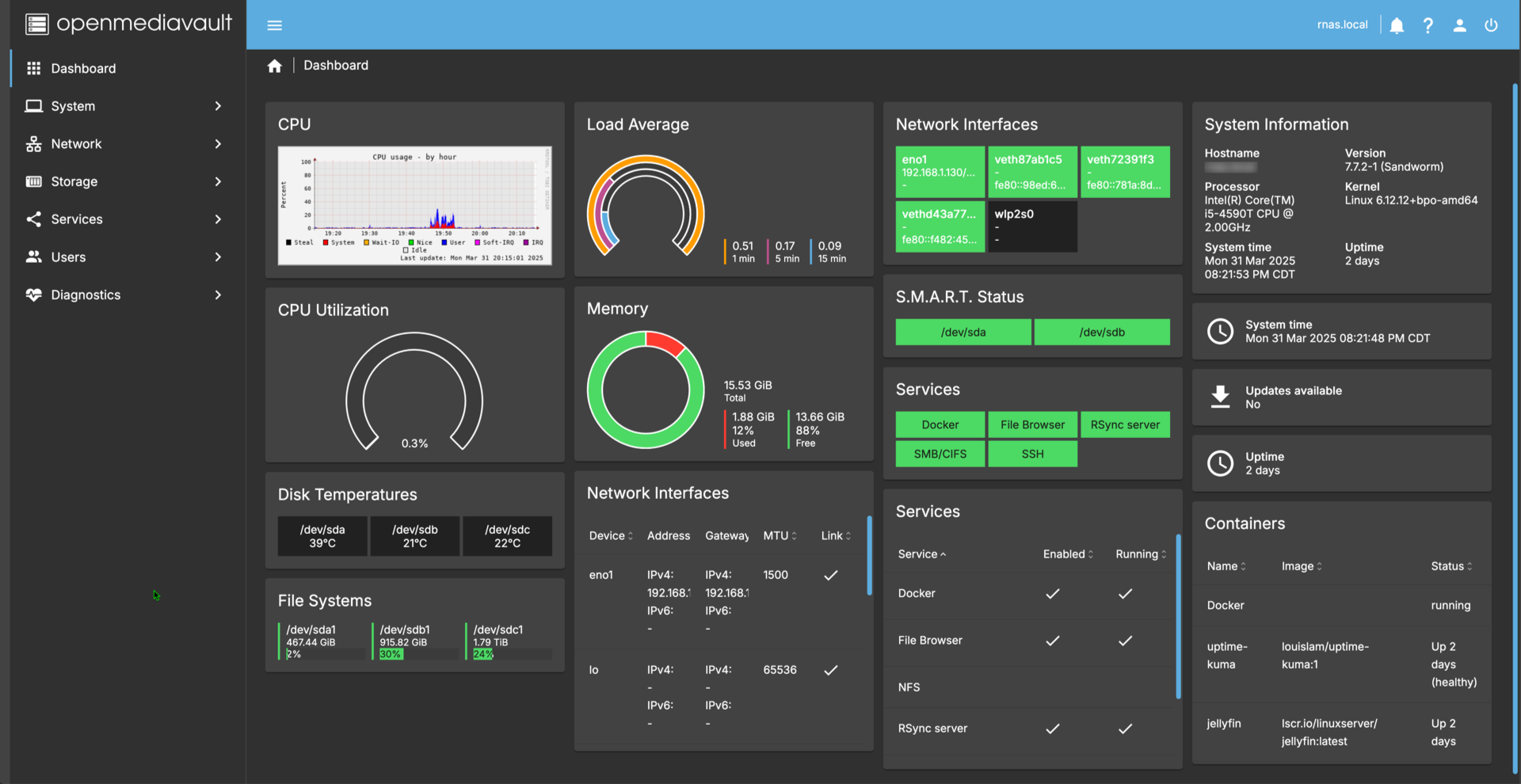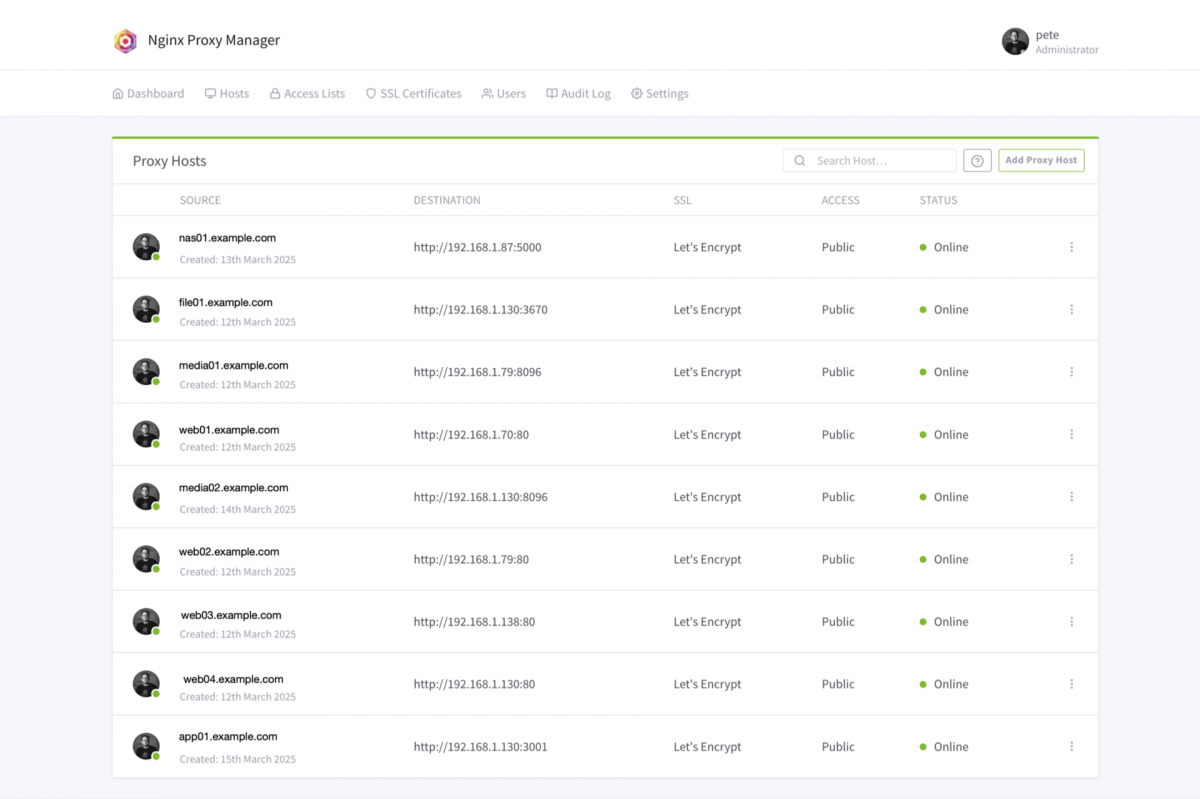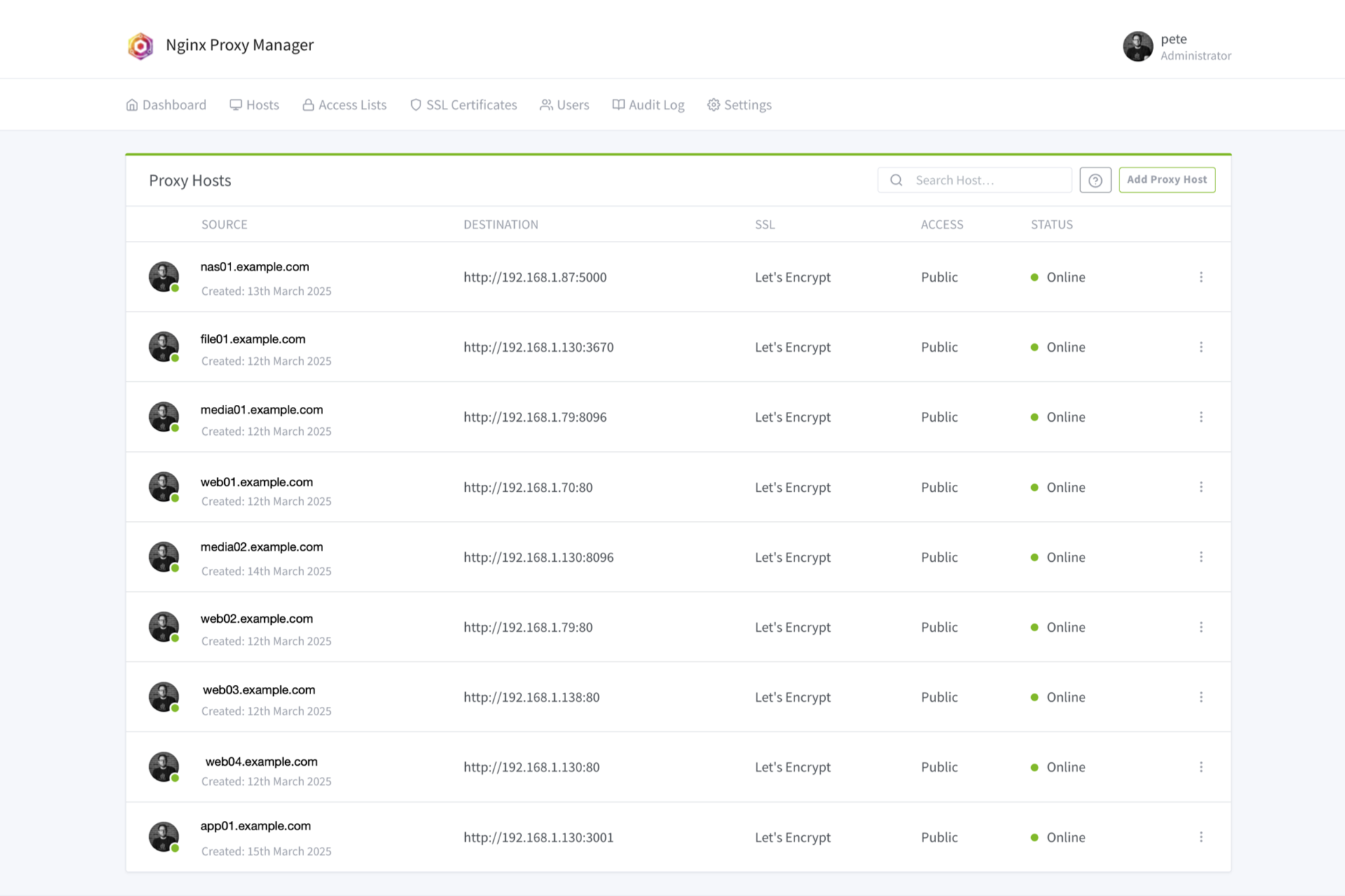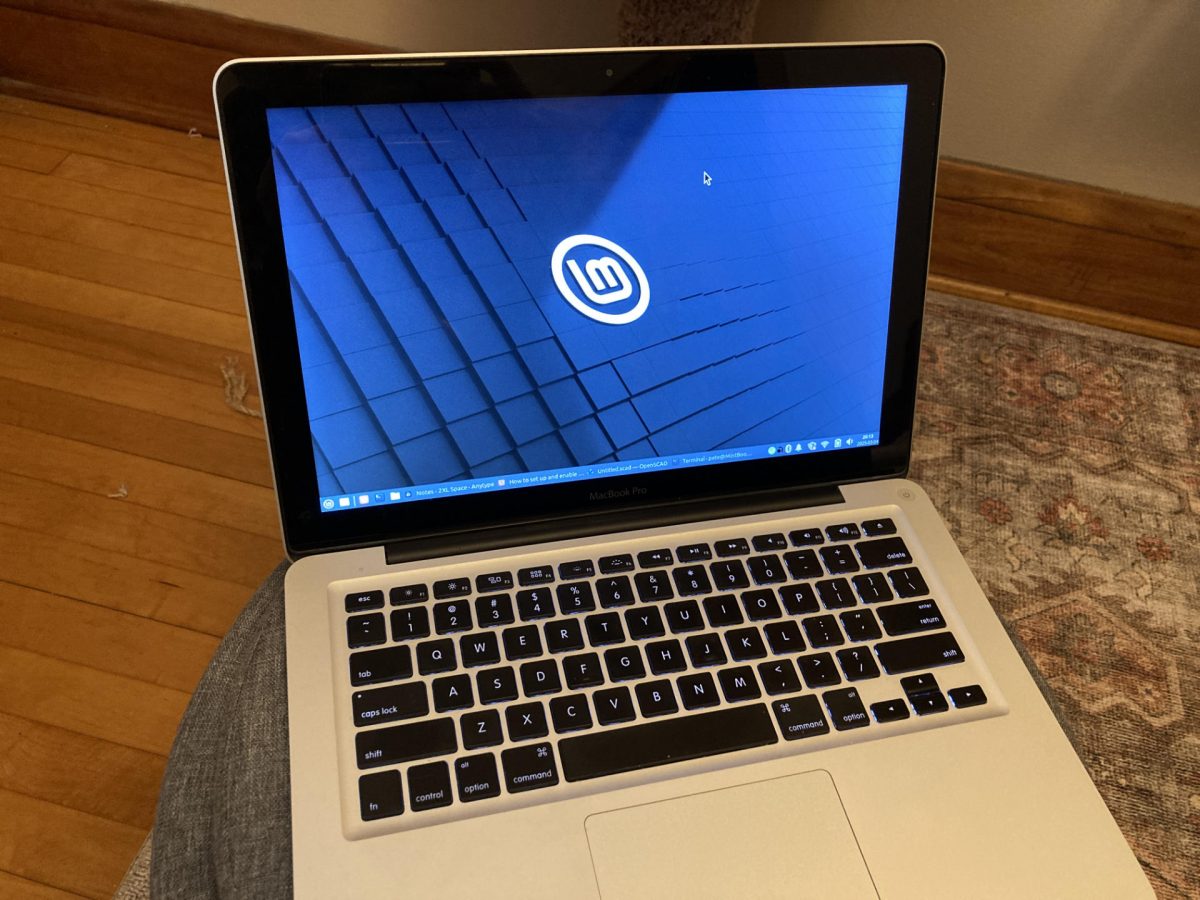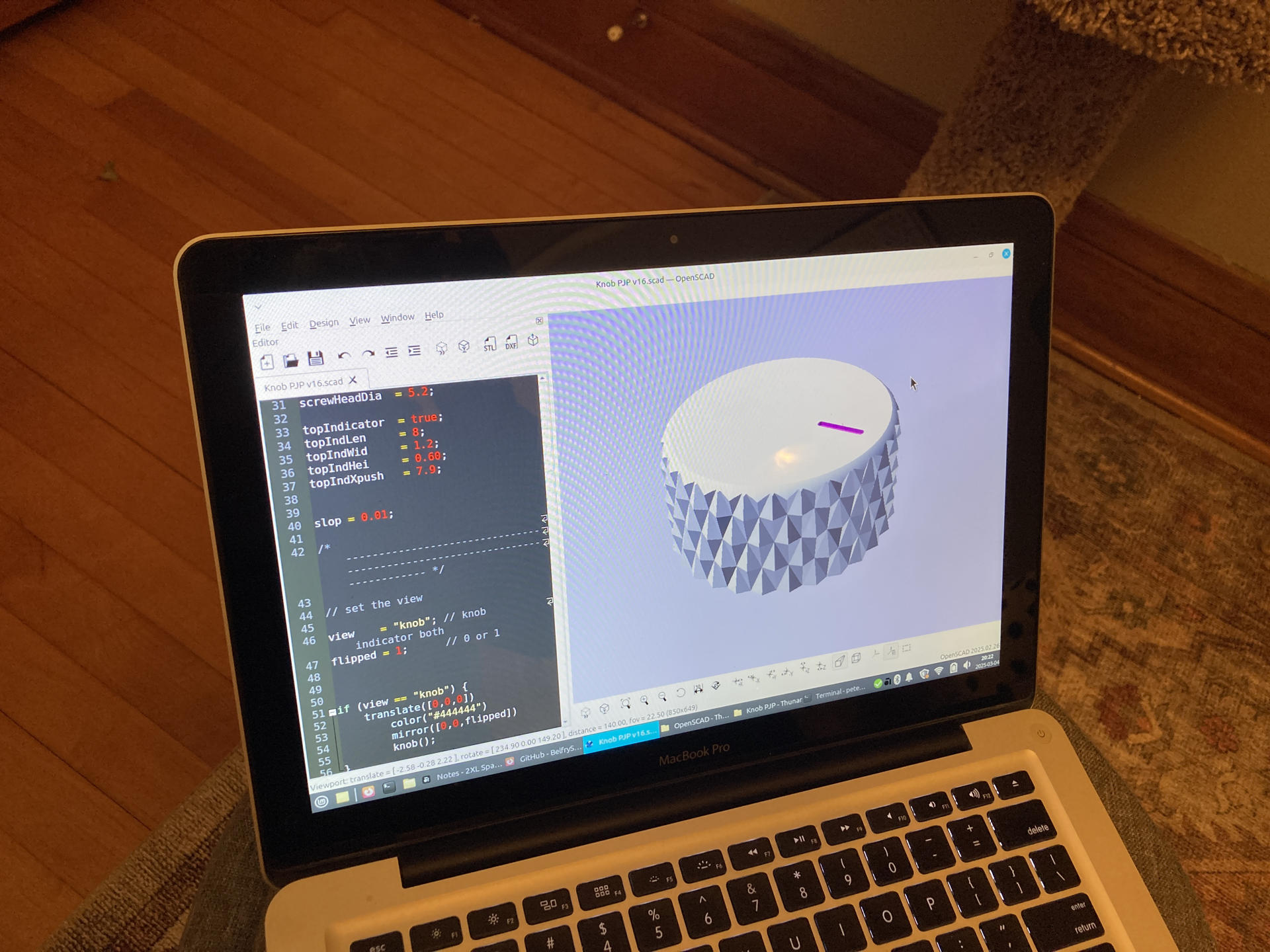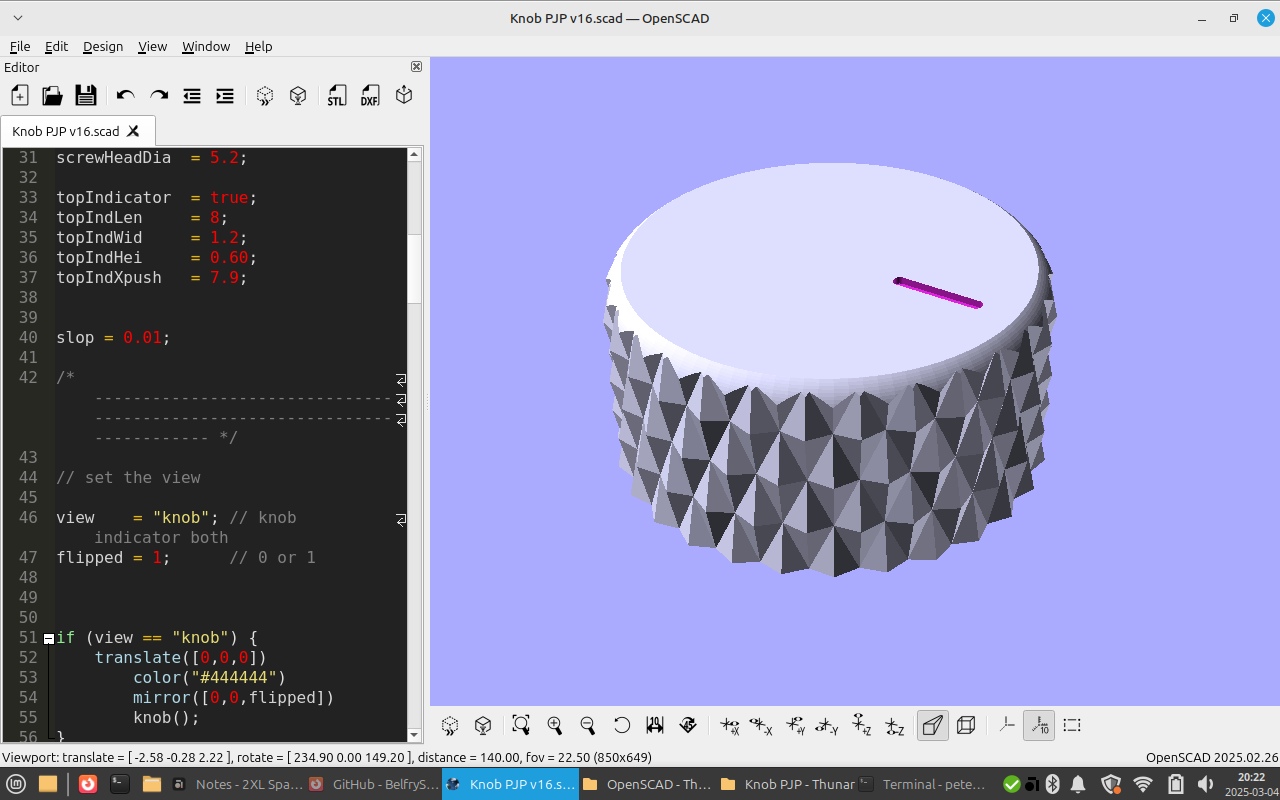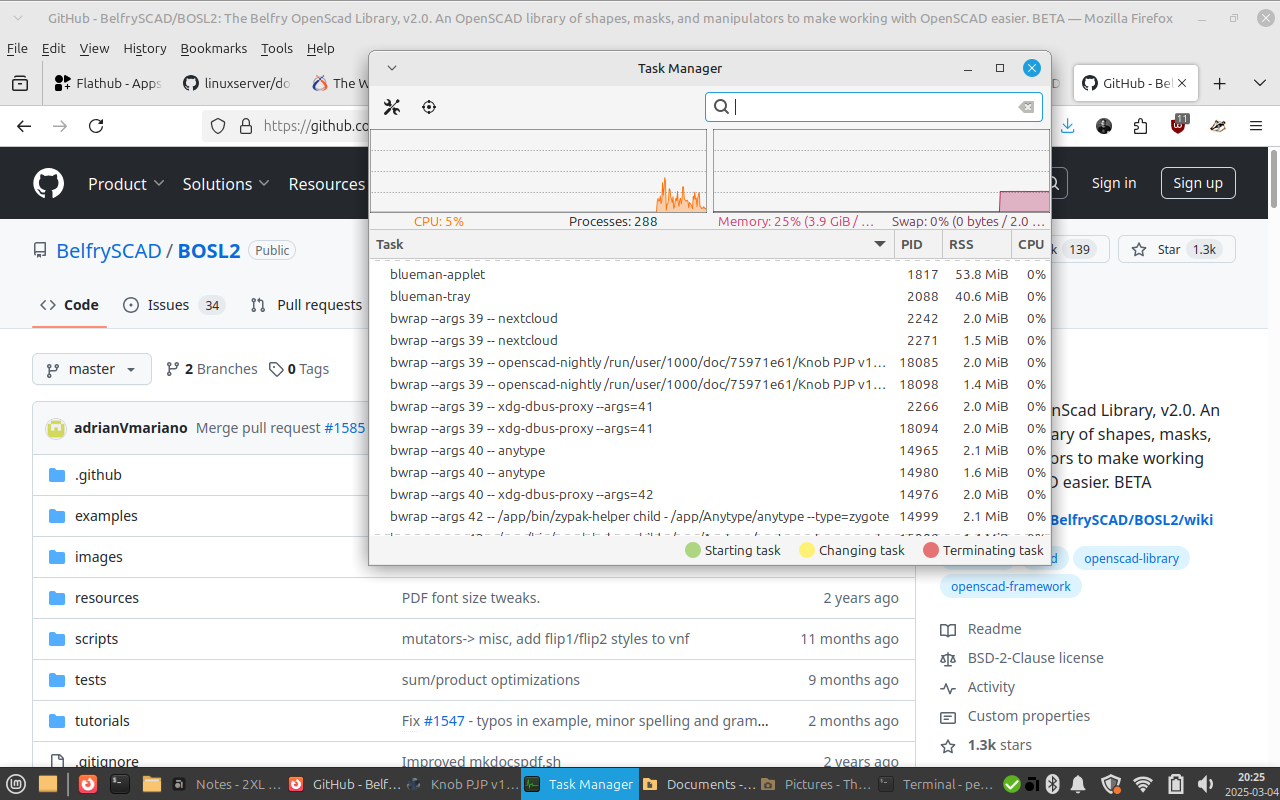Even though I’ve posted about NAS devices as far back as 2005 I’ve never really run one at home until recently. I got OpenMediaVault running and it worked well, so when I was offered a free computer that could fit at least 6 drives I figured what the heck!? Let’s try the open source version of TrueNAS Scale.
Oh, I should point out that in 2007 I said “FreeNAS it looks like a cool solution, and something I may try to play with in the future” and hey, the future is now!? And honestly I still deal with some of the questions I asked back in 2007.
I should note a few things. First, the Z420 is a bit of a power hog but keep in mind I got it for free. So any extra energy cost can be traded for the fact this was zero-cost hardware, right? I don’t know if I will run this long-term but for now I can use it to learn TrueNAS.
The other thing is, you can easily just buy a Synology NAS and stuff it with drives. I say “easily” because they do a good job of building a ready-to-use NAS solution for most people… if you’ve got the budget. I like doing things on the cheap and learning the hard way though. You’re welcome!
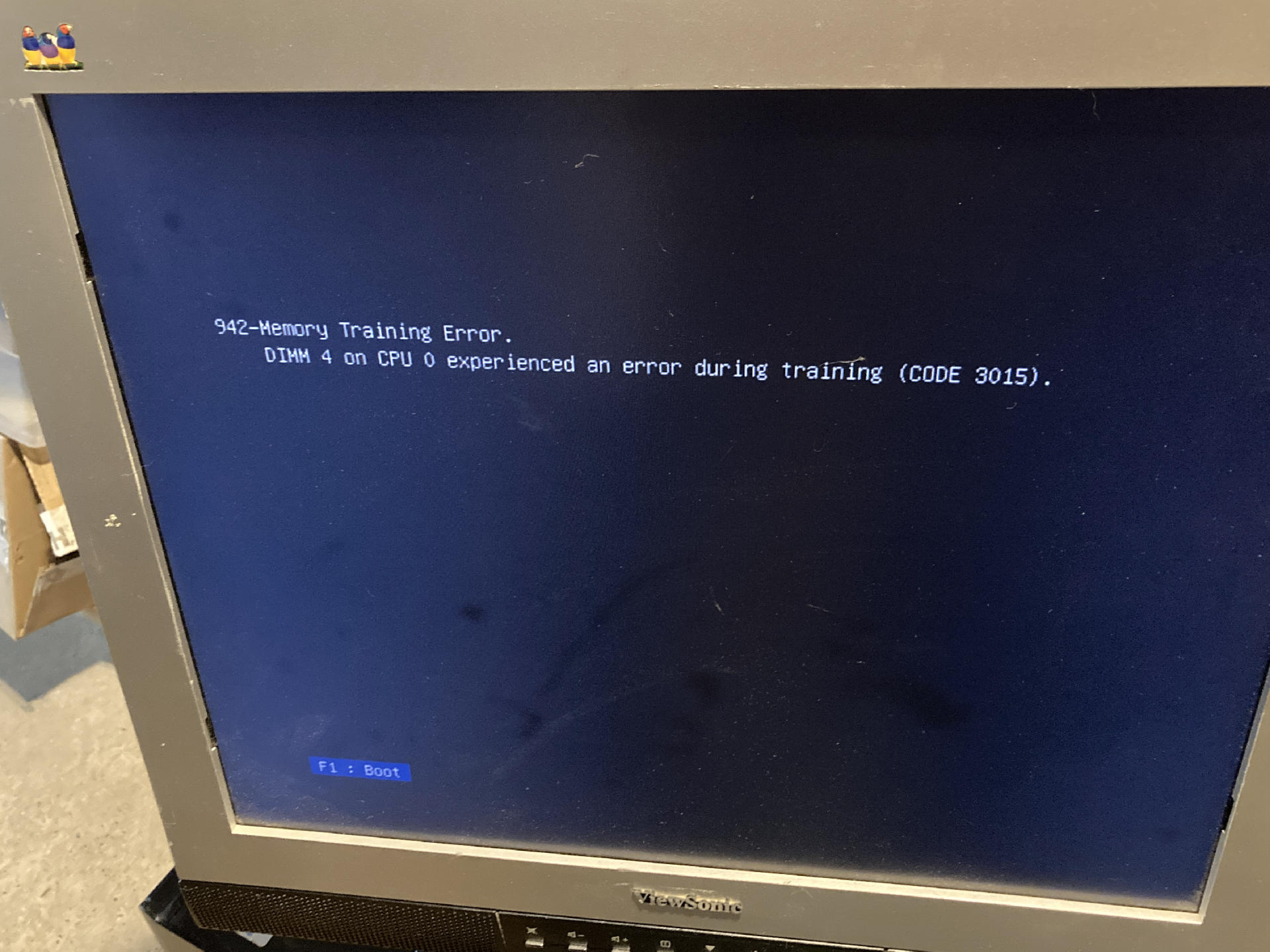
Anyway, this post will focus on the HP Z420 Workstation. I’m sure I will post more about TrueNAS, but the installation was pretty simple. I flashed the ISO to a thumb drive, dropped a 256GB SSD into the case, booted it up, and ran the installer. Oh, I did remove one of the sticks of RAM because it showed an error (on the monitor) when I originally booted it. There is now just 12GB of RAM. I may try to re-install the DIMM or maybe get more RAM. 12GB might be plenty for testing though. (I tried to reinstall the fourth DIMM and it didn’t boot. I may give up on the fourth DIMM.)

I got the case open to see what I was working with… I should note I am not a person who has ever “built a PC” though I’ve opened a lot of machines. Tons and tons of Macs, from desktops to laptops and models in-between. I’ve also opened lots of Windows laptops which eventually became Linux laptops. Still as far as “towers” go my experience is with Apple hardware.

I had to procure three more SATA cables and added them to the one I found in a drawer and the two that were in the machine, but I got six drives connected. I popped out the optical drive and multi-card reader thing. Even though there is spaces for six drives I don’t have them in place yet… but they are all plugged in and… hanging about. It works.
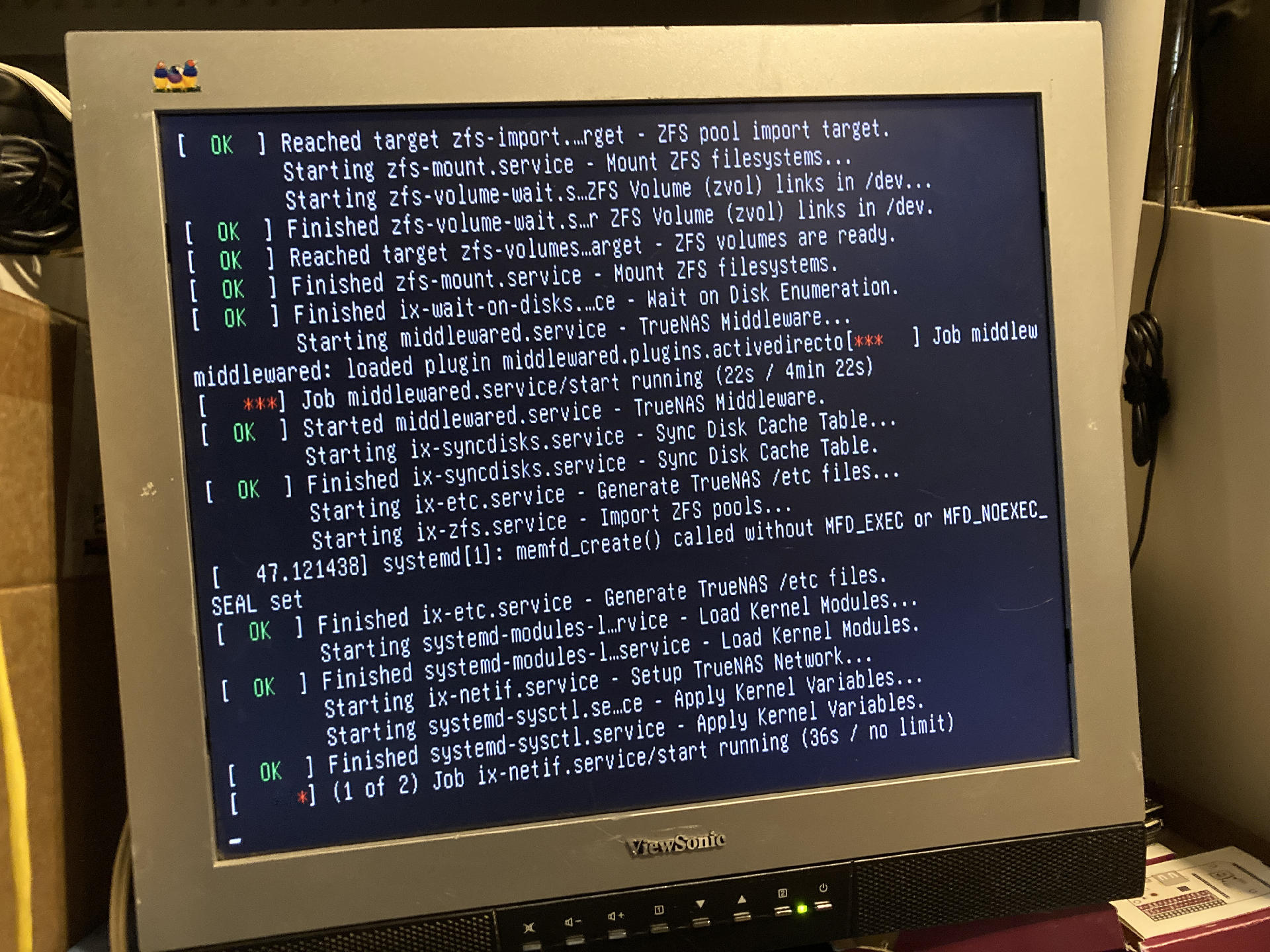
I threw a monitor on for the install but it’s still attached for now as I get things up and running. Like other NAS products you pretty much do everything through a browser so no monitor is expected or needed. (Once your hardware actually works.)

I’ll need to 3D print some hard drive sleds (sled? caddy? whatever) and then get the drives more permanently mounted. These are mostly junk drives, old and smallish… I do have two 4TB drives ready to go and may have a third one soon. You really want a minimum of three drives for ZFS and more than that is even better. Again, I am trying to be economical in this project and not just spend a ton of money. If I wanted to do that I’d just buy a Synology box and call it a day.