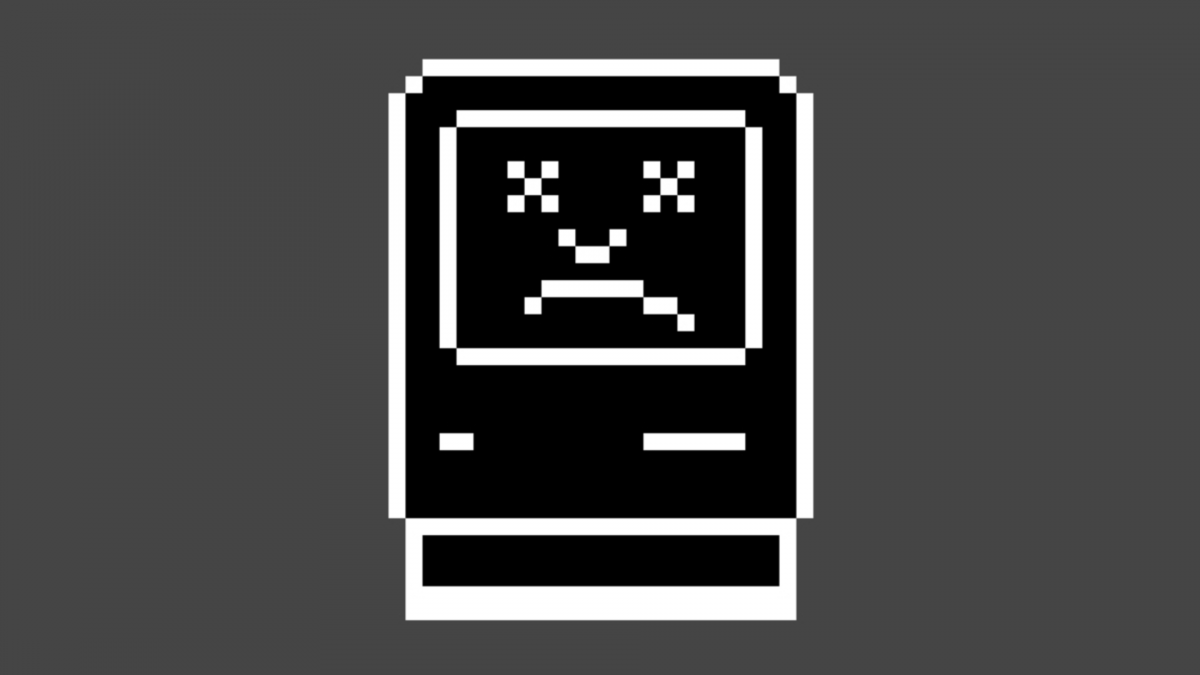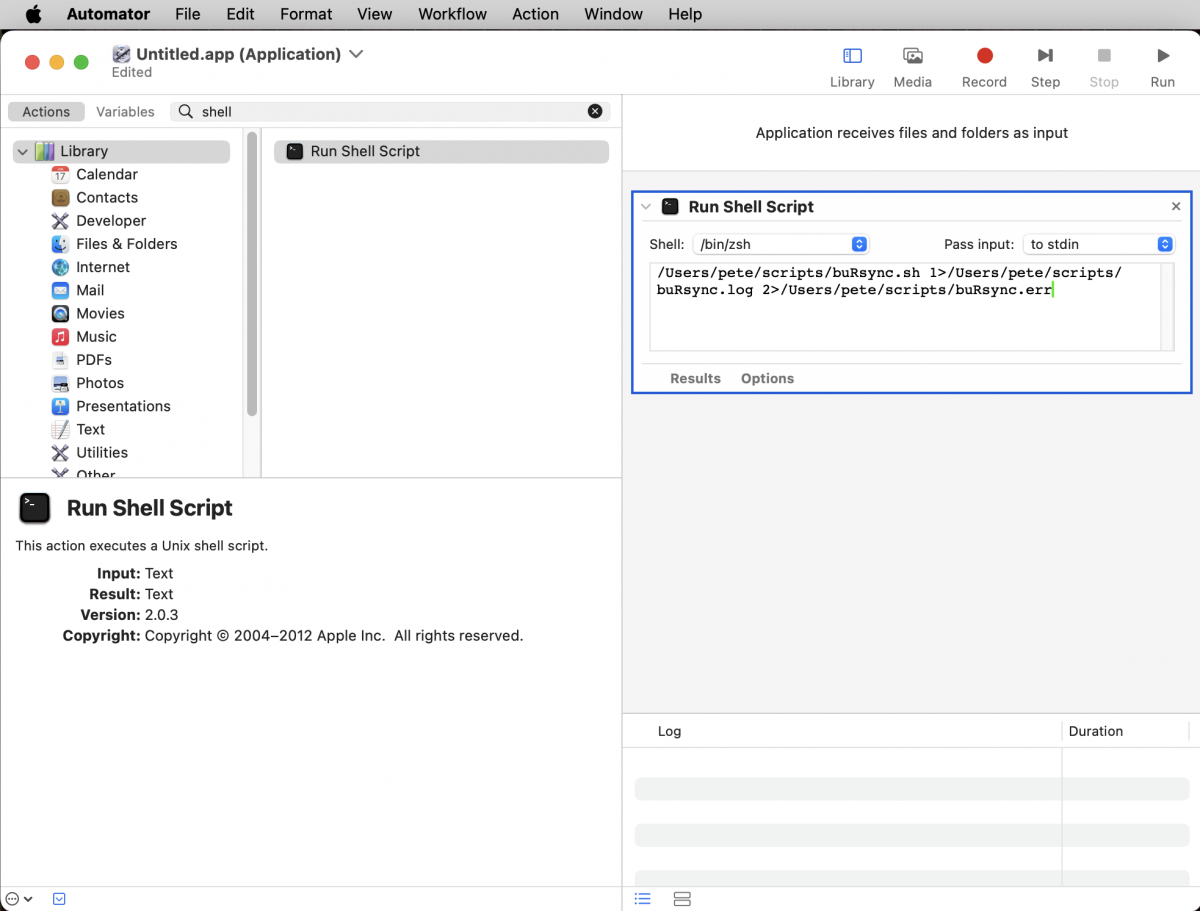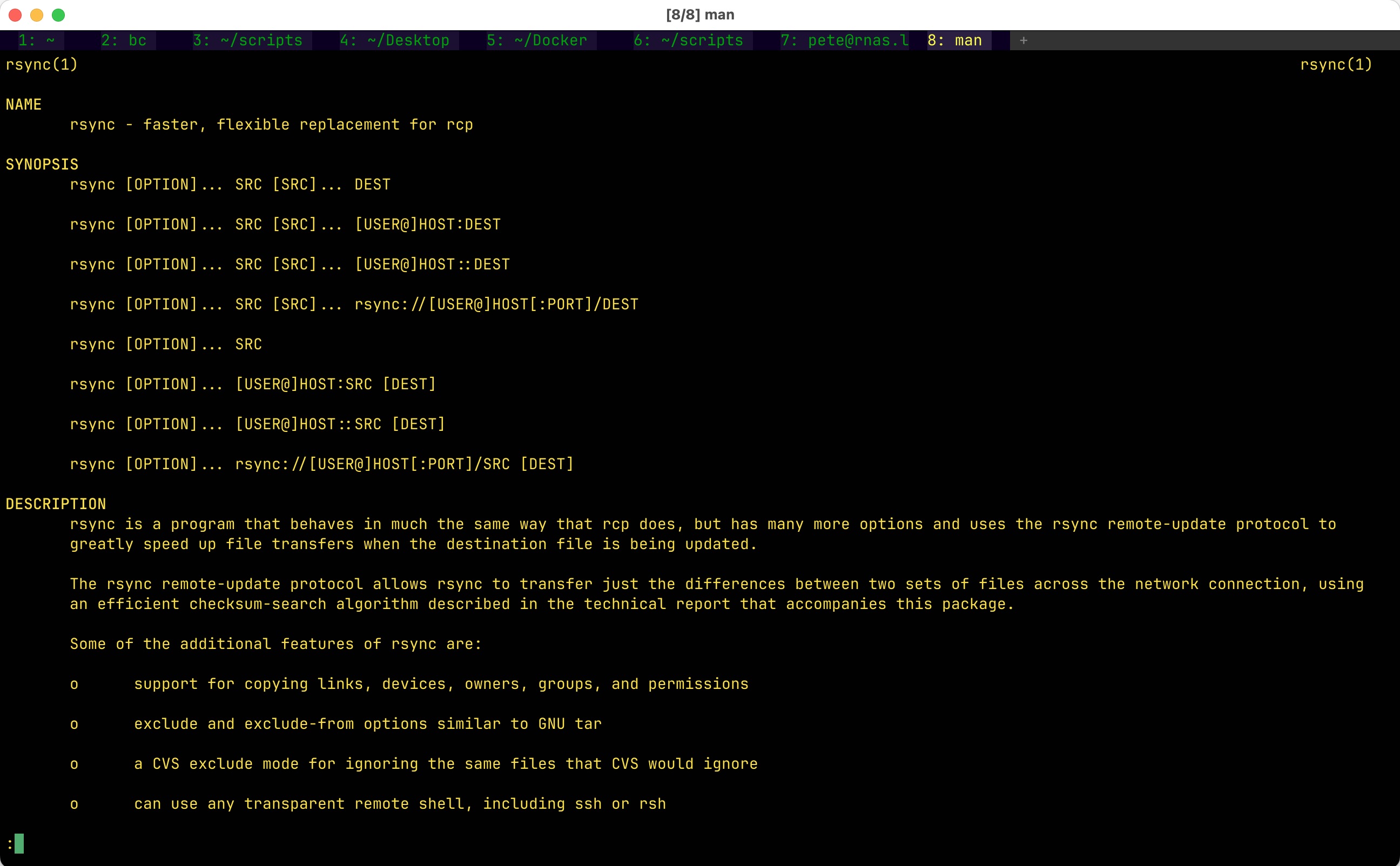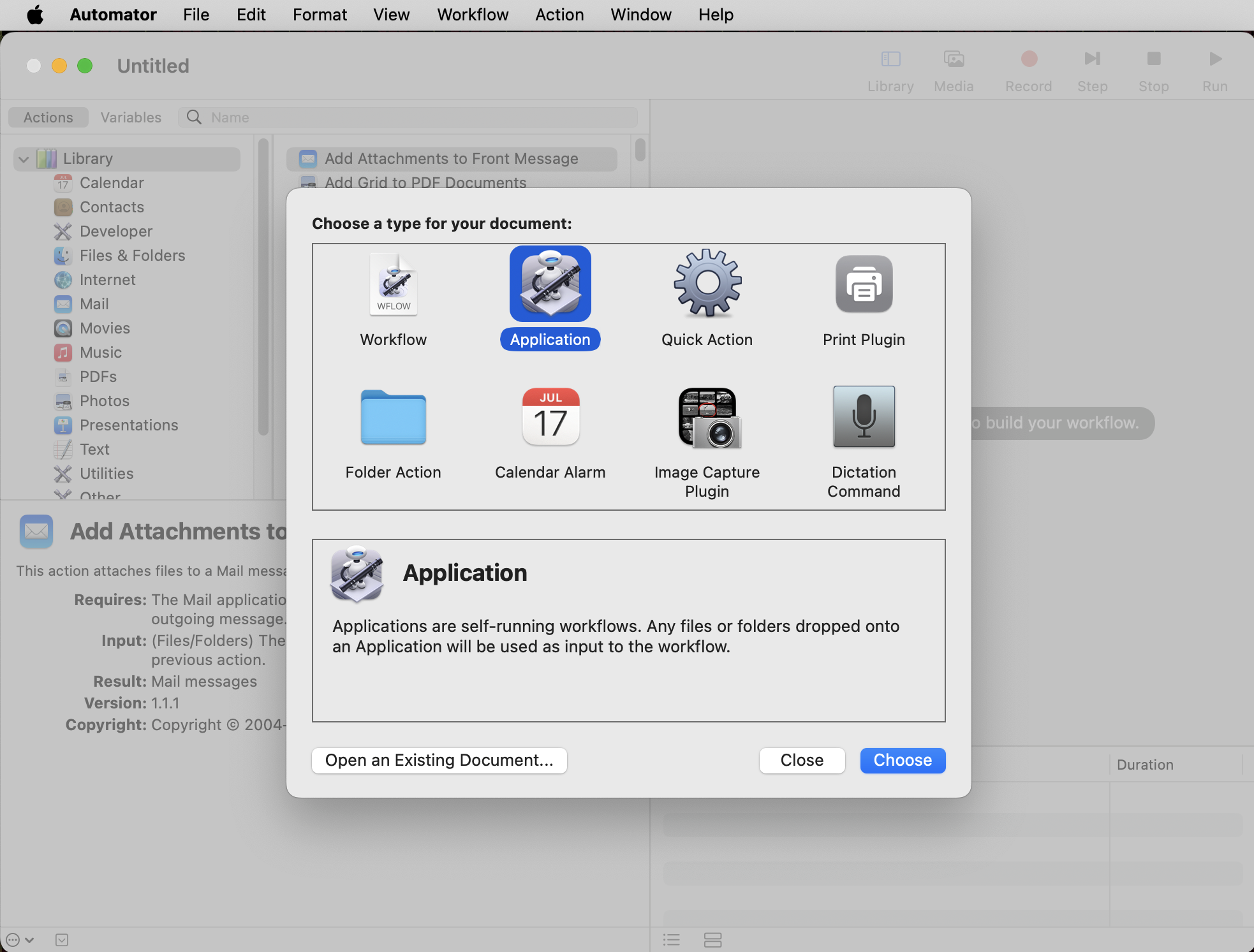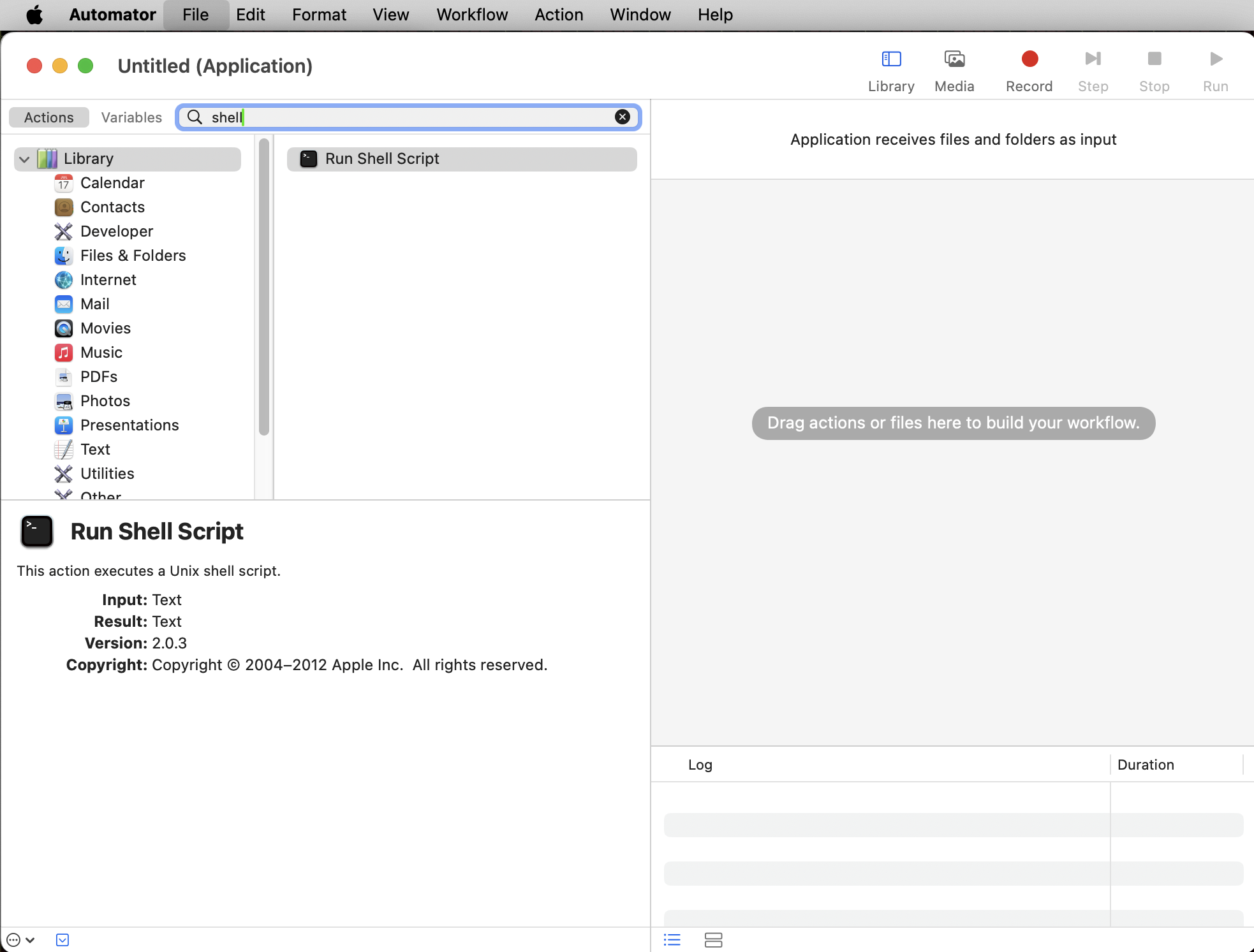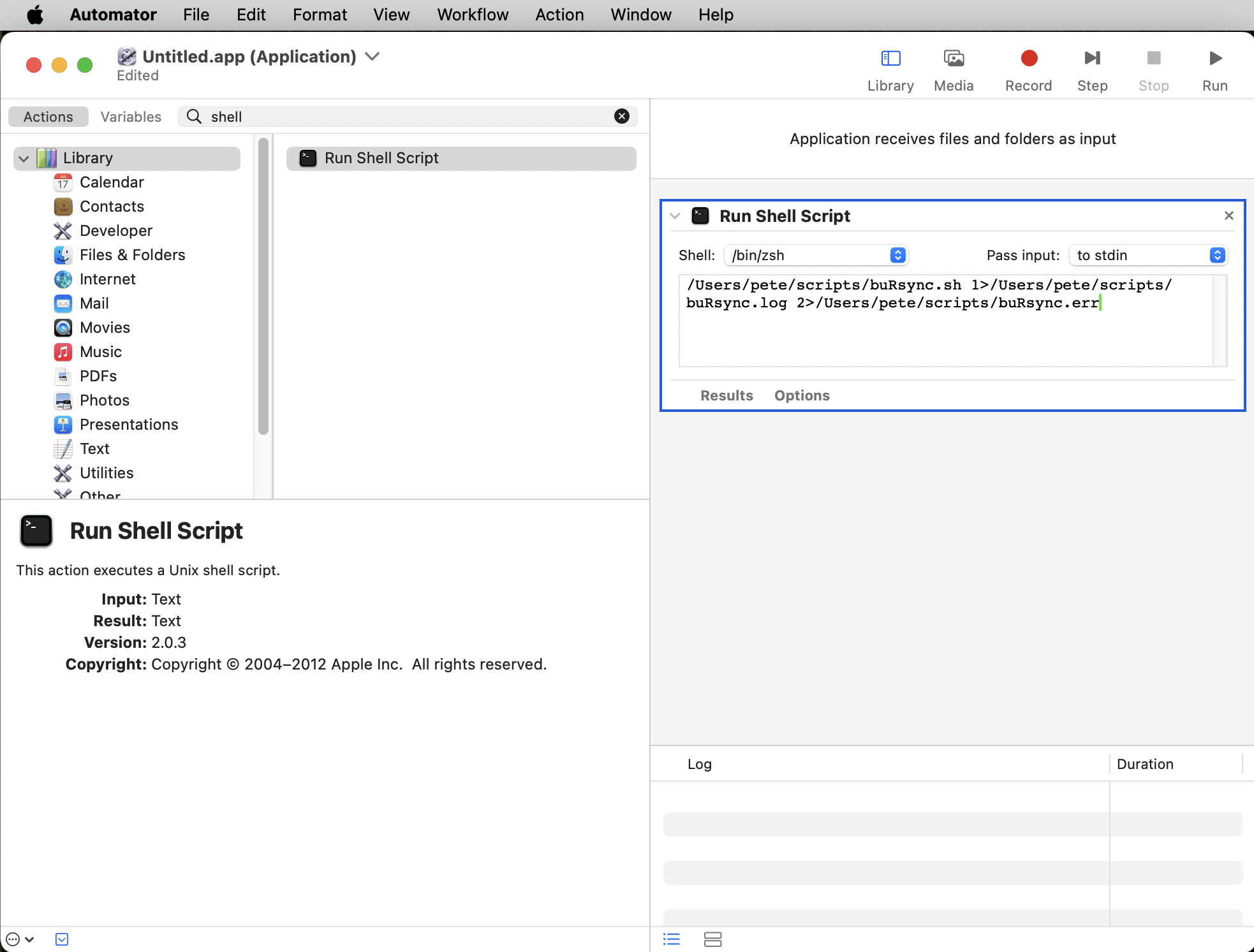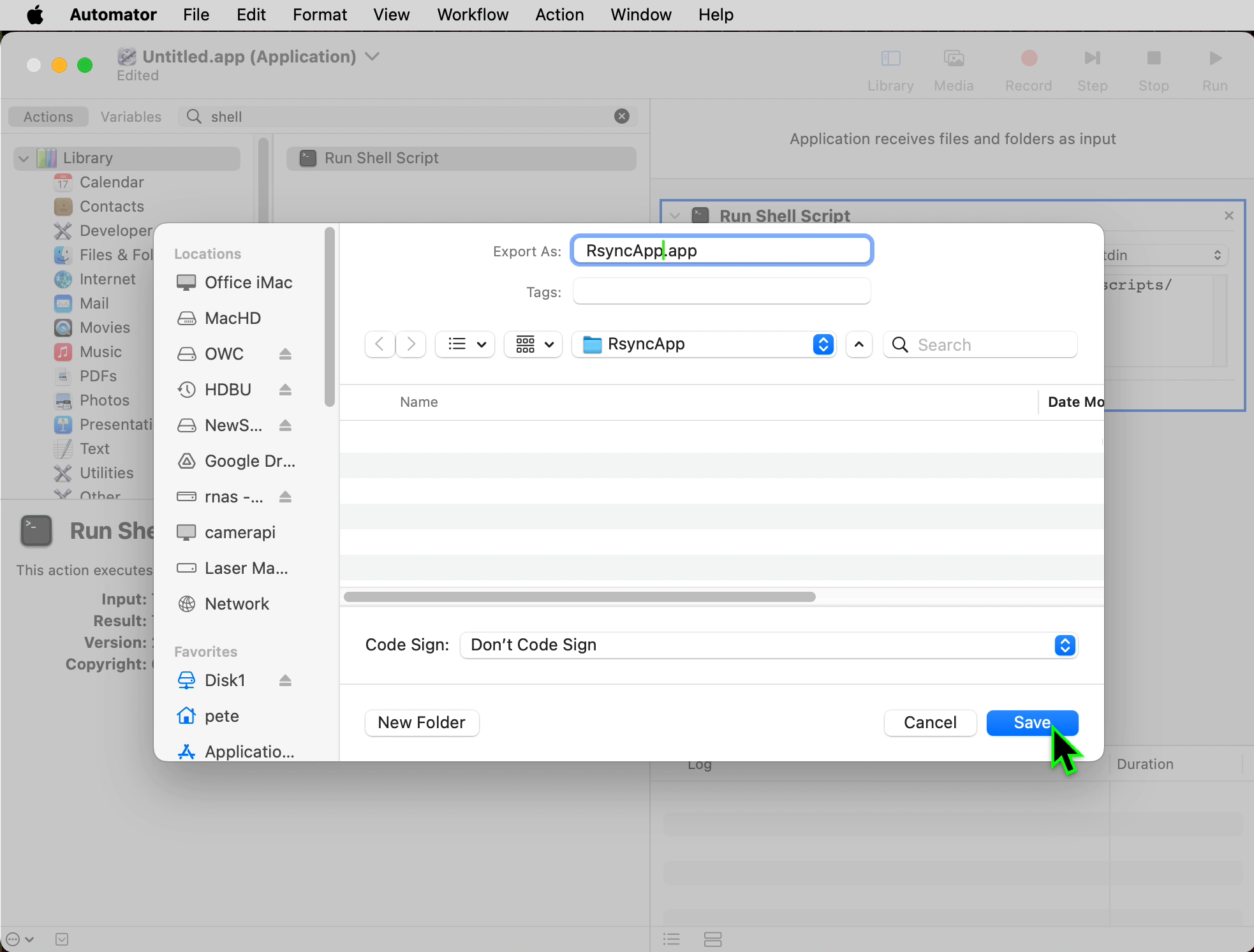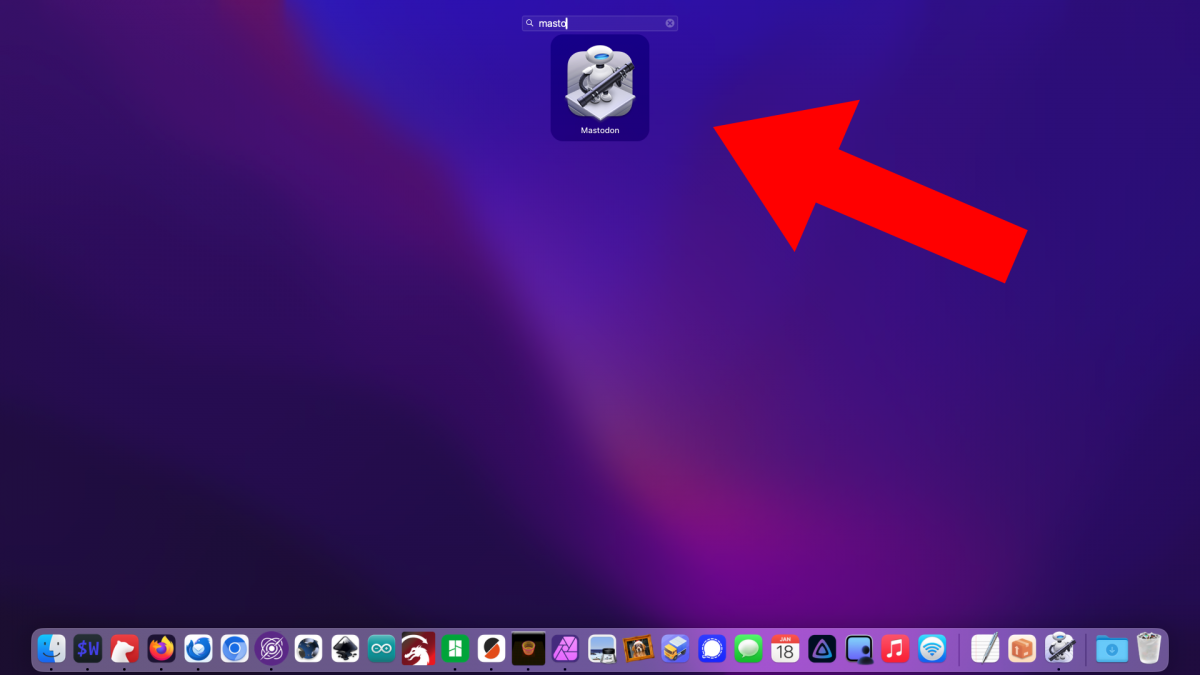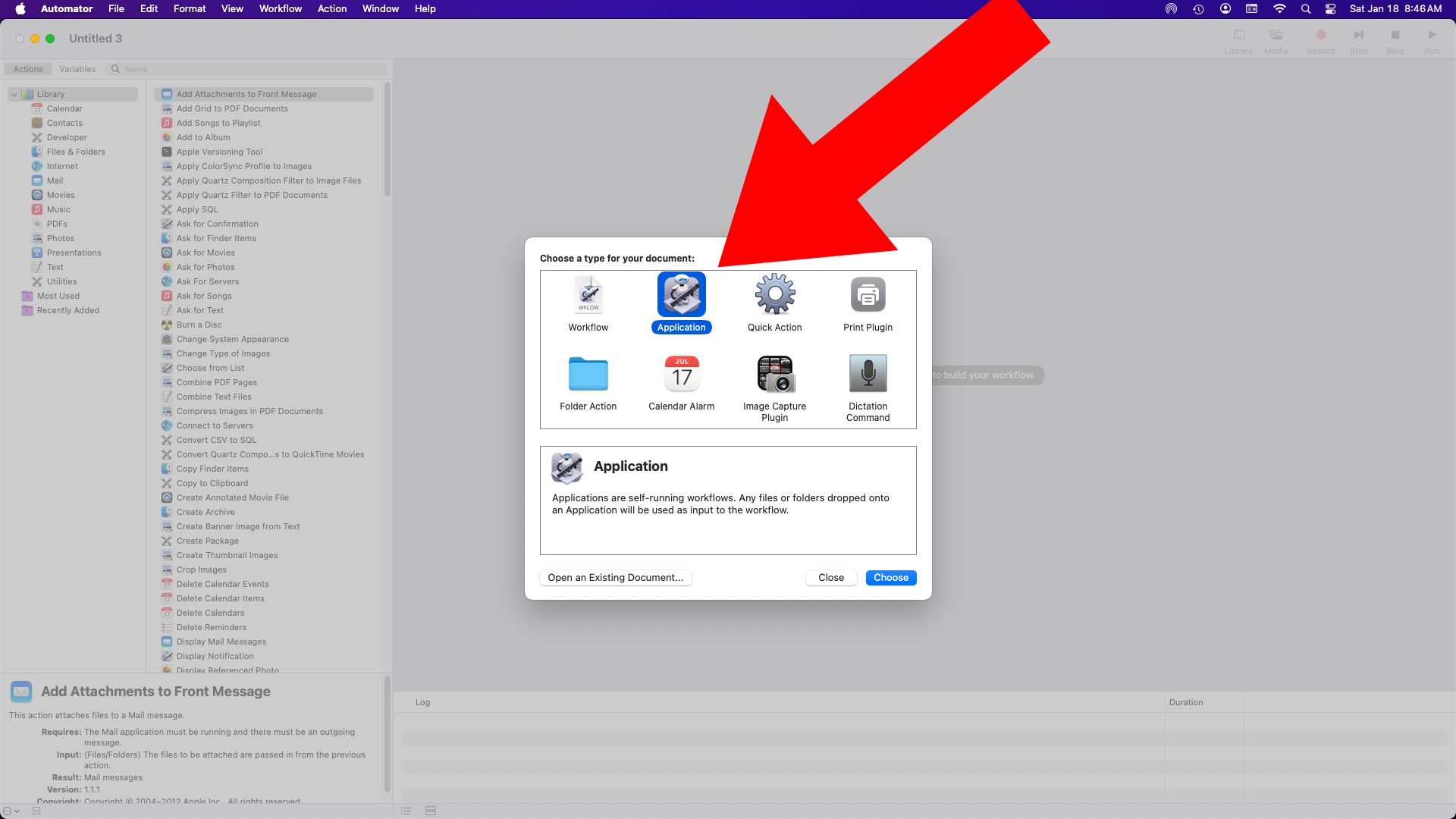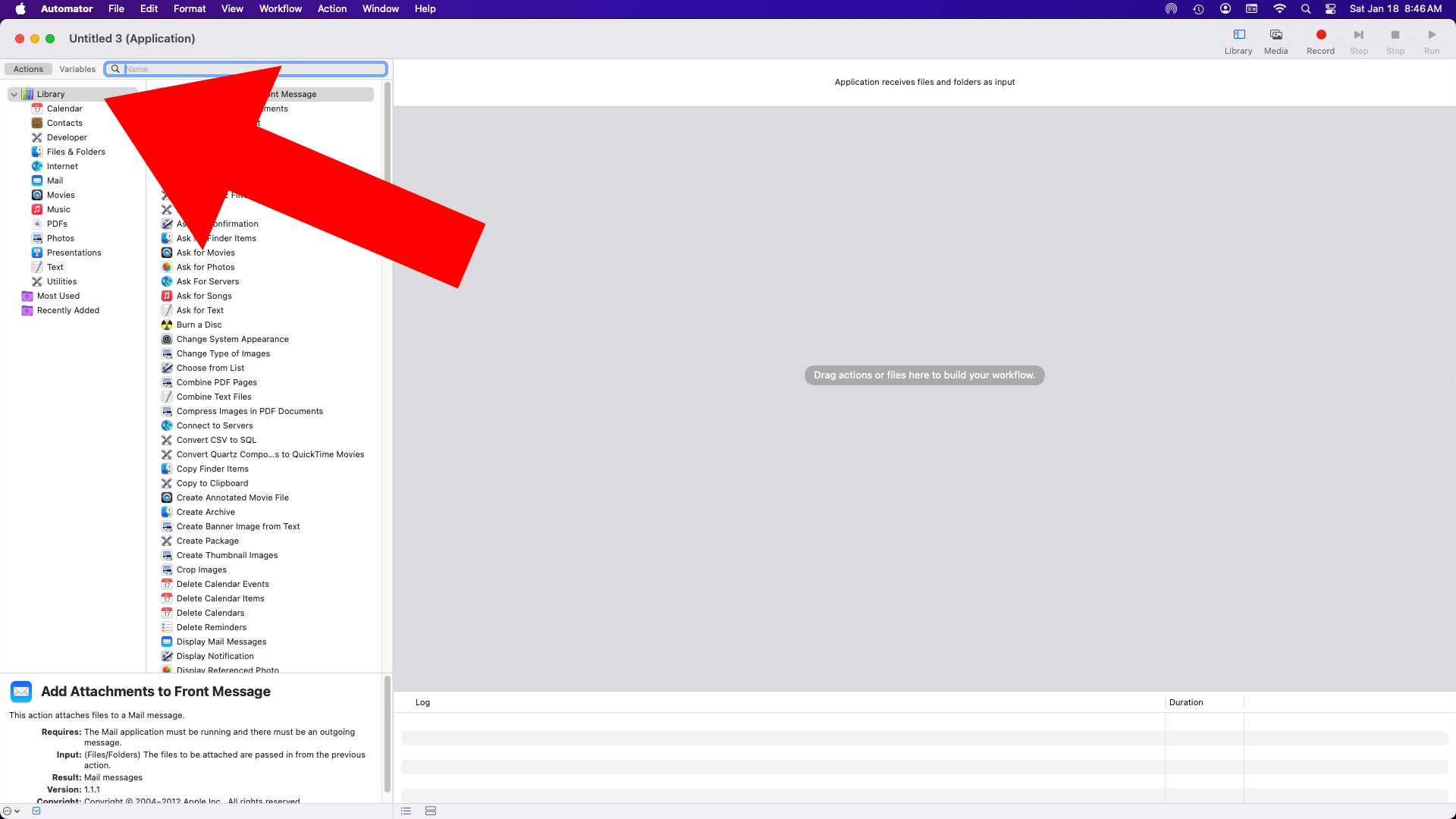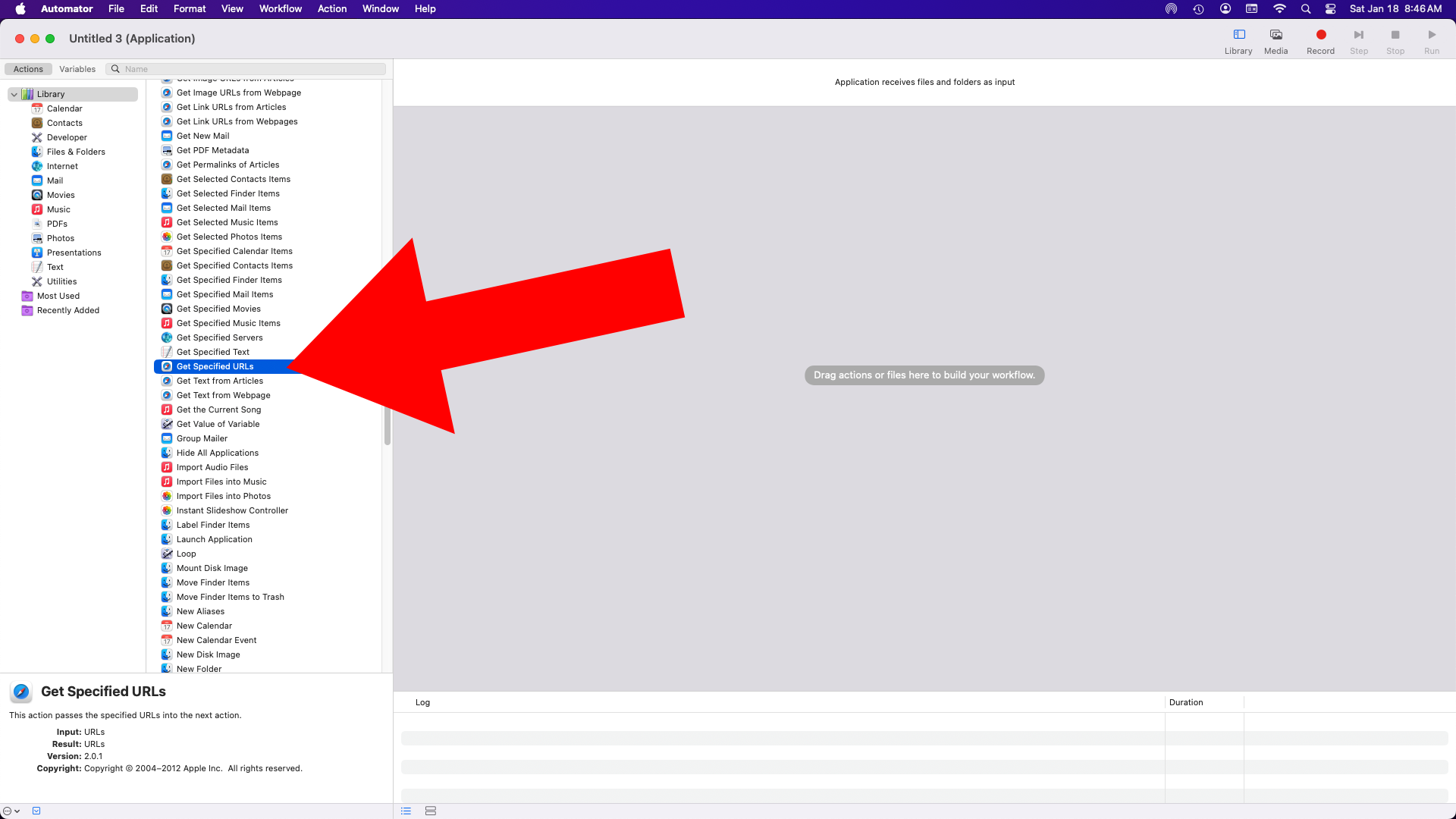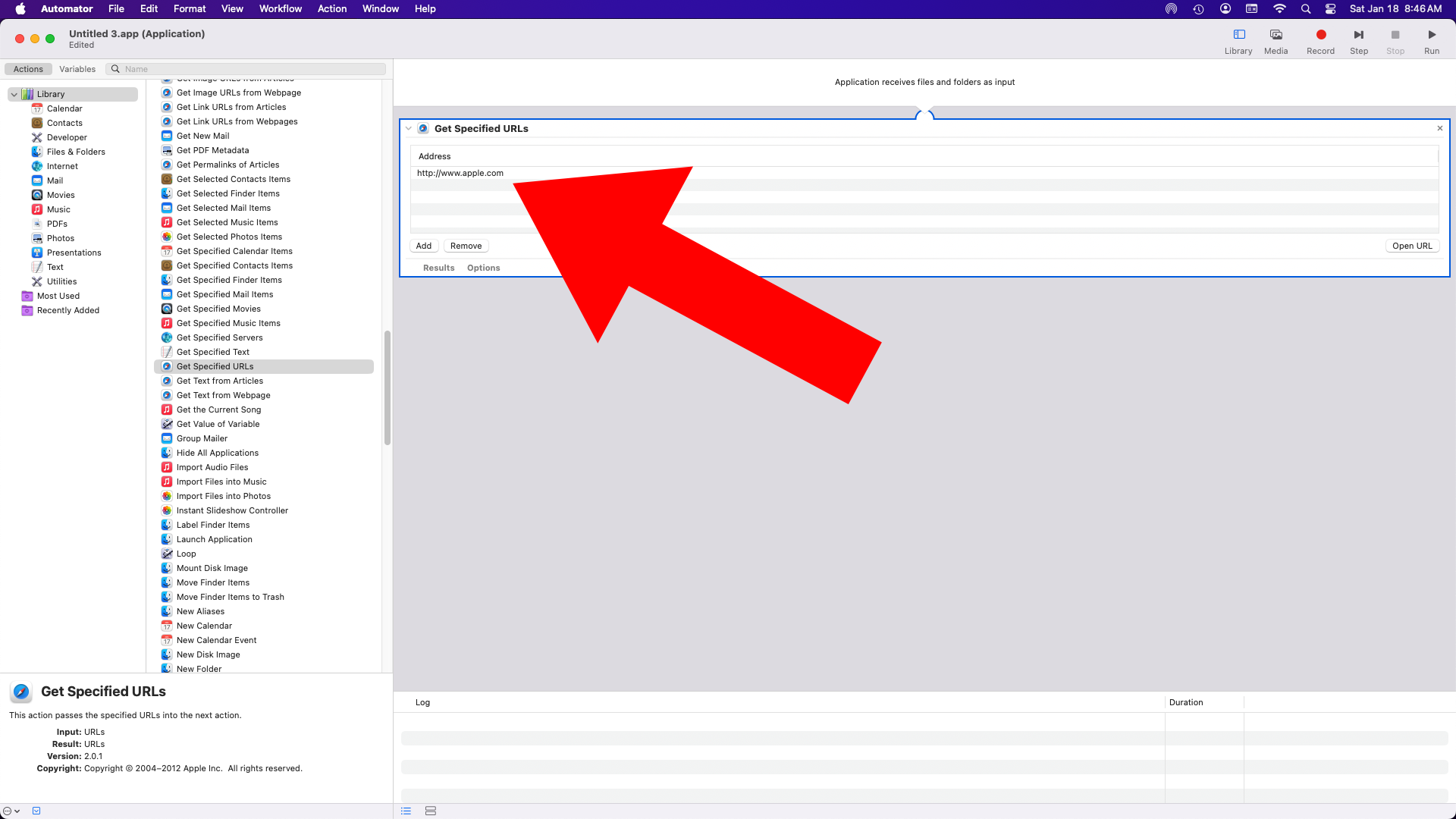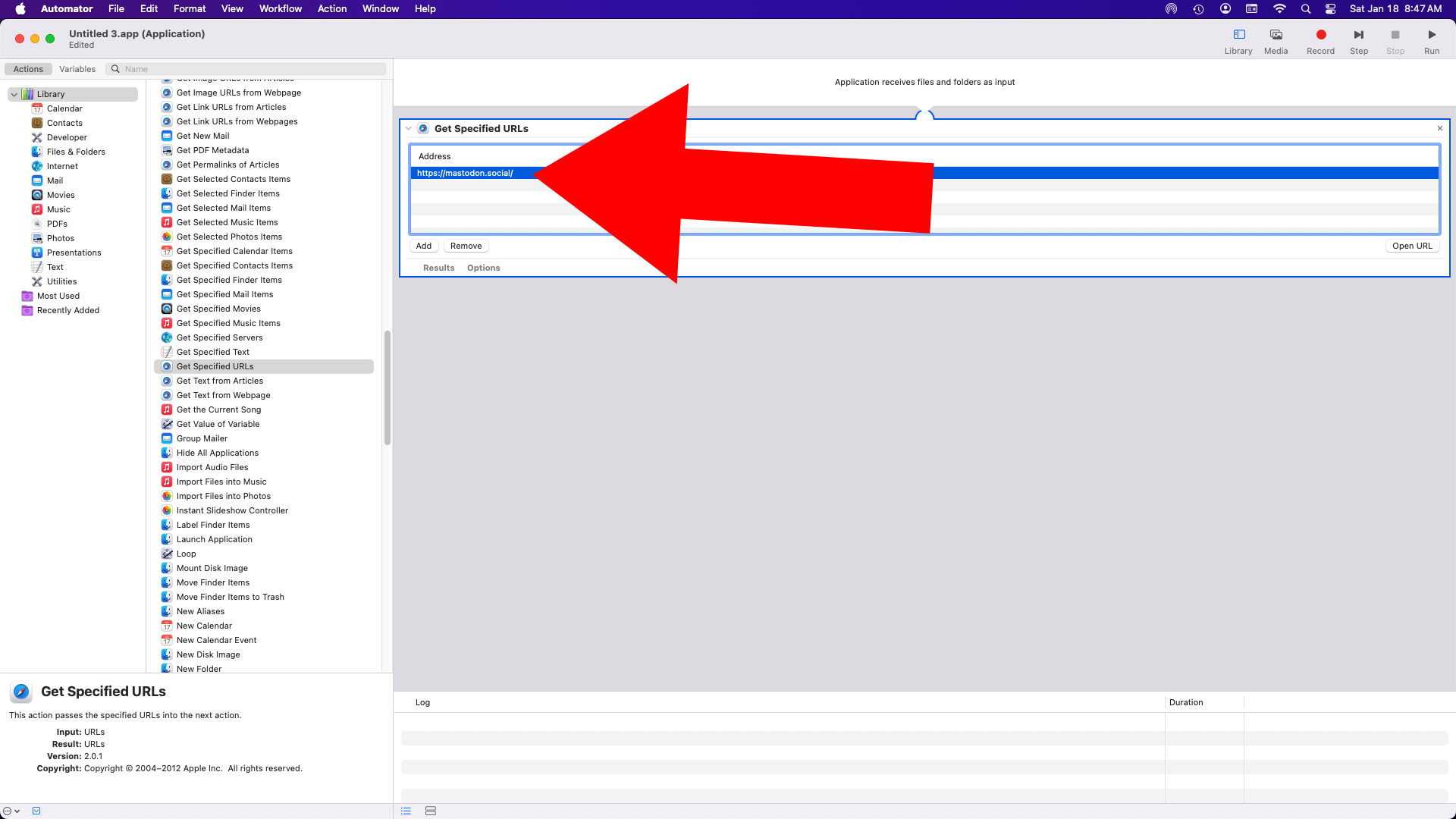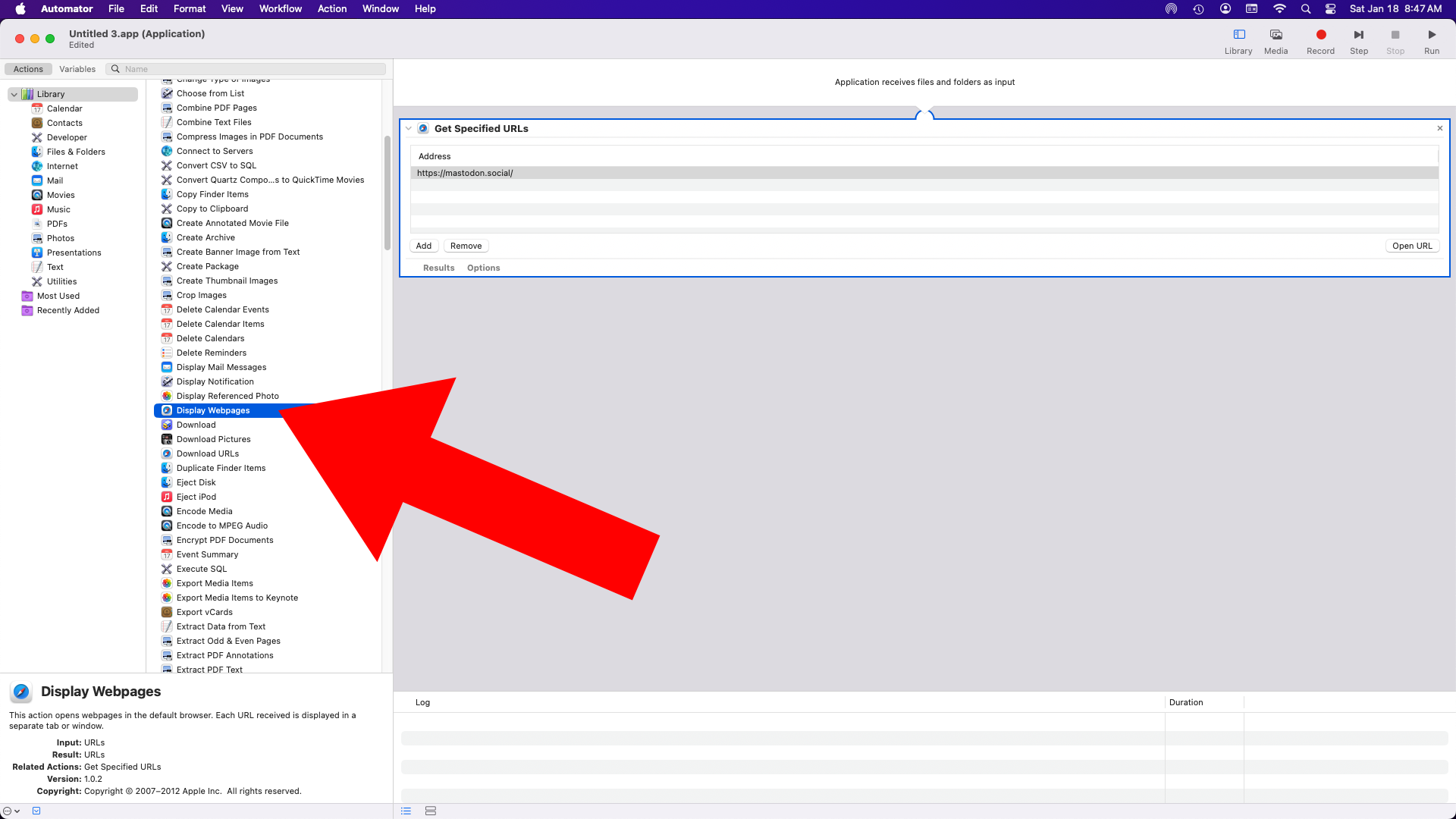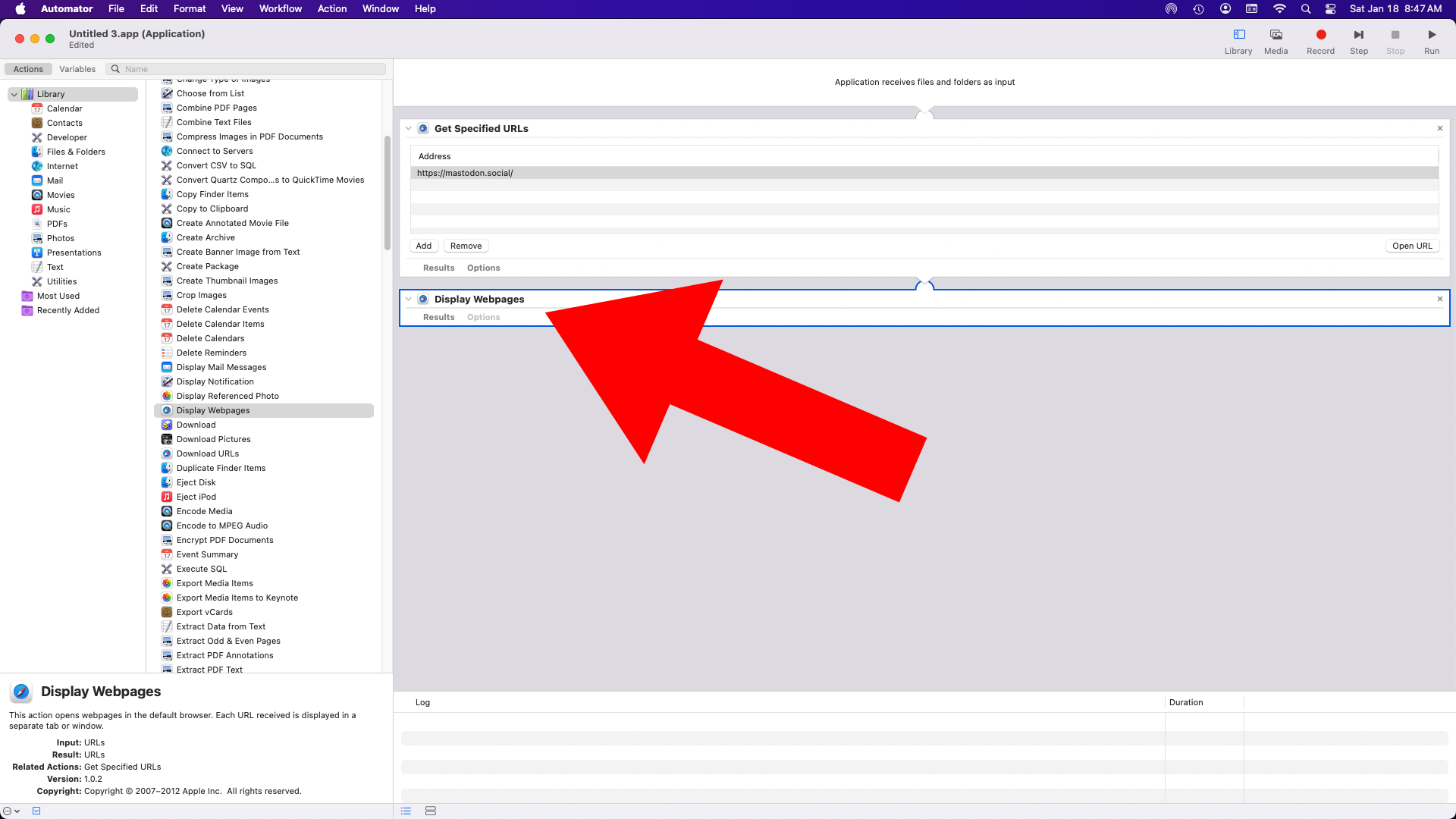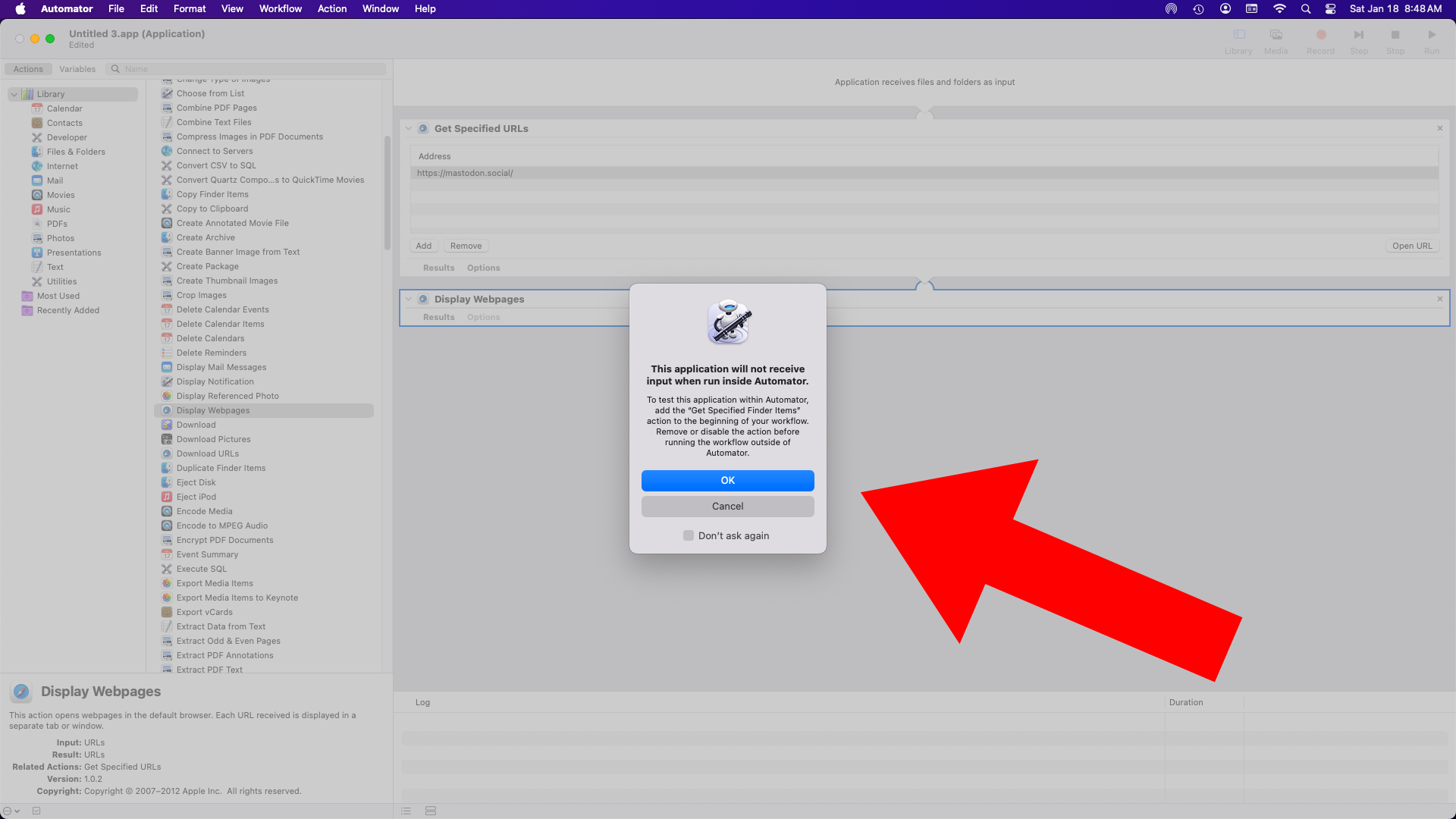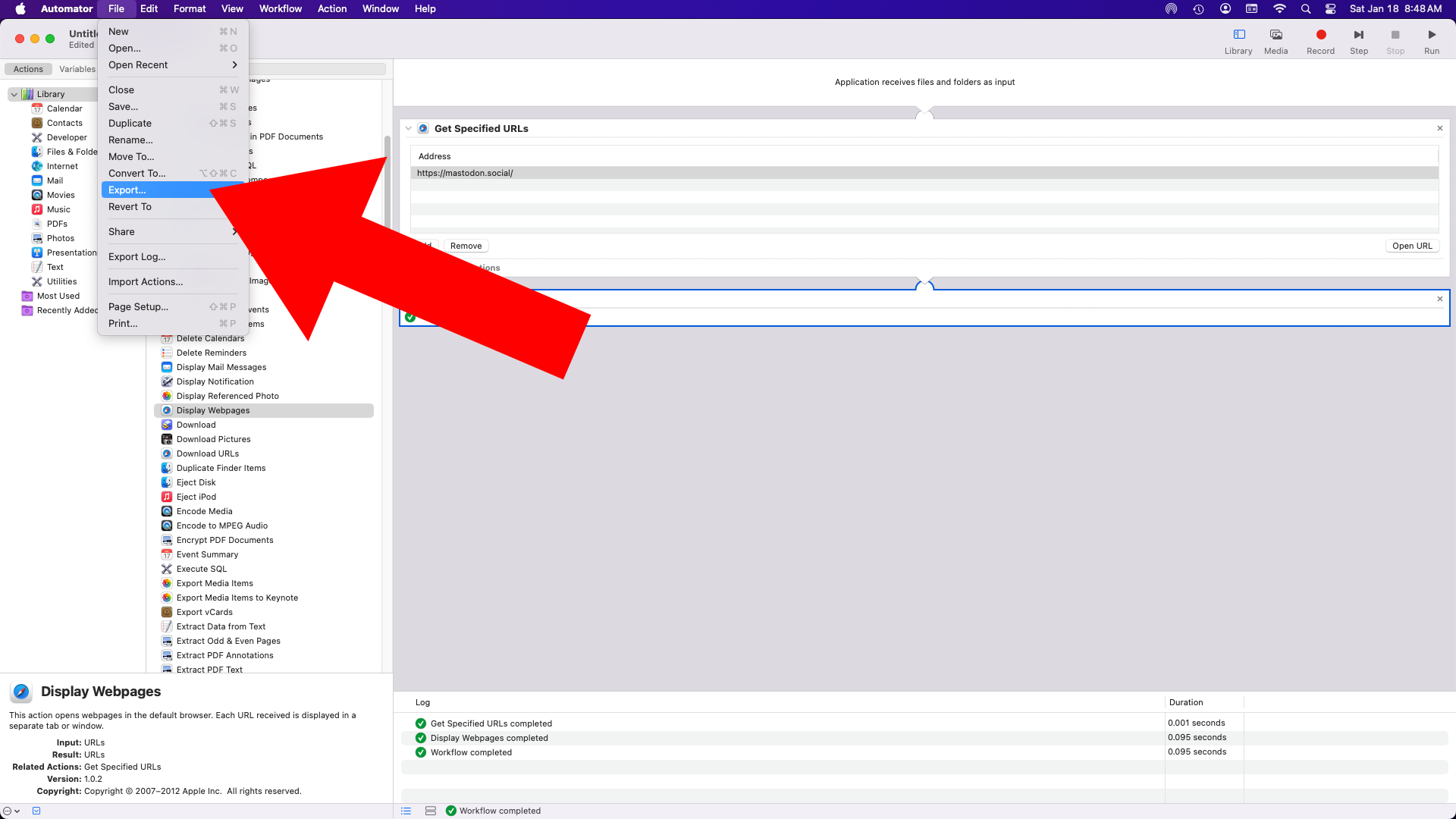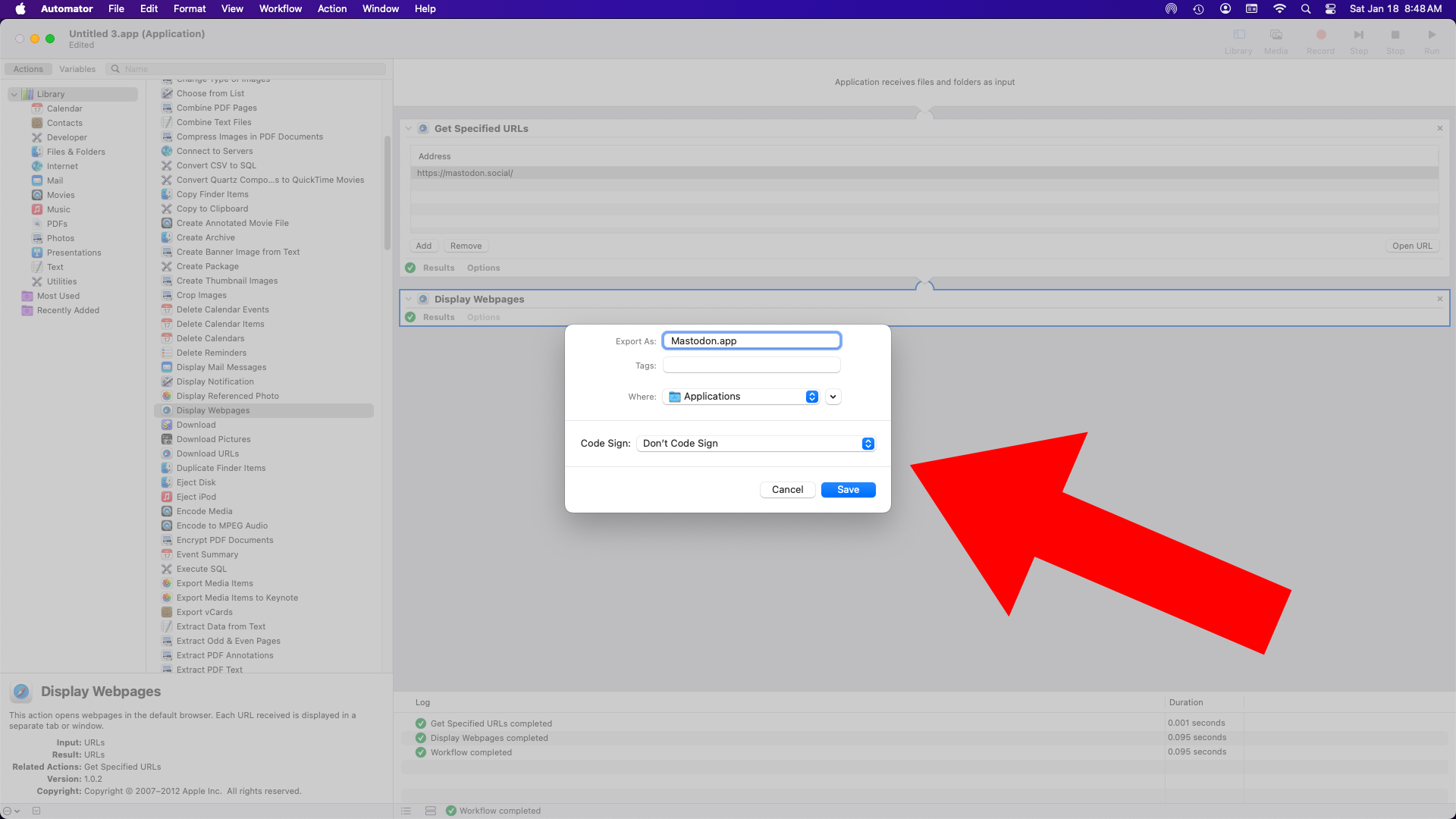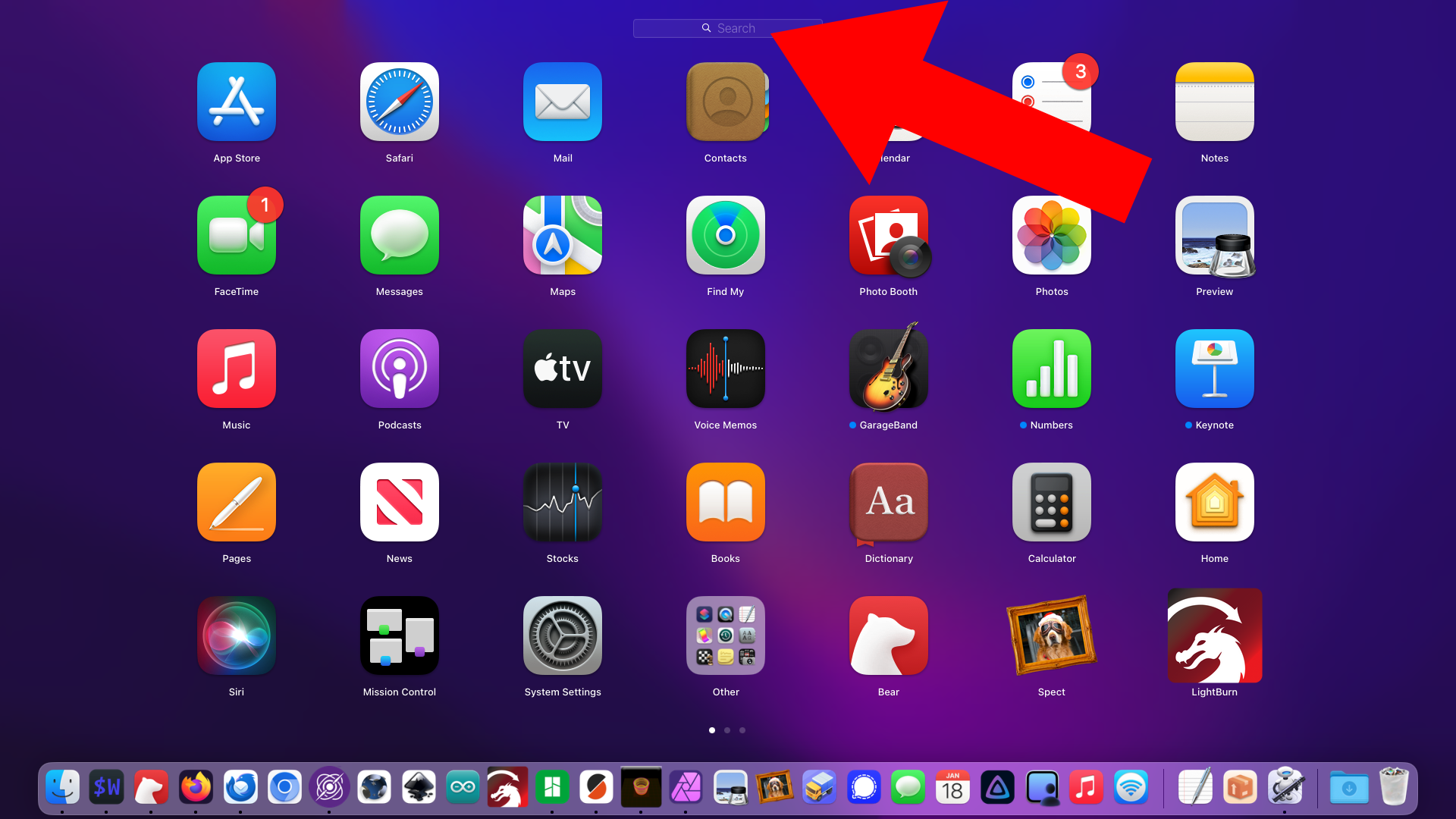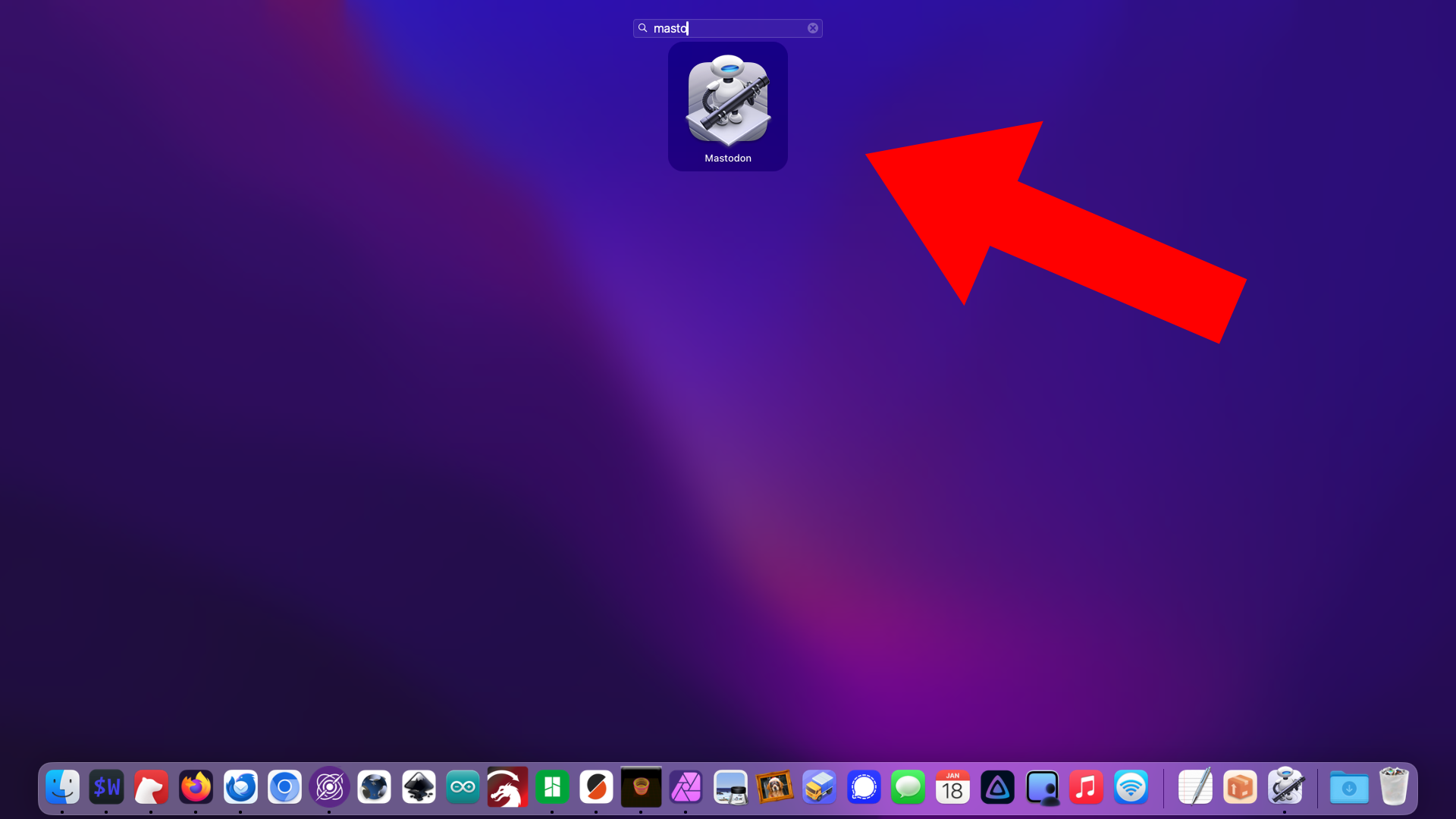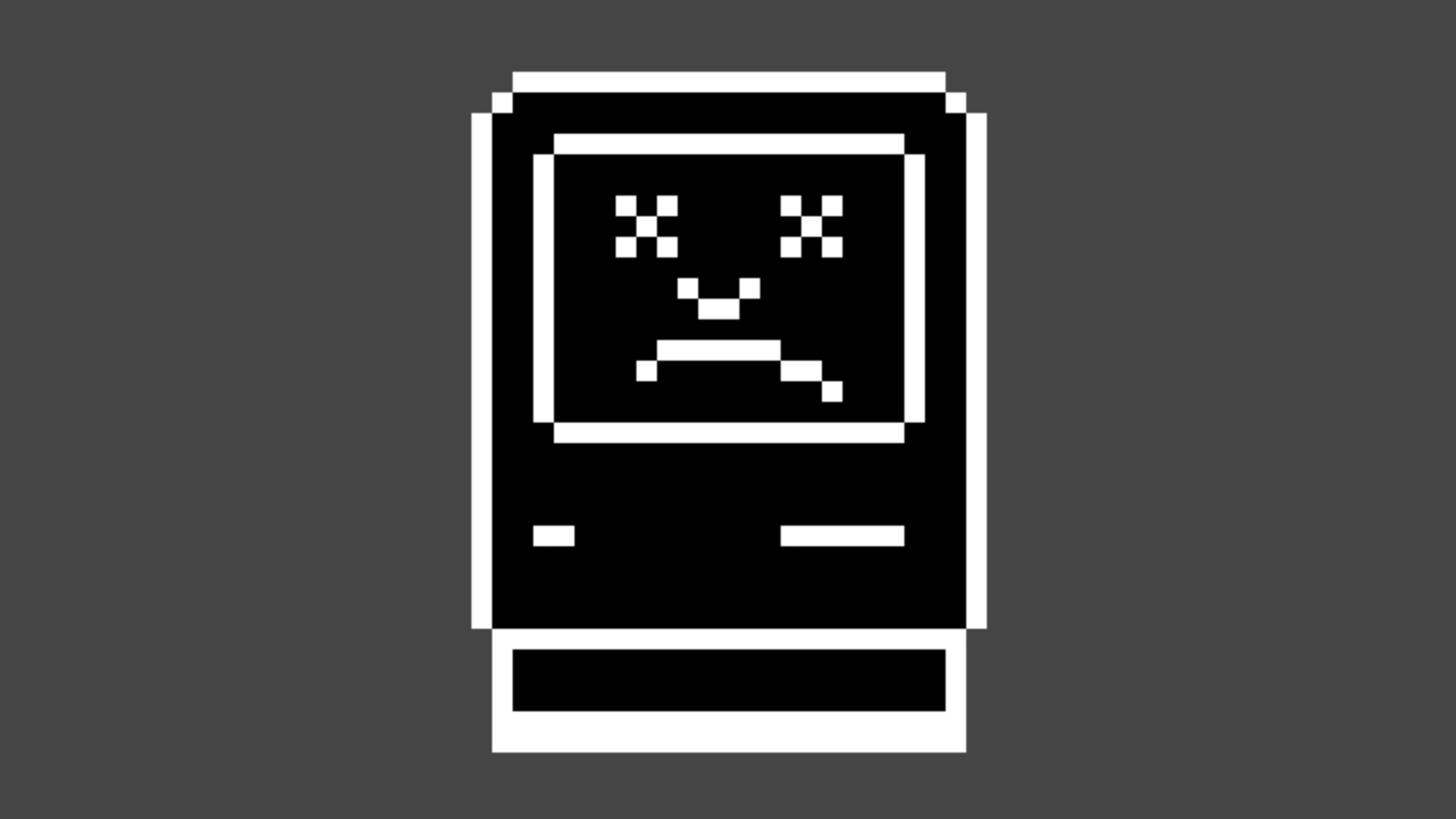
It took me a while to figure this one out. I’m running macOS Sequoia on two different Macs and I would occasionally get Finder lockups. I feel like in with previous versions of macOS I could quit the Finder and restart it in the terminal and things would (mostly) go back to normal. This was not working, and quitting the Finder meant it would never relaunch and I’d be forced to reboot. My Mac Studio at work reboots in under a minute and I can relaunch all my applications fairly easily, but my home (2019) iMac takes a long time to boot back up, so it’s super annoying.
There’s one common thing between these two Macs, and it’s the USB Flashing Format (UF2).
At work I program micro:bit boards. When you plug one into your Mac it shows up in the Finder so you can copy a .UF2 file to it to load new code. At home I program Raspberry Pi Pico boards, which also mount in the Finder on first use, or when holding down the BOOTSEL button when plugging it in.
Matt Godden suggested resetting the Mac’s USB Bus but the solution that seems to be working is to unplug the microcontroller. Yes, unplug it.
It happened again today so I figured I should write this post to remind me, and maybe inform others. Today it happened right as I tried to copy a .UF2 file to a Pico board. I got the “pinwheel of death” so I walked away and when I came back minutes later it was still spinning until I unplugged the board. I am pretty sure I’ve seen it happen with a micro:bit even when I was not trying to copy new code to the board.
So this may happen when copying a file to the board or just even when the board is connected via USB.
So if you are using a Mac to copy a UF2 file to a microcontroller and the Finder locks up try to just unplug the board to see if it fixes is.
Update 2025-05-07
After a few more days of testing I’ve realized that it’s not just an issue with the Finder locking up. There is also an issue with the Finder slowing down. I left a micro:bit plugged in via USB and went about my work and the Finder still worked but suddenly had issues opening folders and displaying files. I took a screenshot and it never showed up on the desktop… until I unplugged the micro:bit! So we’re dealing with an issue that may lock up the Finder but may also slow down the Finder. Sigh…
Update 2025-07-08
To replicate this issue you need to use your Mac. If you just leave a board connected and walk away it seems fine when you return, but the process of actively using your computer, switching applications, creating files, using the Finder, seem to help reveal the slowdown and lockup. I’ll try to get a better sense of things the more it happens.
Update 2025-07-30
Still having this issue on macOS 15.4. If I leave a micro:bit connected via USB and try to save files they will not show up in the Finder until the micro:bit is disconnected. This magically fixes things and files suddenly appear. It’s maddening.