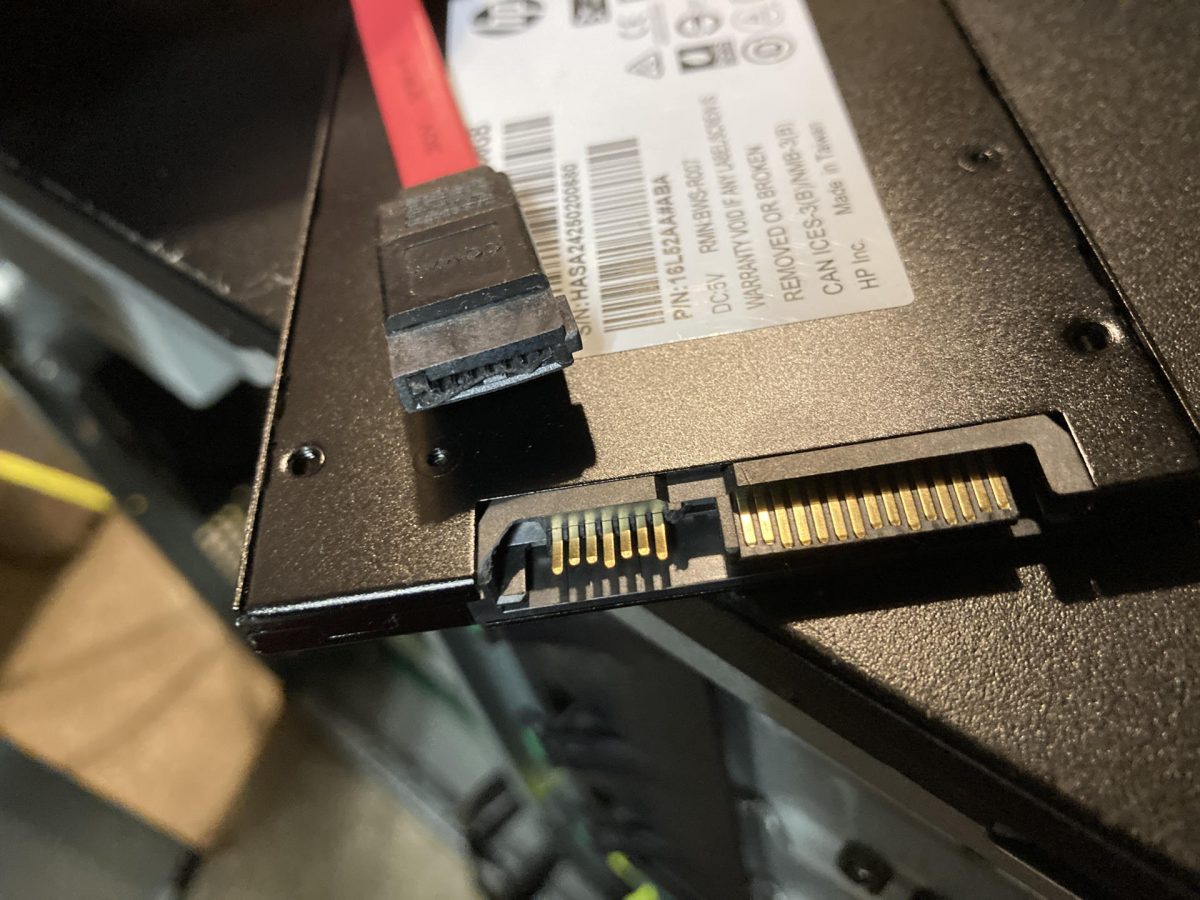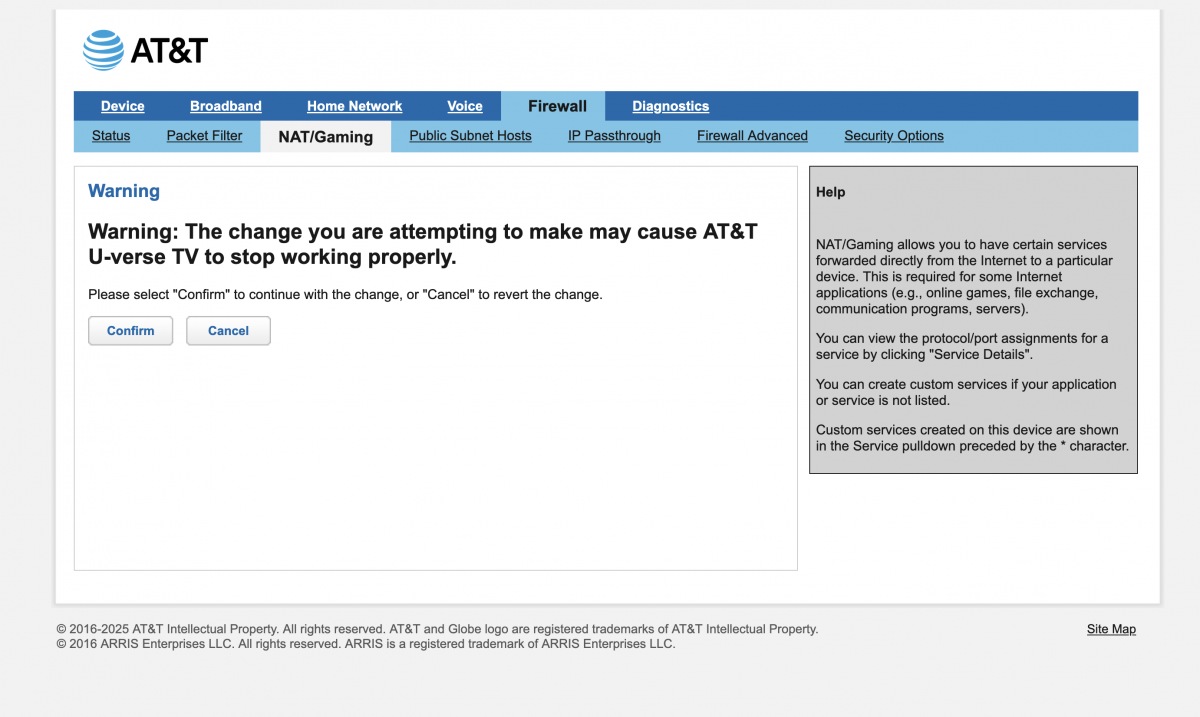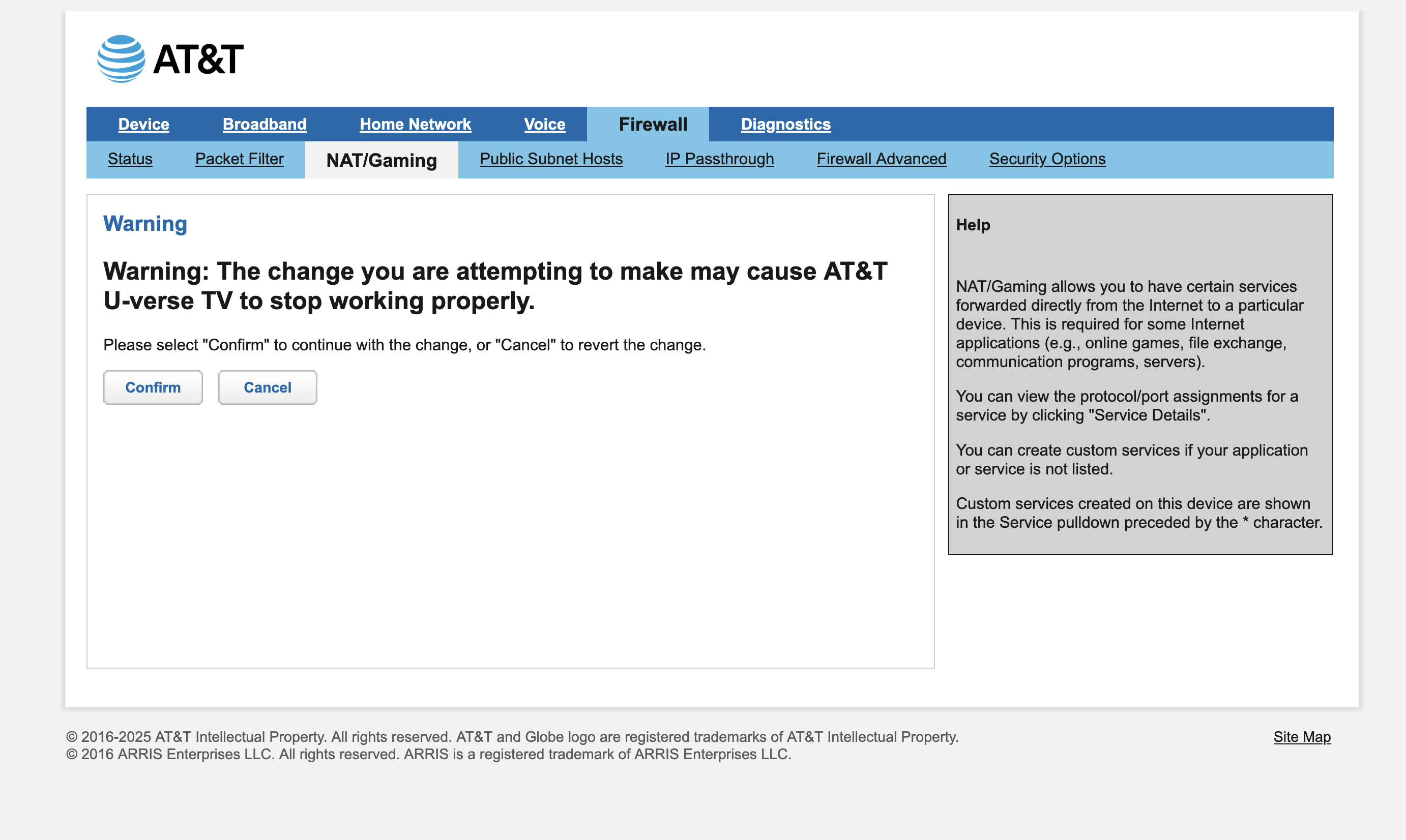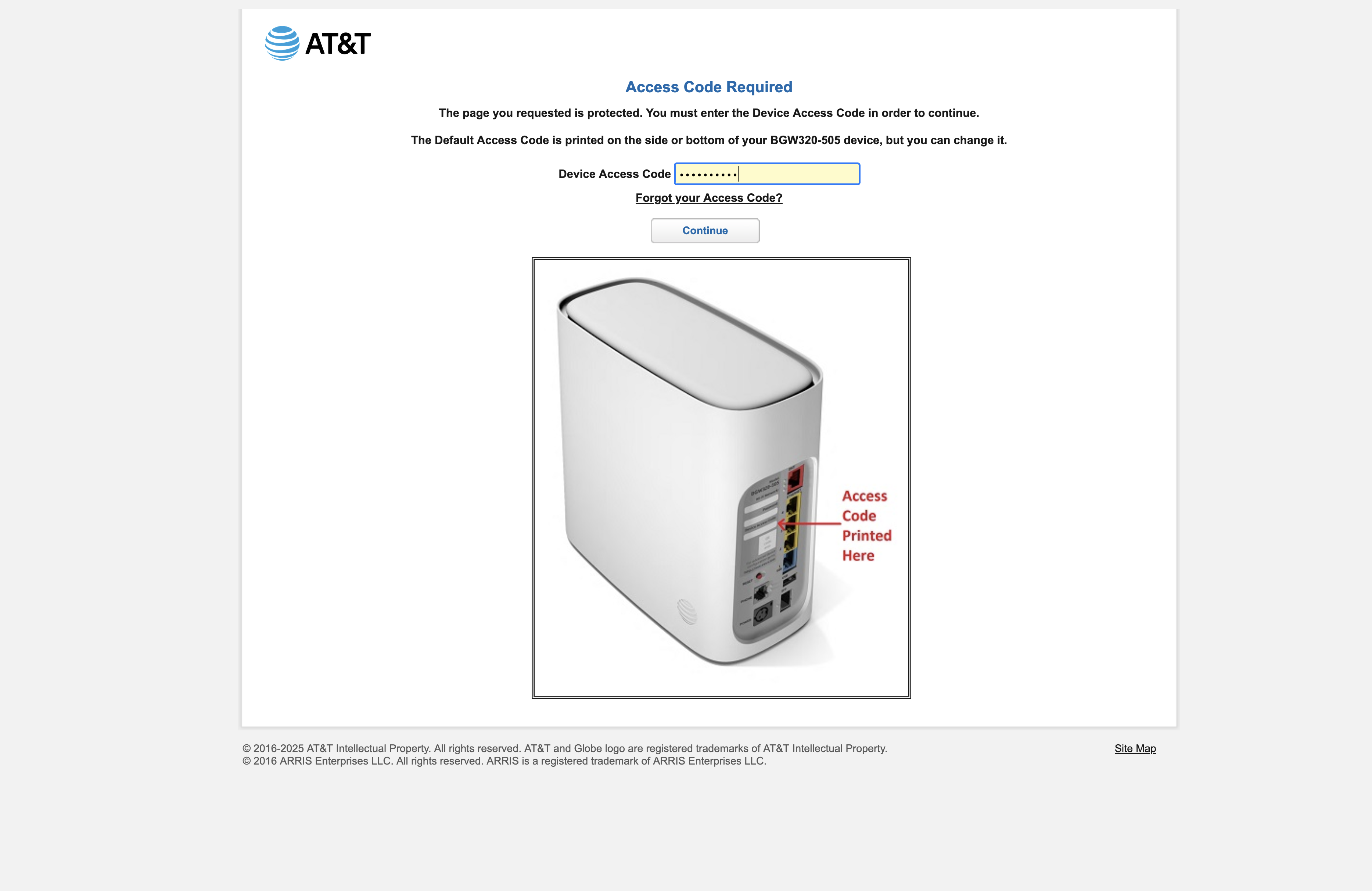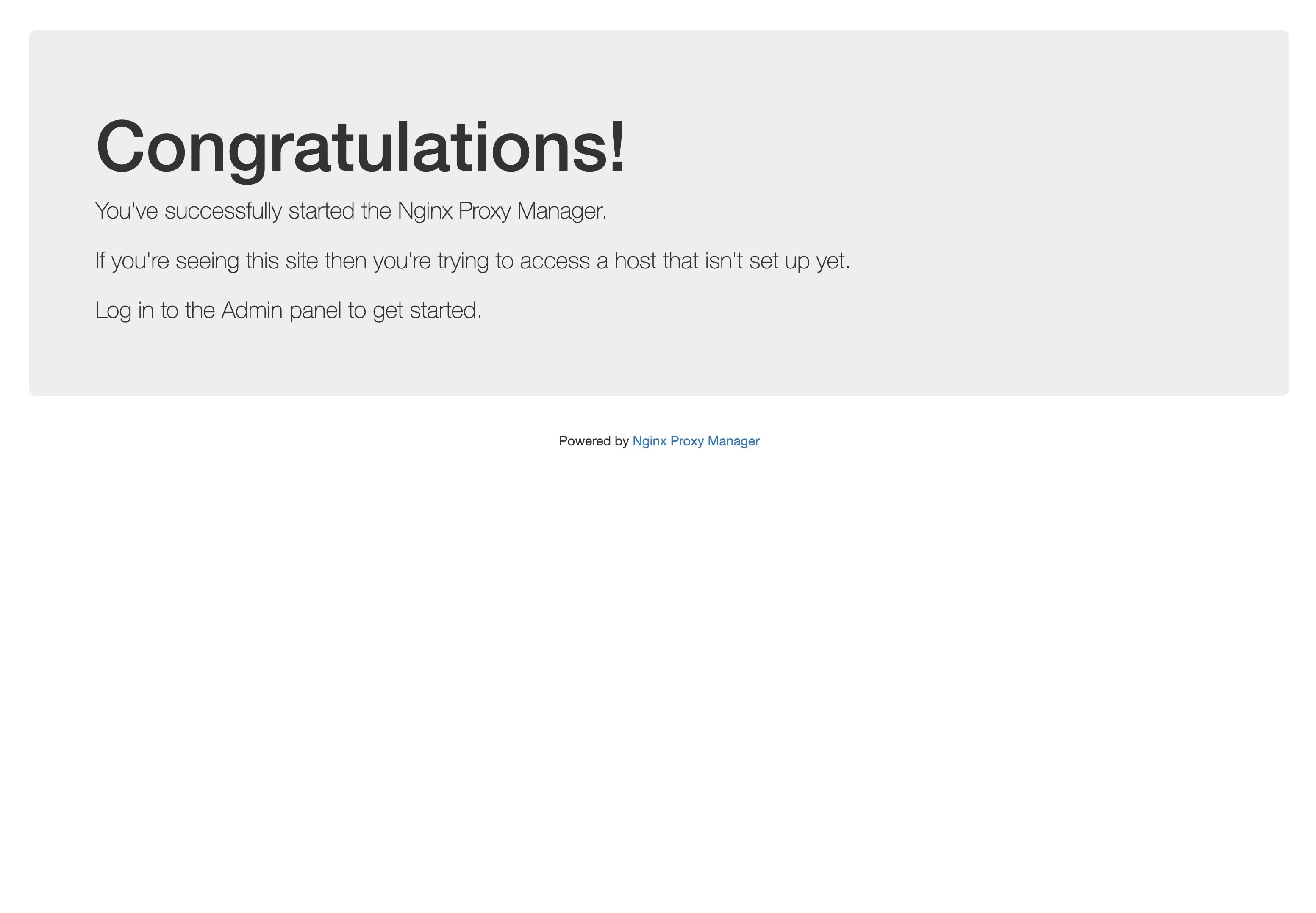I found some 3D models for hard drive caddies and one was not great and the second was not great but okay so I tweaked it a bit. Still not perfect, but good enough for now.

I was able to get the three large hard drives in place and connected. Not bad.

I put the smaller drives into the large front-accessible bay and things looked pretty good…

I figured I would deal with the large front-accessible bay next, eventually building something to properly hold the drives…

And then I noticed the top piece had two little caddies for small drives so I put the boot SSD in there along with another drive.
That’s when the bad happened.

I had this straight (not right angle) SATA cable in my cable bin and maybe it was too stiff, or maybe I pulled to hard on something, but whatever, the SSD I got less than two months ago had the plastic connector housing torn off, and stuck inside the cable end.
I tried to reinsert things and reconnect, but after a half dozen attempts it was pretty clear it wasn’t going to boot.
I’m a bit bummed about the destruction of a brand new SSD. (It was only $20 but hey, $20 is $20.) I have a super-cheap SSD I pulled from the dead OptiPlex that I’ll use for a replacement until I get a new one. (I looked up the brand for the super-cheap SSD and all I could find was comments saying it’s garbage hardware to avoid.)
Anyway, this is just a minor setback, and a small increase in the price of this build. I think we’ll still be pretty close to my original estimate for three 4TB drives in this TrueNAS box for under $180 USD.