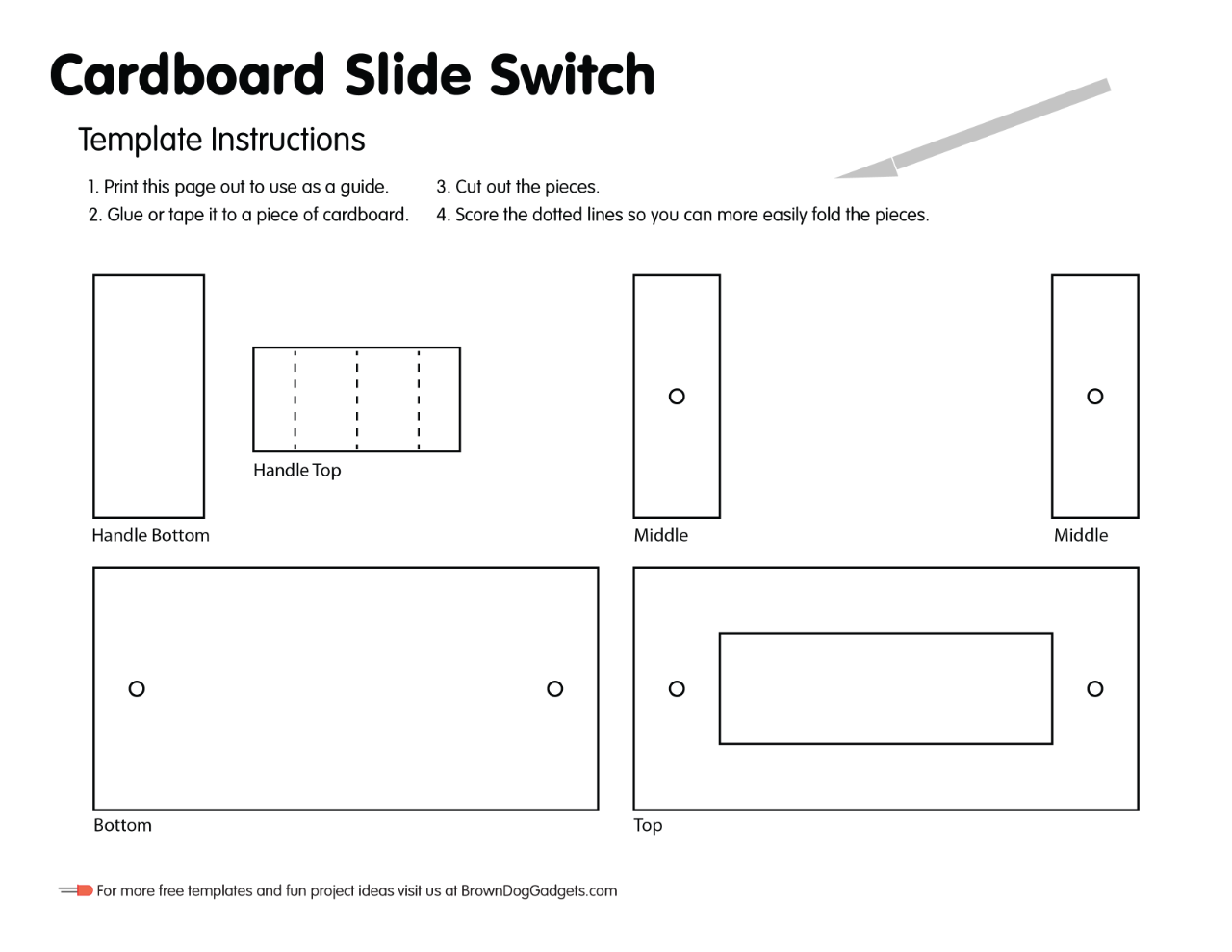In the studio at Brown Dog Gadgets we added an iMac on a rolling cart to the photo area of the studio so we could shoot tethered using a Canon M50. Josh had some concerns about putting a top-heavy iMac on a rolling cart, so I mentioned that we could secure it to the top, and then he sent me a link to this post How I work now – the iMac stand and I told him that was exactly what I was thinking.

I designed a few pieces to do the job. The smaller “front bottom” pieces are 1/8″ thick Baltic Birch plywood, and the larger pieces are 1/4″ Baltic Birch plywood. I cut them on the laser cutter and did a test fit…

The holes are meant to allow for 1/4-20 bolts to be fed through to secure it to the top surface of the cart. And yes, the iMac stand is really close to being 1/8″ thick…

Looks good! Adding this in should prevent the iMac from toppling over while on the cart. And to be fair, we don’t wheel this cart around at any high speed. It’s a large, heavy cart so it’s a slow mover on a smooth concrete floor. But the extra precaution is definitely a good idea.

I added another plate to the back just to prevent the iMac from sliding backwards at all, and so far this has worked out well.